I'm logged in to online banking, but can't view my eStatements
To view your eStatement, you need to allow your browser to accept third-party and/or session cookies, and your pop-up blocker must be disabled. You must also have a PDF reader like Adobe Acrobat Reader.
Log in to RCU Online banking and click Statements, and select eStatements.
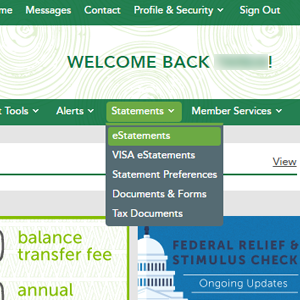
If the page is blank or you see an error message, you need to accept cookies. Select the appropriate link below to learn how to update your browser to accept cookies:
- I cannot login with Internet Explorer, why? (Cookie Settings)
- Could my pop-up blocker be blocking my online banking in Internet Explorer?
- How do I delete my web history in Internet Explorer?
- How to clear web cache and browsing history using the Chrome web browser
- Adjusting Google Chrome's pop-up blocker
- How to adjust settings to accept cookies using the Firefox web browser.
- Adjusting settings to accept cookies using the Firefox web browser on a Mac computer.
- How to adjust Pop-up Blocker in the Firefox web browser.
- How do I clear my web cache and history in Safari?
- Safari web browser on a Mac computer does not have the settings icon. How do I change my preferences?
If you have additional questions, please call us at 1 (800) 479-7928.
Note: While aggregated accounts can be viewed under one login, documents such as check images and eStatements can only be viewed when logged into that specific account number.
If you previously enrolled in eStatements and no longer have access, your eStatement preference may have been disabled because we did not have a valid email address on file for you. To re-activate eStatements, go to Profile & Security in online banking and add a valid email address. Then you will be able to re-enroll in eStatements.

