Camera for mobile deposit is not displaying an image on IPhone.
When updating Apple IOS or reinstalling our Mobile Application, the permissions for the application get rest back to their default settings. It may be necessary to adjust the permissions for our Mobile Application, so they can access certain features of your Apple device.
Typically there will be a pop up in the application itself requesting access to location and camera, and it is possible to decline these permissions at the time they pop up.
If the application is unable to access your camera, then it will be unable to take the photo of the check deposit. In order to give our application permission to access the camera, the setting to allow the camera will need to be adjusted.
Select the Settings icon from the device.
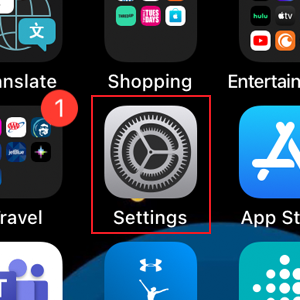
Scroll down to the Redwood CU application and click on it.
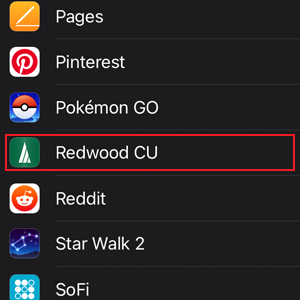
Make sure the application has access to the camera. The toggle button should be green.
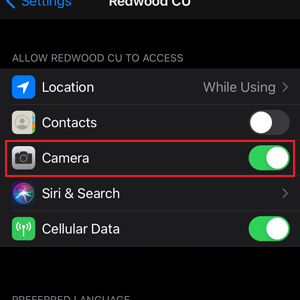
If you continue to experience any difficulty with the camera not displaying, please contact our Member Service Center at (800)-479-7928.

