Creating Sub-users for Business Accounts
Overview
Redwood Credit Union offers the ability for you to add and manage sub-users on your business account to help you manage your business more efficiently.
Sub-user access lets you specify custom controls for bookkeepers, people on your accounting team, and other trusted employees and third parties. This includes the ability to limit account access to certain days and times, set transaction limits, and provide custom permissions for the following features:
- Bill Pay
- eStatements
- Transaction history
- Stop payments
- Time and date access controls
- Internal transfers
- View current activity, electronic (ACH) transfers, and other holds
How to set up sub-users
- When you first log in, read the full Online Business Terms of Service Agreement to understand, how the system works and its limitations. Click “Accept” once you’ve reviewed the agreement.
- From the account summary page click Business Services in the upper right corner, and scroll to the Manage Sub-users button. This takes you to the sub-users menu where you’ll see all your sub-users, and you can also view the authorized signers on your account who are authorized to work with RCU on your behalf. Here, you can review your sub-users’ last log-in times, and the number of times they’ve logged in the during the last 30 days.
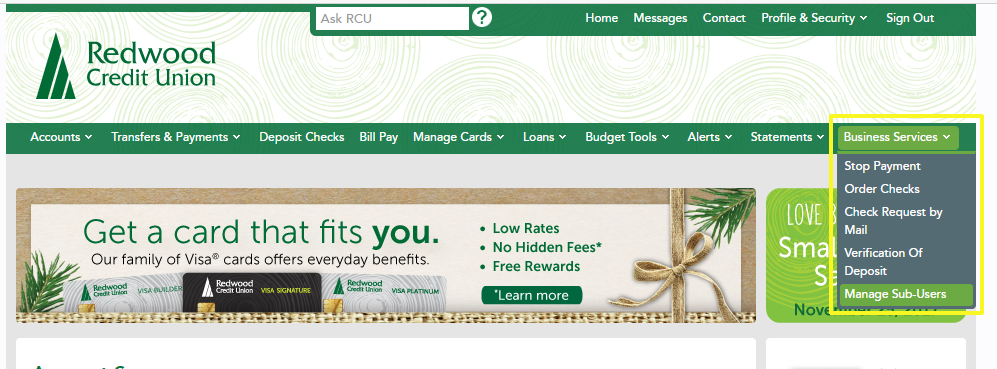
- When you’re ready to create a user, click Create Sub-user at the upper right.
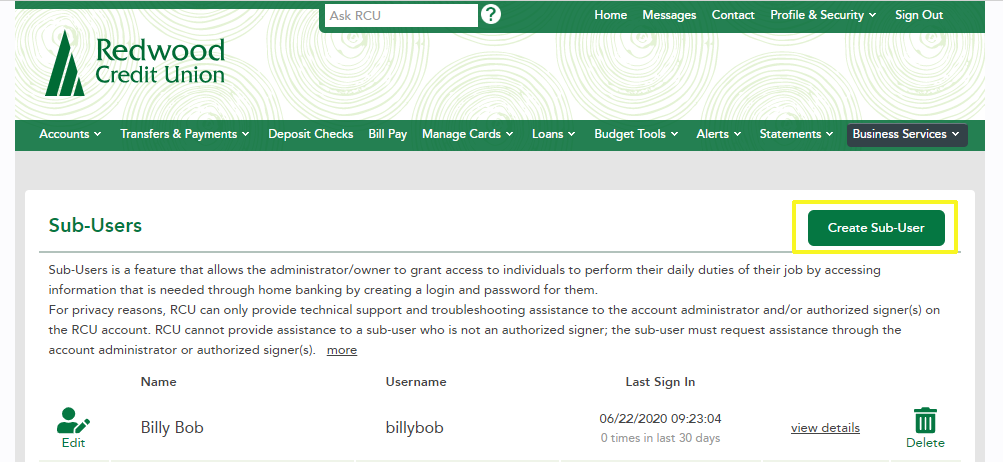
- When creating a sub-user, make sure to write down the username and password you create for them, because you will need to provide these credentials to the sub-user--they will be prompted to change their password the first time they log in.
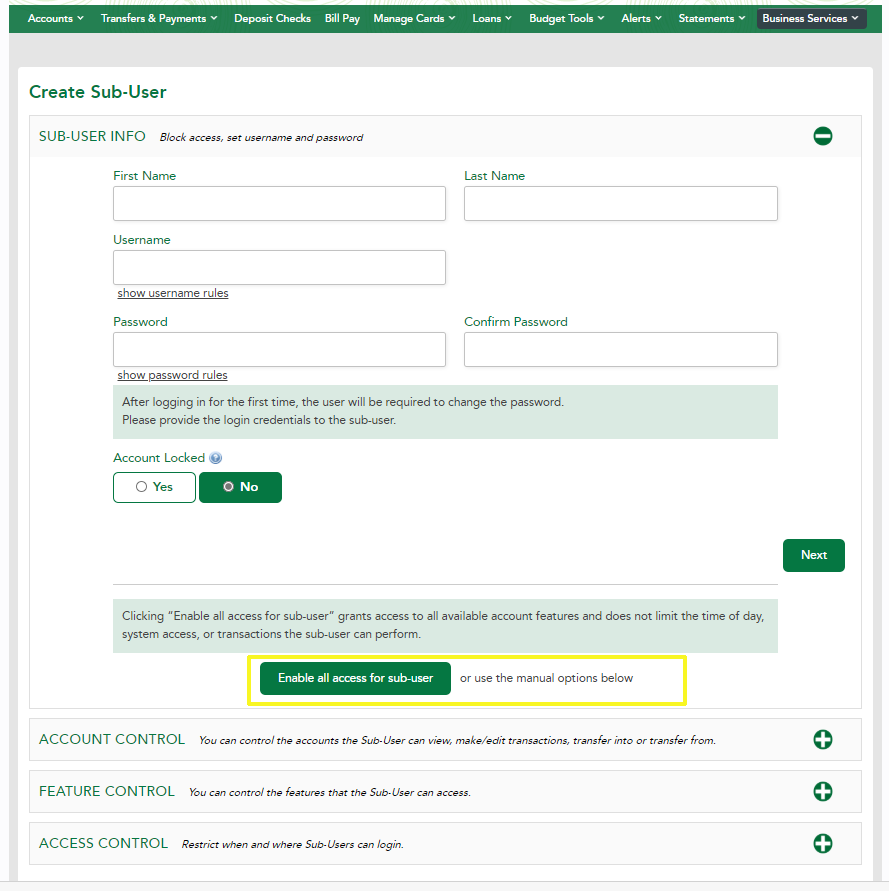
- To enable all access to the user, simply click the Enable All access button. However, if you would like to specify what accounts and features they can access, click the Next button for more options. If you ever need to lock or unlock an account, you can use these buttons to control their access.
- Account Control allows you to control which accounts the sub-user can view, edit transactions on, or transfer to and from.
- Feature Control lets you control the features the sub-user can access. Use the “More” buttons to learn the different details and limitations for each feature.
- Access Control allows you to restrict when and where the sub-users can login. For even greater security, you can also restrict access to certain IP addresses.
- Once you’ve finished setting access controls, click, Create Sub-user, and you’re done! You can now see your new sub-user on your list.
Repeat steps 2-5 for each sub-user you wish to add.
If you need to make changes to a user’s access in the future, simply click the Edit button for that user to make modifications.
For more information on RCU business accounts, visit redwoodcu.org/business.

