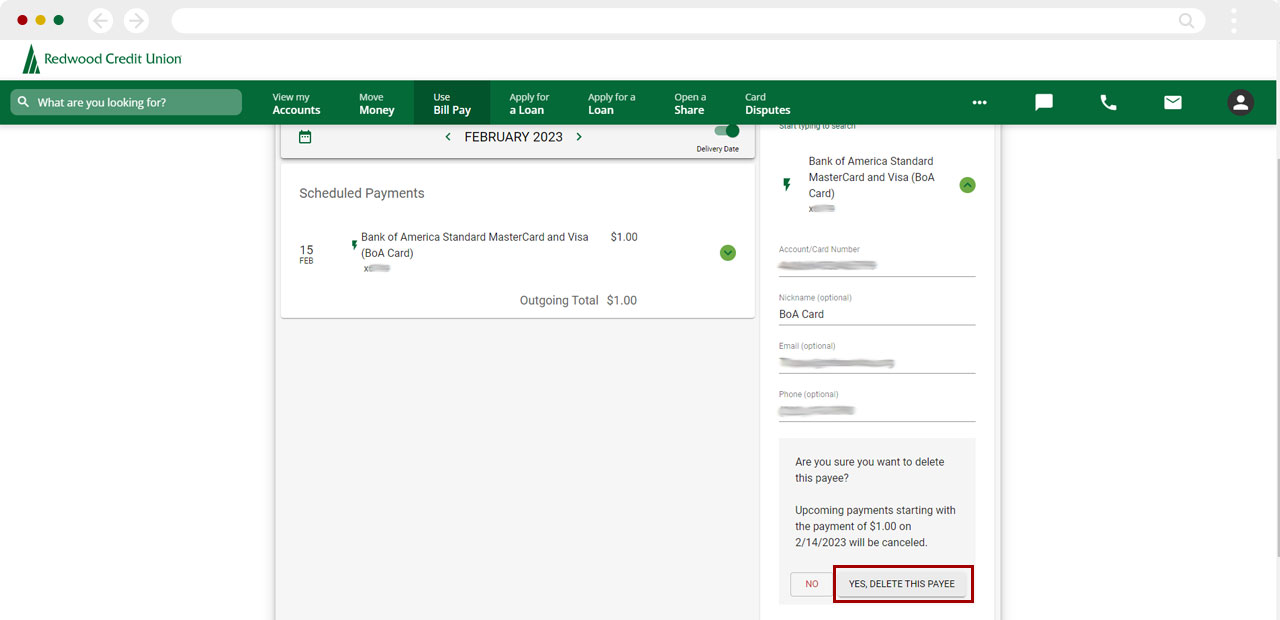Bill Pay: How to update or delete payee
This article covers steps for the previous version of Bill Pay. If you are using the updated Bill Center experience, go to Bill Center: How to update or delete a biller.
From time to time, you may need to change or delete a payee. You can edit or delete payees under either the Pay Bills tab or the Bill Pay Dashboard tab.
Note: If a Payee has a lightning bolt icon you do not need to update the address information. This information is populated electronically. Any changes made by these billers update automatically in our system.
Mobile
If you're using a mobile device, follow the steps below. For computers, go to the desktop steps
From the home screen, tap Menu and select Use Bill Pay.
.jpg)
On the Bill Pay Dashboard or under the Pay Bills tab, scroll down and click the arrow next to the payee you would like to update or delete. Here, you can make edits to the payee information and tap Update, or to delete the payee altogether, tap Delete.
.jpg)
To update payee information, you can edit the fields that need changing and tap Update, or to delete a payee, tap Delete.
.jpg)
If you choose to delete a payee, you will be prompted to confirm Yes, delete this payee to complete the action of removing the payee.
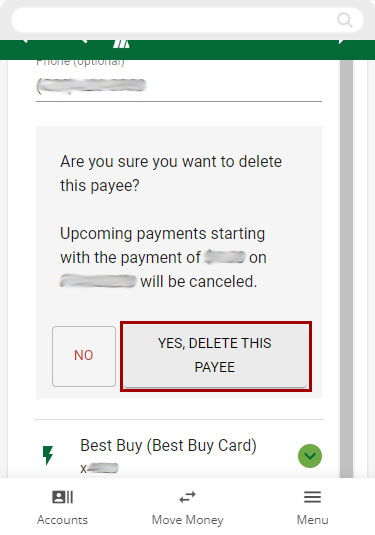
Desktop
If you're using a computer, follow the steps below. For mobile devices, go to the mobile steps
From the Dashboard top menu, select Use Bill Pay.
.jpg)
Under Bill Pay Dashboard or Pay Bills, select Payees and click the arrow next to the payee you would like to update or delete.
.jpg)
Here, you can make edits to the payee information and click Update, or to delete the payee altogether, click Delete.
.jpg)
If you choose to delete a payee, you will be prompted to confirm Yes, delete this payee to complete the action of removing the payee.