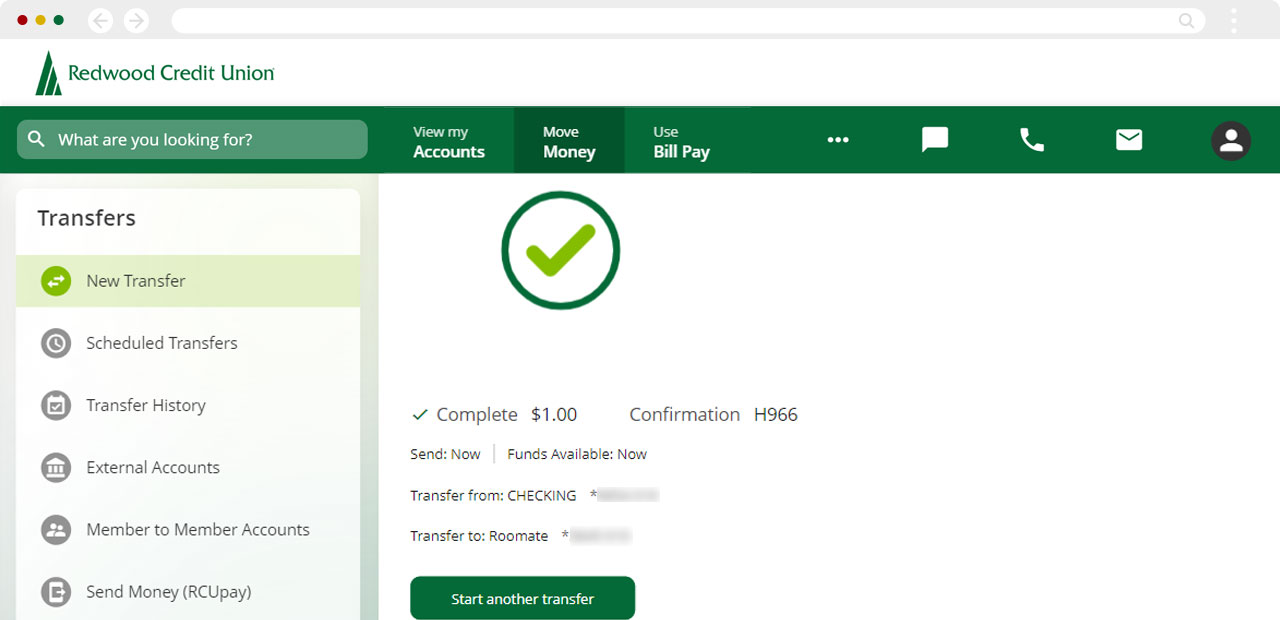How do I transfer money to another RCU Member using digital banking?
Before you make a Member-to-Member transfer, you will need to add the recipient to your list of destination accounts. If you have not already added transfer recipients, please follow our steps for Setting up Member-to-Member transfers in digital banking.
Mobile
If you're using a mobile device, follow the steps below. For computers, go to the desktop steps
Once you have saved other Members as transfer recipients, choose Move Money from the bottom menu. Then tap Transfer Between Accounts.
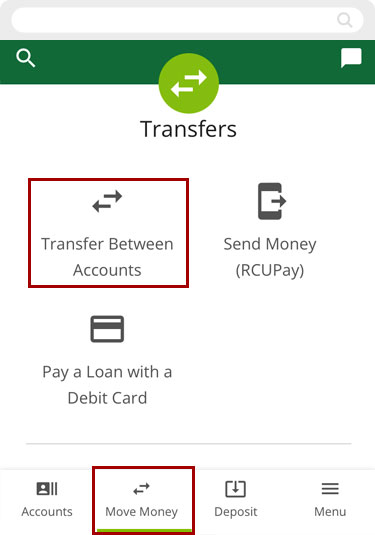
Under the Manage tab and select the person/account you want to money to.
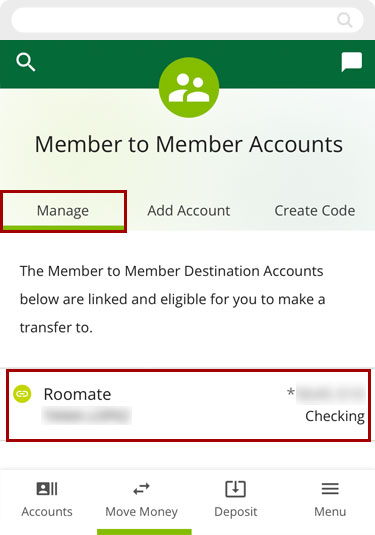
Tap Transfer To.
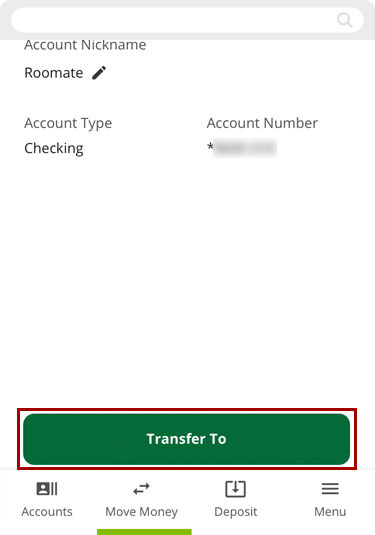
Select your account to transfer from.
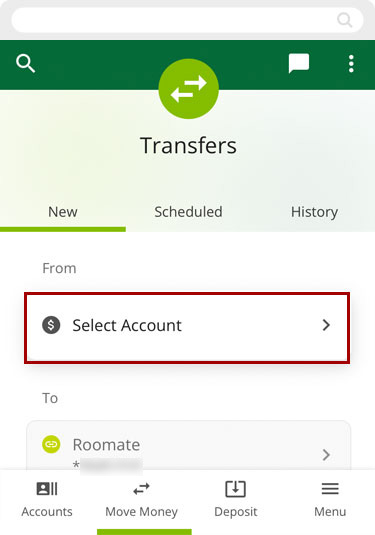
Enter the amount to transfer and when to complete the transfer.
Note: If you pay the recipient on a regular schedule, you can also choose to schedule how often to repeat this transfer.
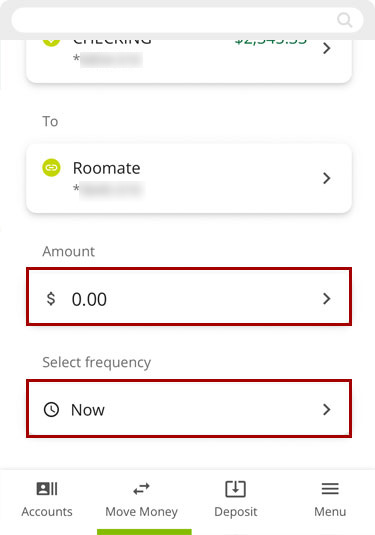
Add a memo for the transfer if you want.
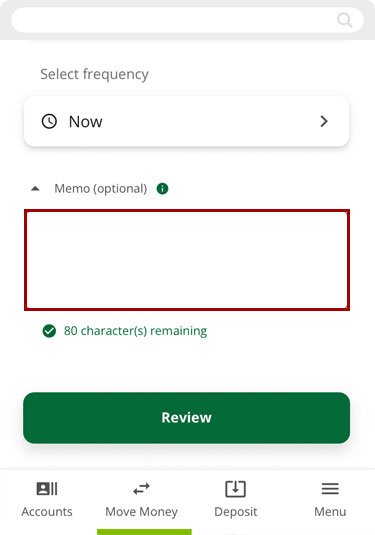
Review that the information you entered is correct. Edit if needed, or once everything is correct, tap Confirm to complete the transfer.
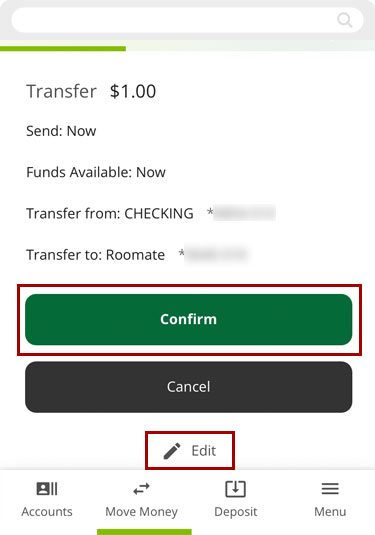
You will receive a confirmation that the transfer was successful.
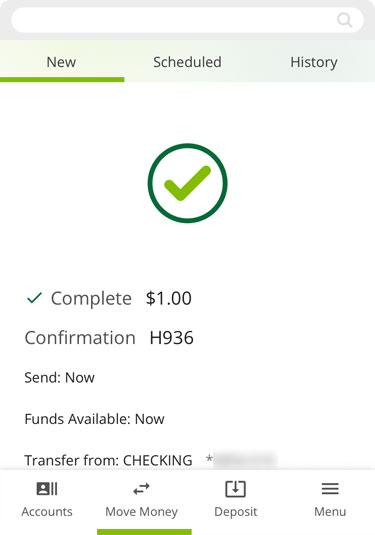
Desktop
If you're using a computer, follow the steps below. For mobile devices, go to the mobile steps
Once you have saved other Members as transfer recipients, choose Move Money from top navigation. Then select the Member to Member Accounts option from the sidebar.
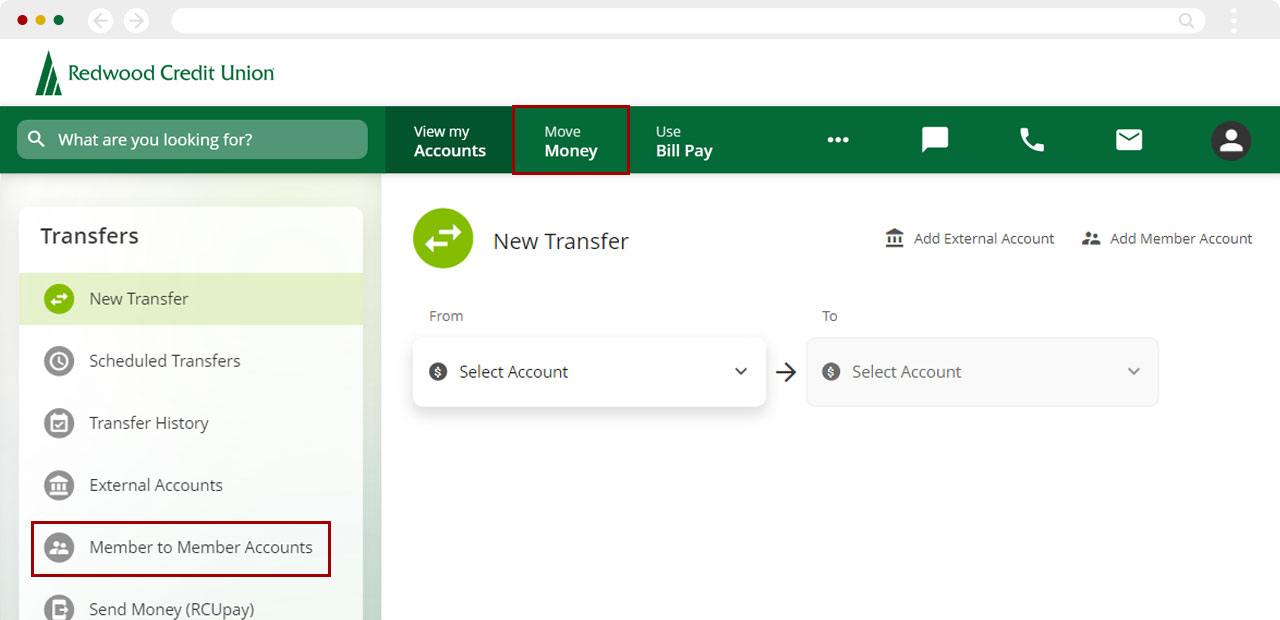
Select the person/account you want to money to.

Select Transfer To
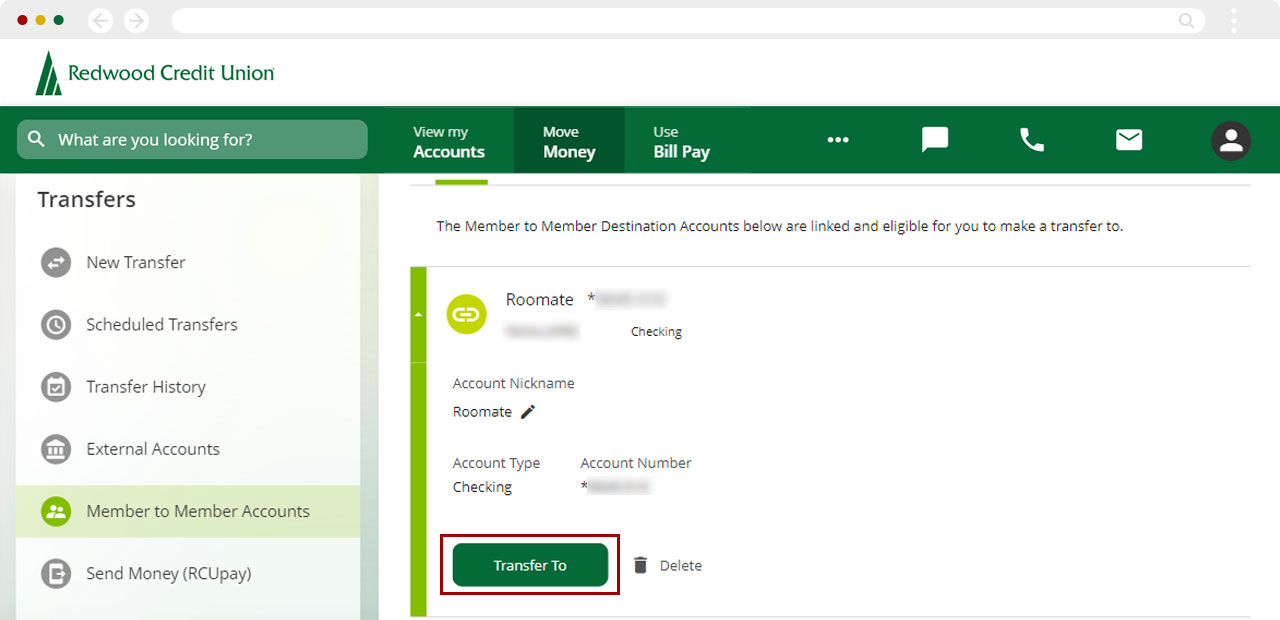
Select your account to transfer from.
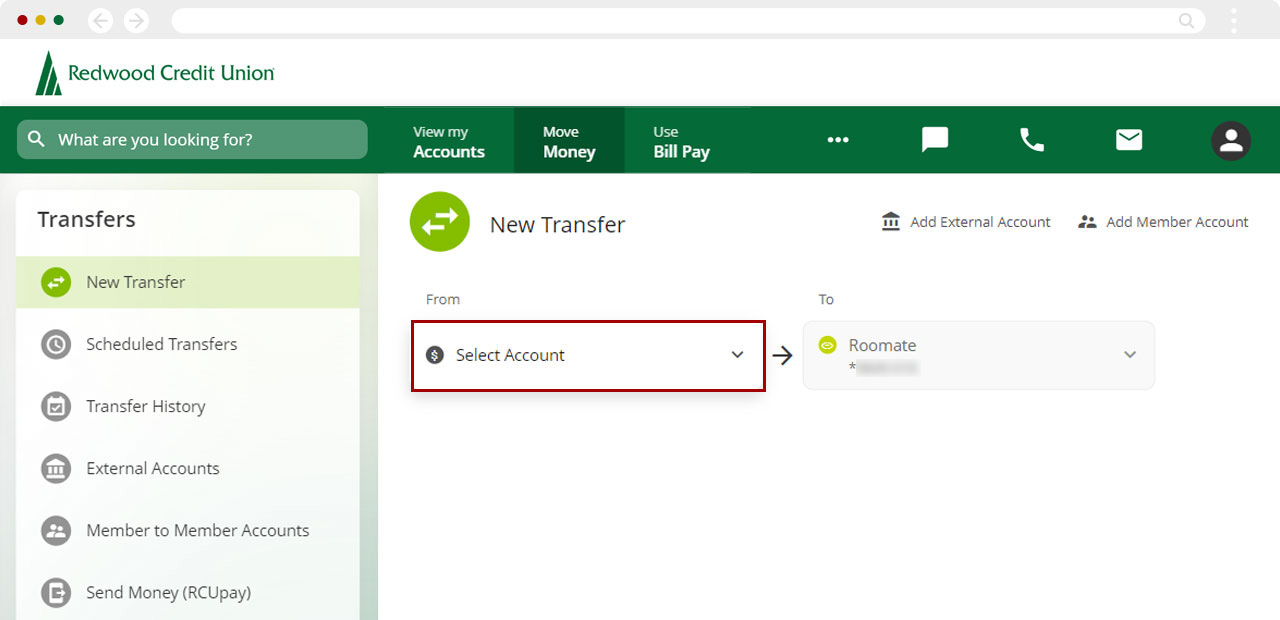
Enter the amount to transfer and when to complete the transfer.
Note: If you pay the recipient on a regular schedule, you can also choose to schedule how often to repeat this transfer.
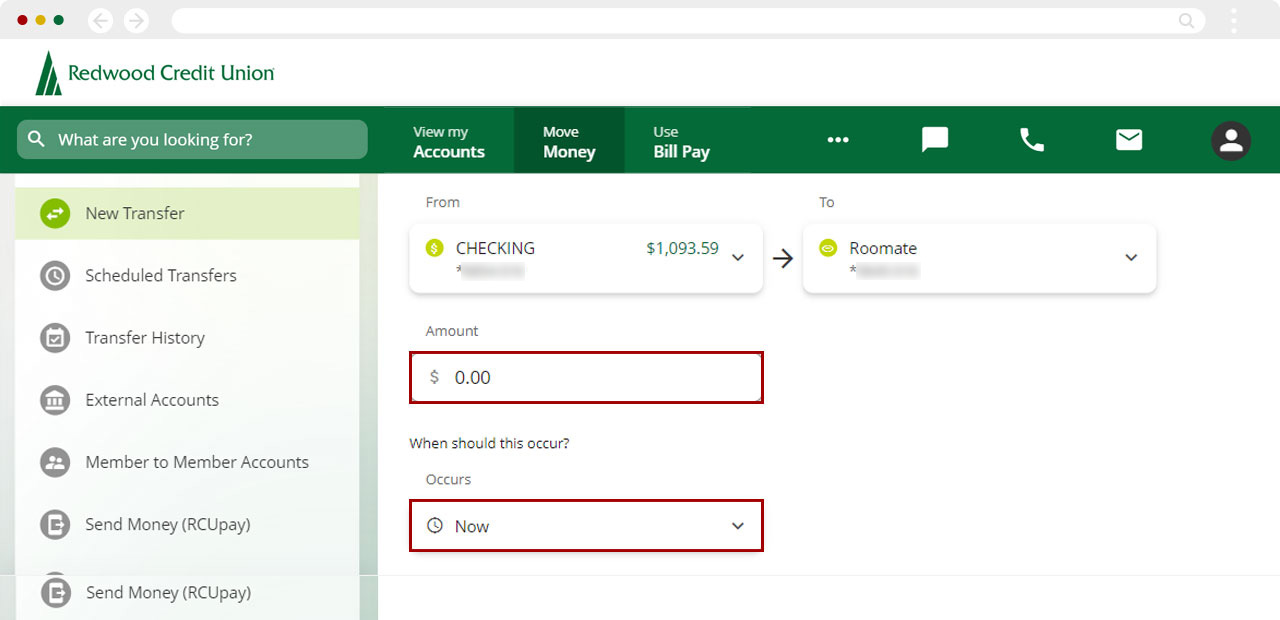
Add a memo for the transfer if you want.
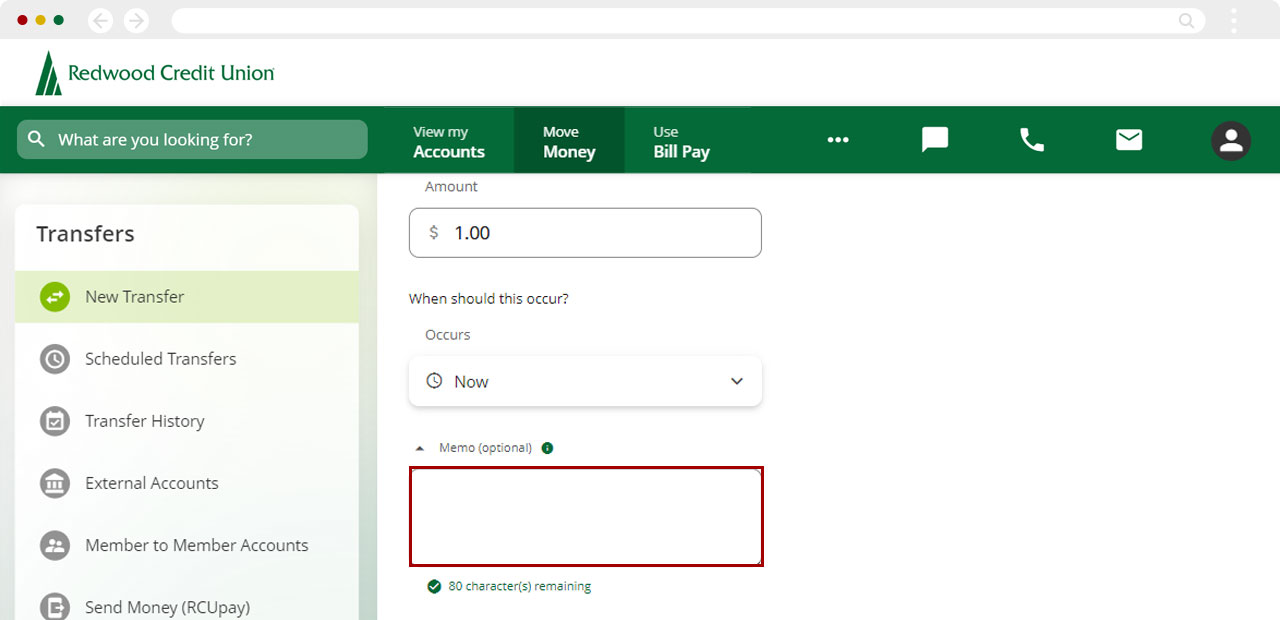
Review that the information you entered is correct. Edit if needed, or once everything is correct, click Confirm to complete the transfer.
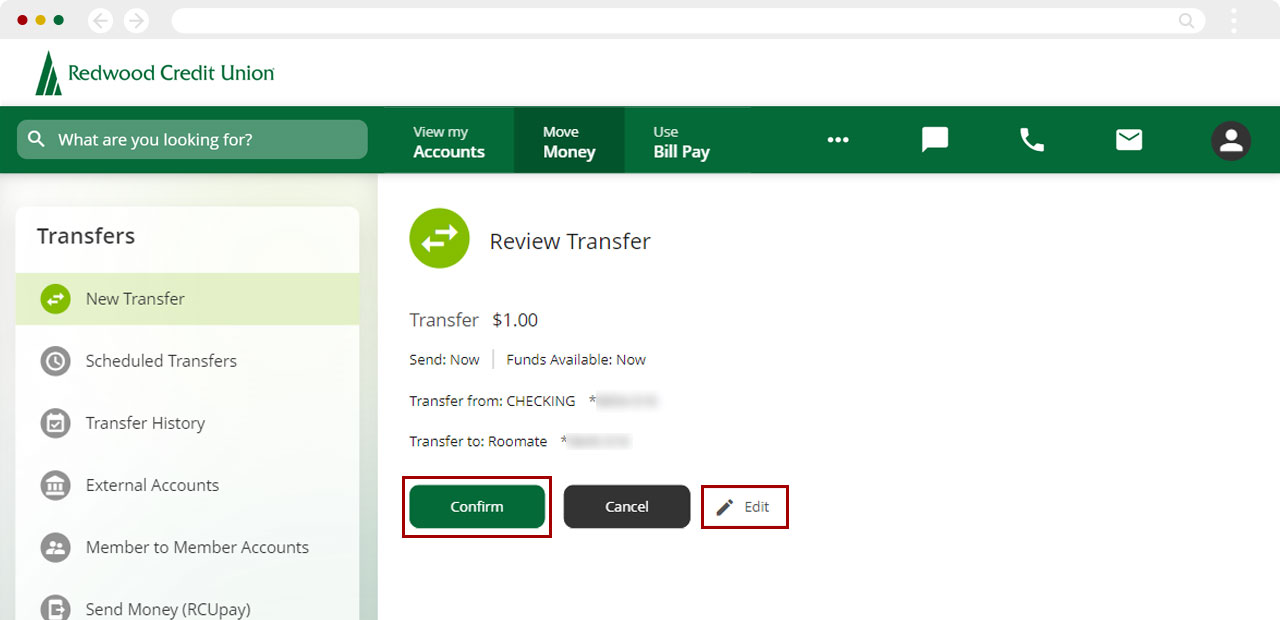
You will receive a confirmation that the transfer was successful.