How do I look up my transactions in digital banking?
There are two simple ways to look up transactions in digital banking.
Mobile
If you're using a mobile device, follow the steps below. For computers, go to the desktop steps
Option 1
Tap the magnifying glass icon in the top left corner and type in the name of the merchant/business, transaction date, or transaction amount in the search bar.
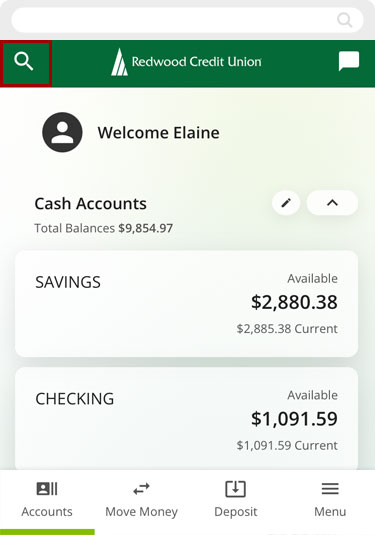
You will see a dropdown with three different options. Transactions will be at the top. Tap See Results for <your search>.
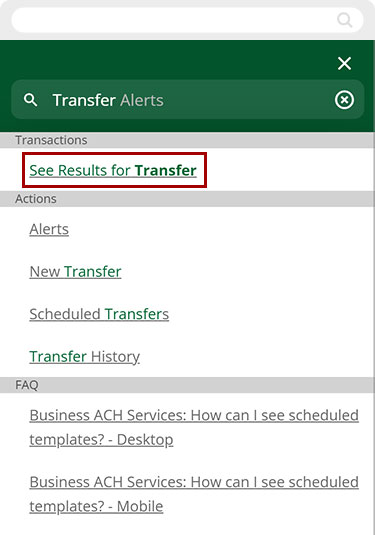
All items matching your entry will appear on the next screen.
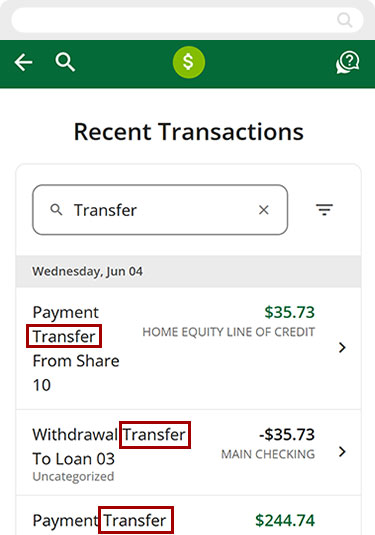
Option 2
From the Accounts menu, find and select the account you would like to search
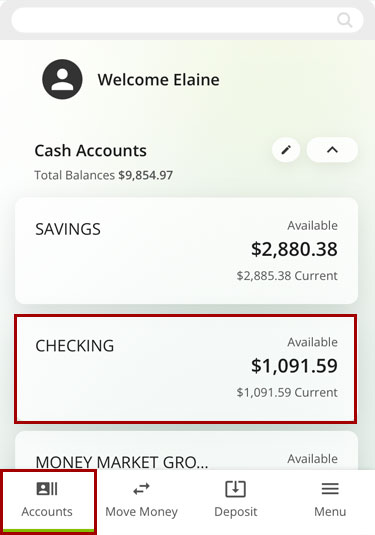
Select the magnifying glass icon to the right of Transactions.
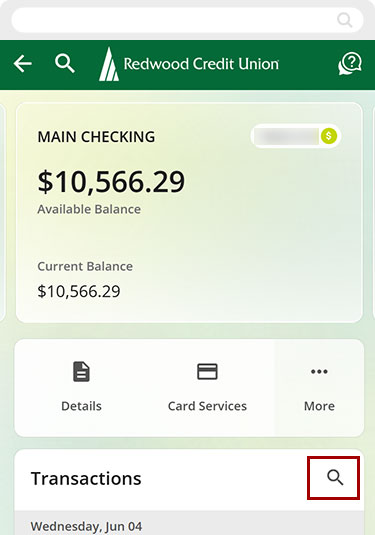
You can use the search bar and the sort and filter options to find a specific transaction, or scroll until you find what you’re looking for.
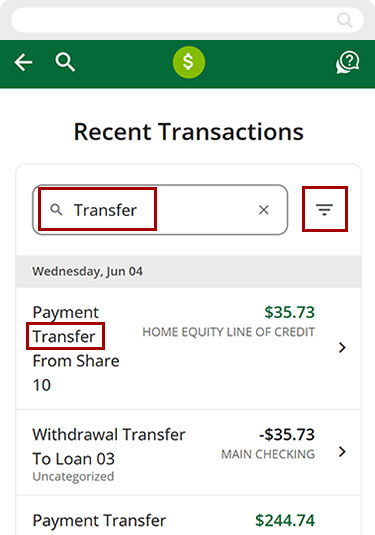
Desktop
If you're using a computer, follow the steps below. For mobile devices, go to the mobile steps
Option 1
In the upper left field that reads, What are you looking for? type in the name of the merchant/business, date, or transaction amount.
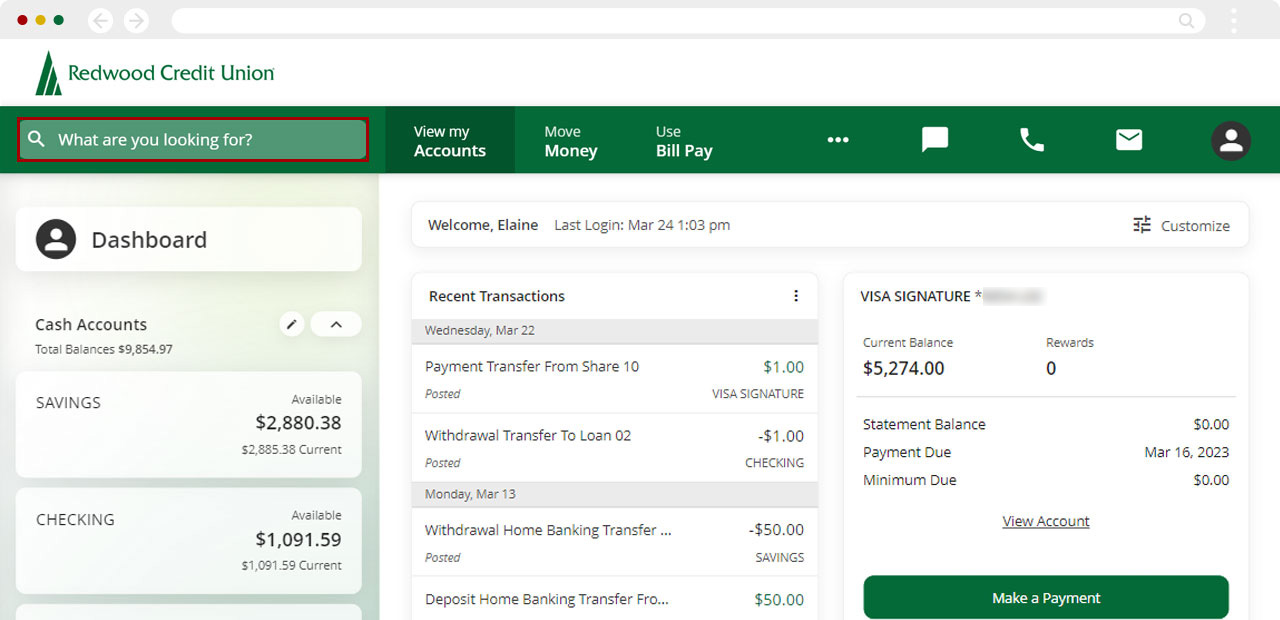
You will see a dropdown with three different options. Transactions will be at the top. Click on See Results for <your search>.
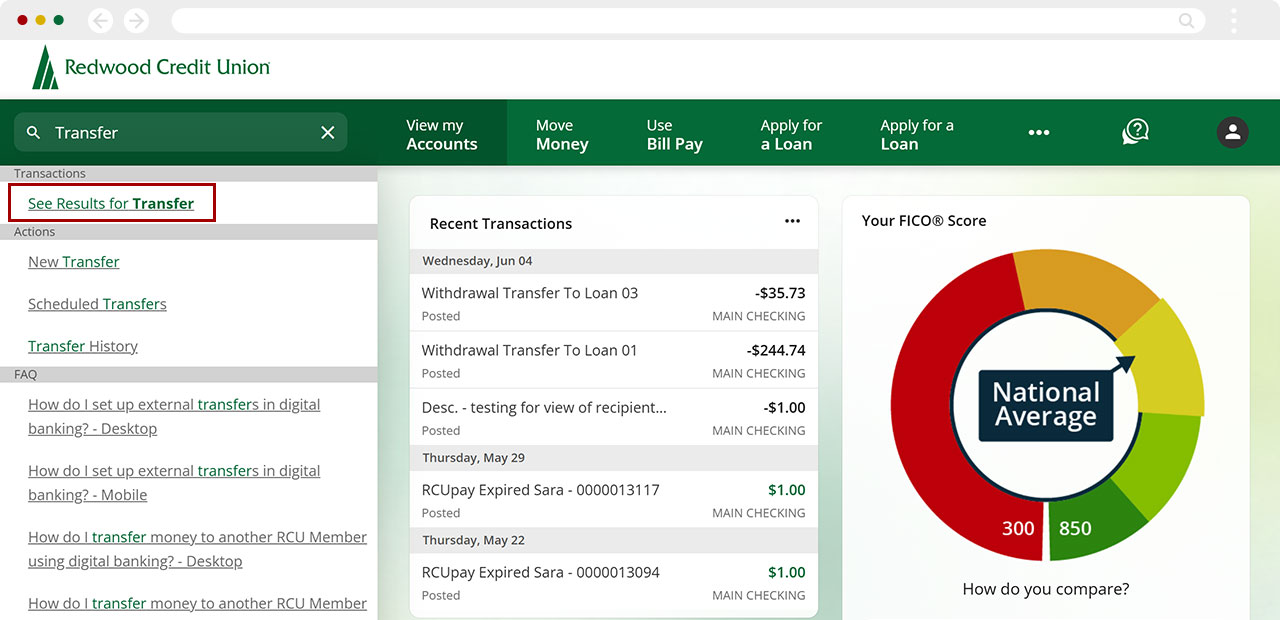
All items matching your entry will appear on the next screen.
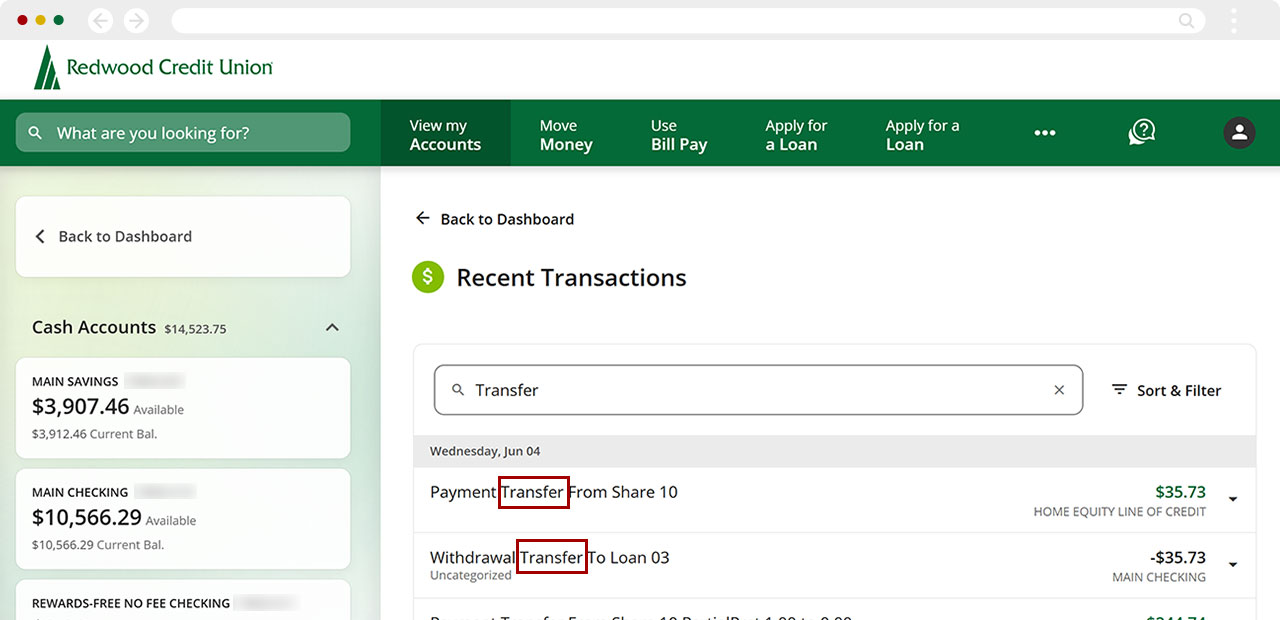
Option 2
On the left sidebar, find and click on the account you would like to search.
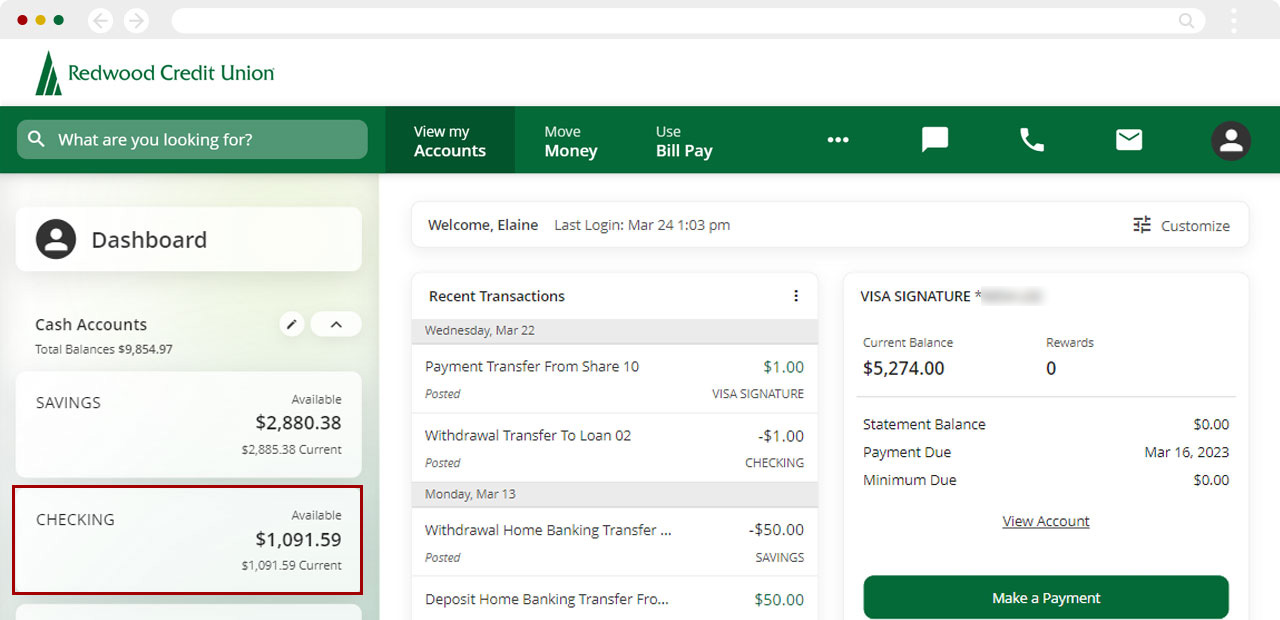
Select the magnifying glass icon to the right of Transactions.
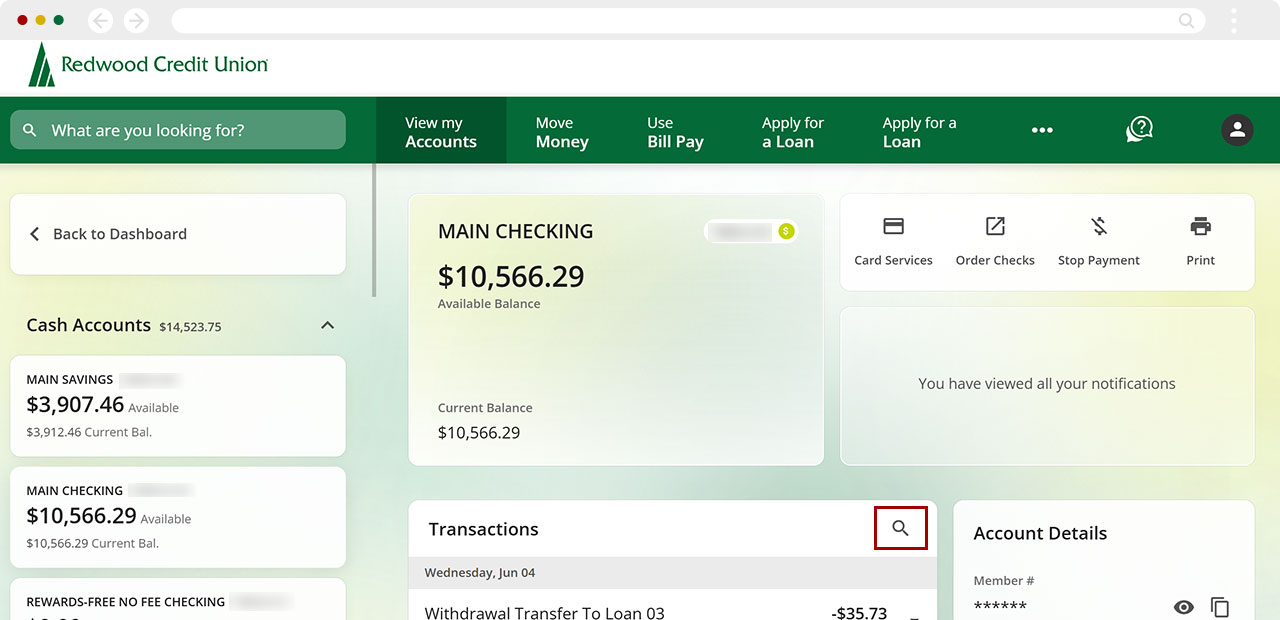
You can use the search bar and the Sort & Filter options to find a specific transaction, or scroll until you find what you’re looking for.
.jpg)

