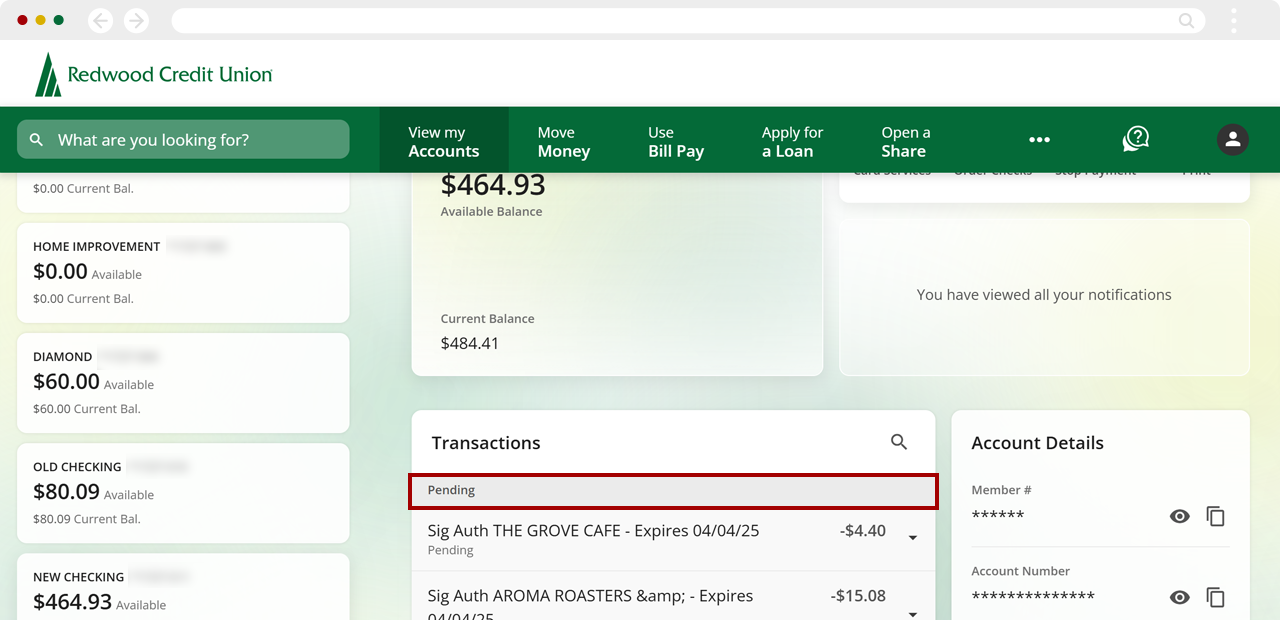Where can I view pending transactions in digital banking?
You can review current holds and pending transactions as well as chronologically posted transactions under Recent Transactions. There are two ways to view pending transactions in digital banking.
Mobile
If you're using a mobile device, follow the steps below. For computers, go to the desktop steps
Option 1
From the Accounts menu, scroll down to find My Dashboard.
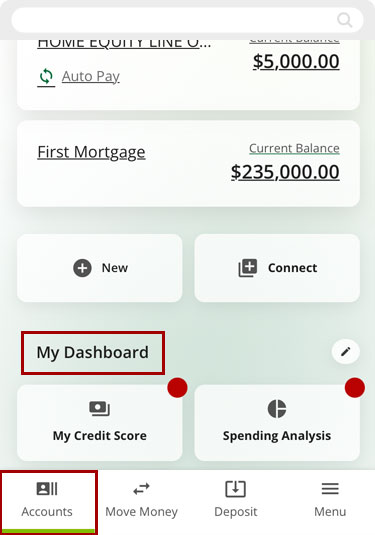
Under the My Dashboard section, find the Recent Transactions widget and select the 3-dot menu at right.
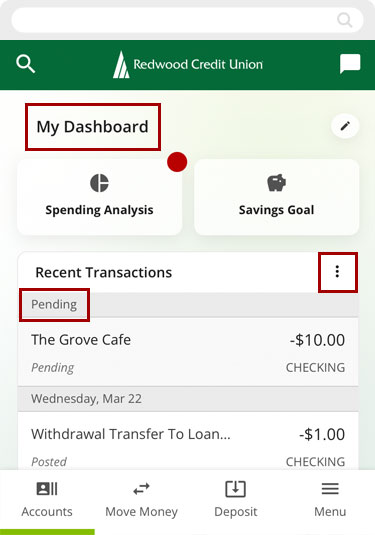
Check Select All to show recent and pending transactions from all your accounts, or check the boxes for only the accounts you want to show. Once you’re done selecting, close the widget and you’ll see the transactions for your selected accounts.
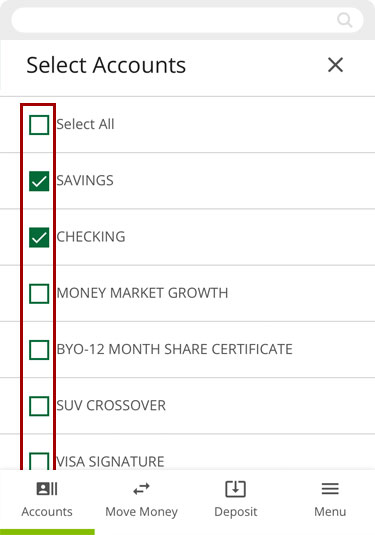
Option 2
Under the Accounts tab, find the account you want to review pending transactions for and select it.
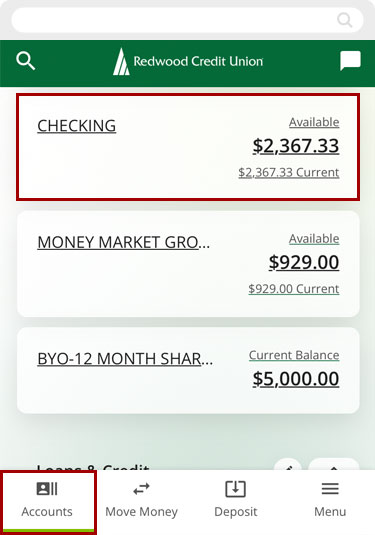
Pending Transactions are labeled at the top of the Transactions tab, followed by chronological transactions that have been posted.
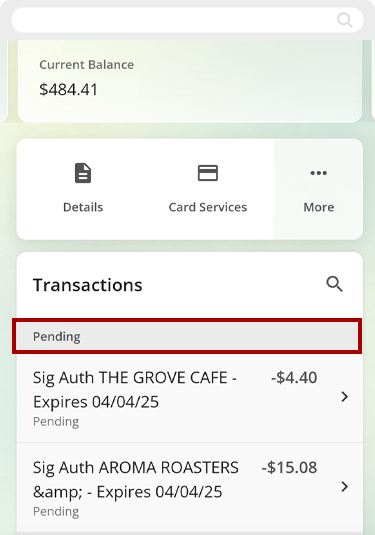
Desktop
If you're using a computer, follow the steps below. For mobile devices, go to the mobile steps
Option 1
From the Dashboard, find the Recent Transactions widget and select the 3-dot menu.
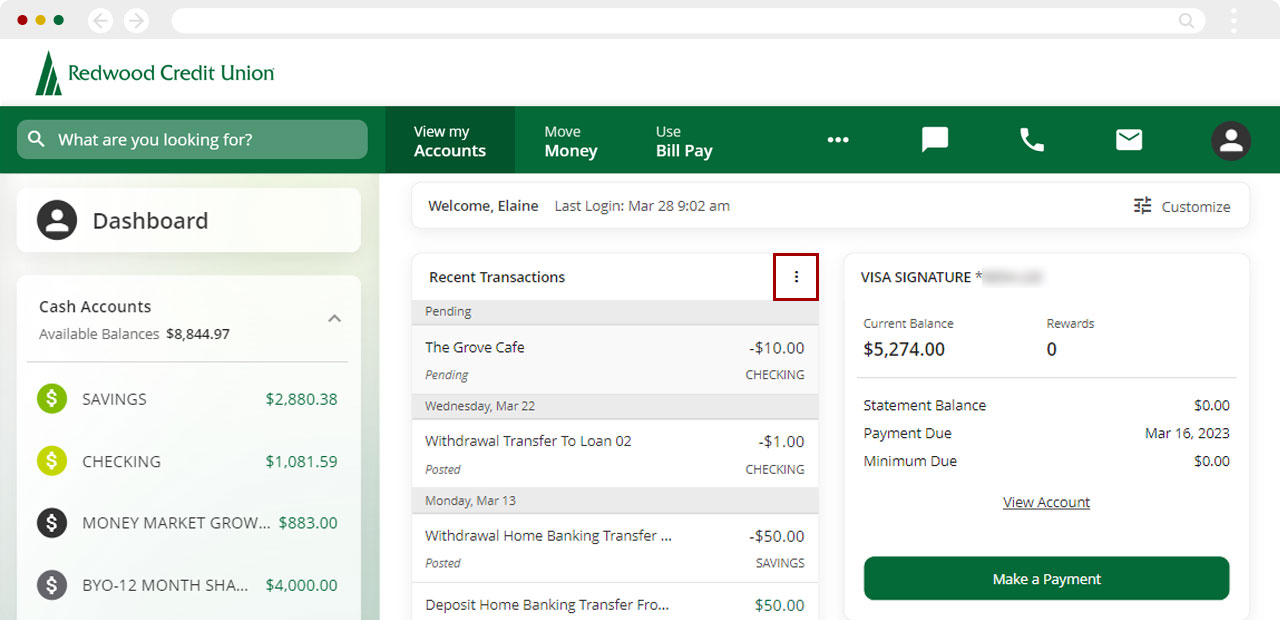
Check Select All to show recent and pending transactions from all your accounts, or check the boxes for only the accounts you want to see. Once you’re done selecting, close the widget and you’ll see the transactions for your selected accounts!
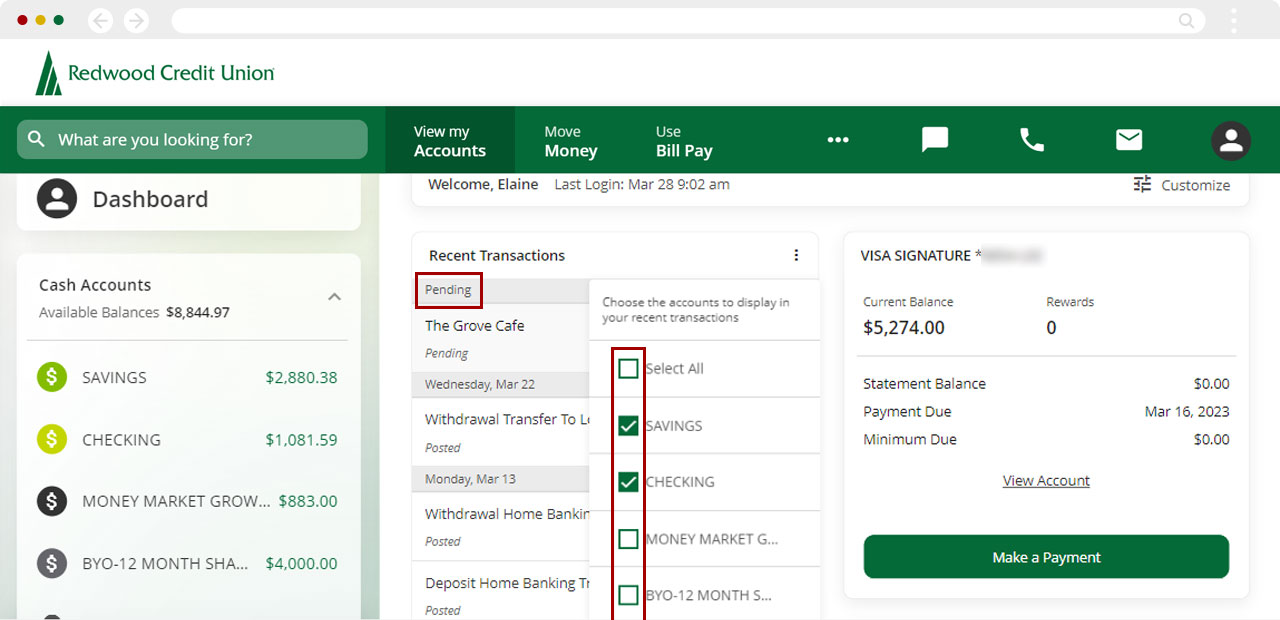
Option 2
On the sidebar, find the account you want to review pending transactions for and select it.
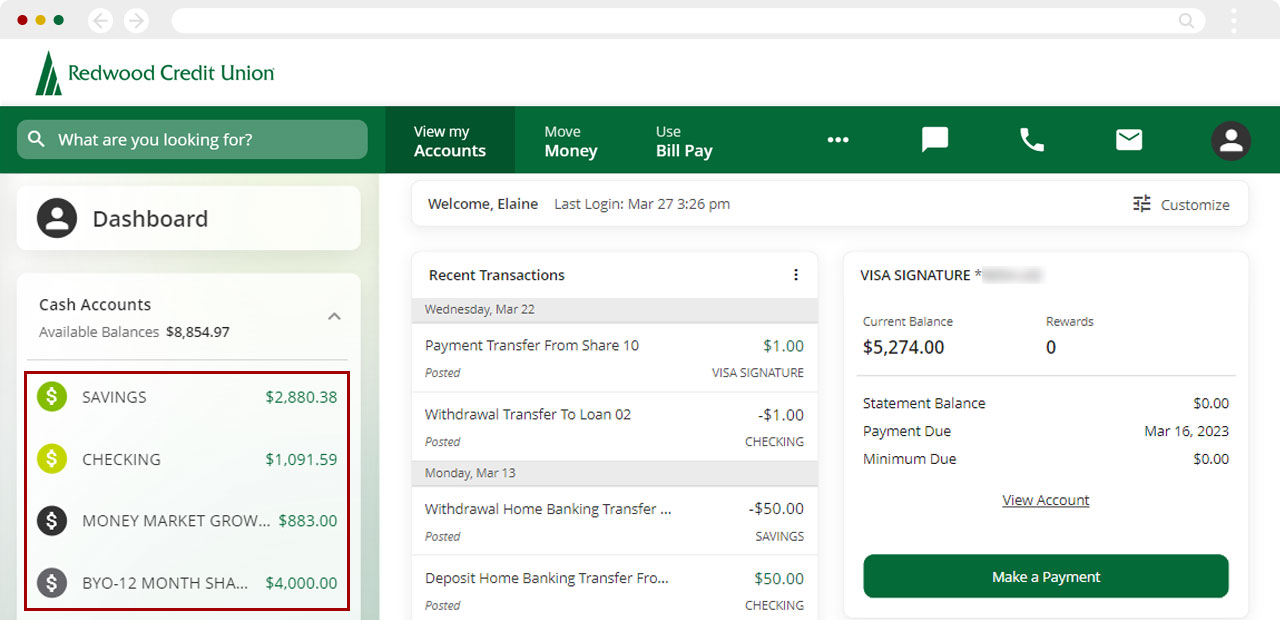
Pending Transactions are labeled at the top of the Transactions tab, followed by chronological transactions that been have posted.