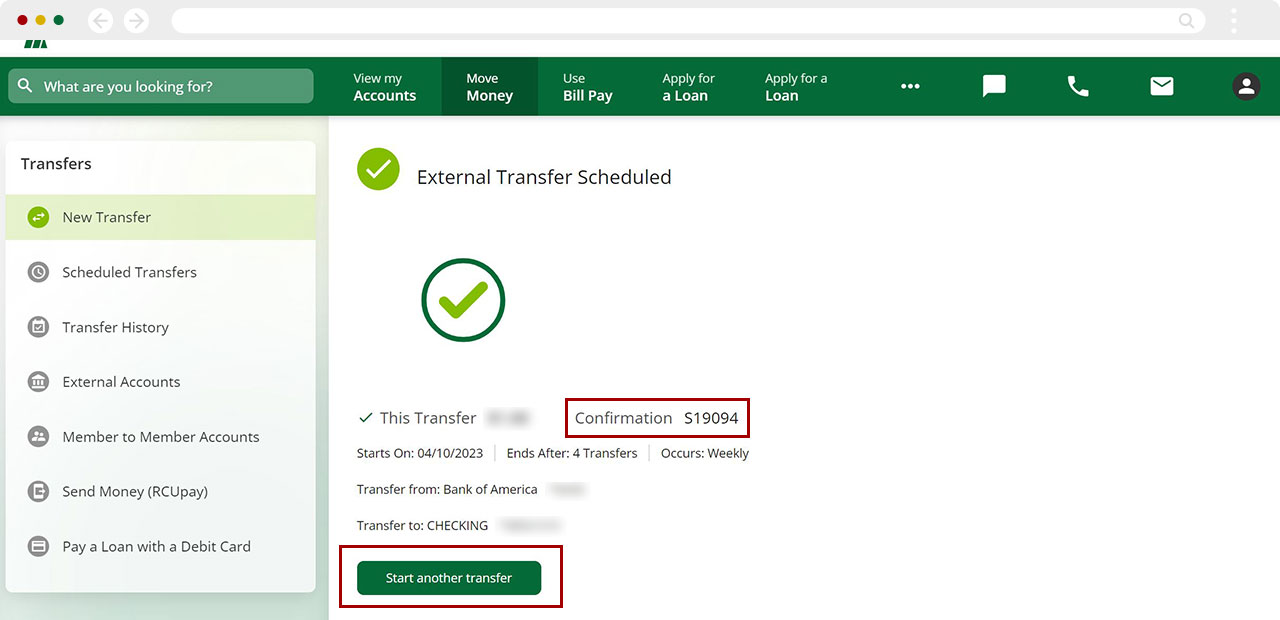How to make a payment from my account at another financial institution?
Digital banking makes it easy for you to make your RCU loan payments using funds from your accounts elsewhere. To do this, you will first need to link your outside (external) accounts to your RCU account.
The following steps will guide you through making a payment from your external accounts.
Mobile
If you're using a mobile device, follow the steps below. For computers, go to the desktop steps
From the bottom menu, tap Move Money.
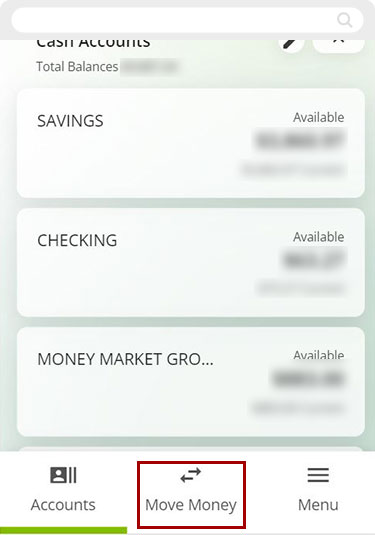
Select Transfer Between Accounts. You will be making your payment by transferring the funds from your external account to your RCU loan or Visa.
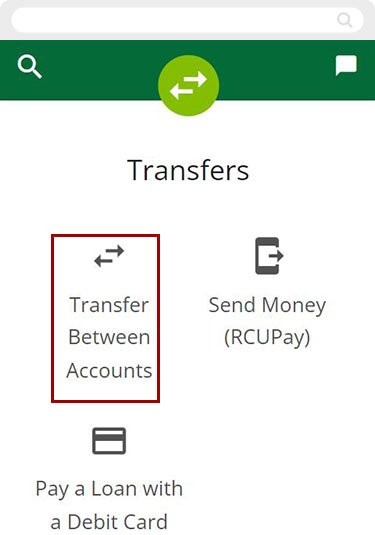
Tap From and select your external account from the list (or Add an external account by following the steps here How do I set up an External Transfer in the RCU Online Banking?).
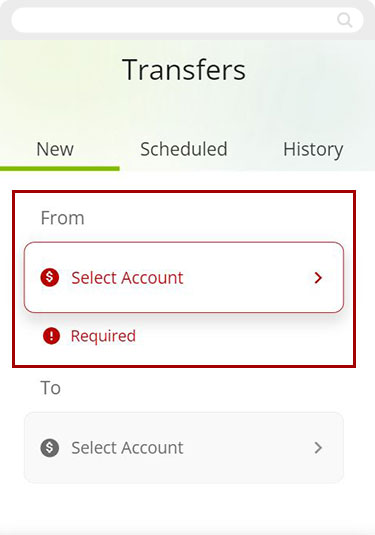
Then, tap To and select the RCU loan or Visa credit card you would like to make a payment to.
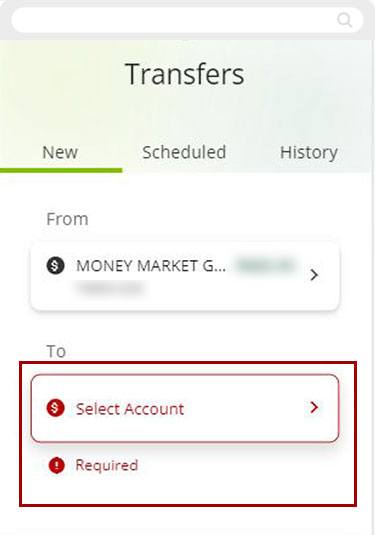
Enter your payment amount and when you would like the payment to occur. You can make a one-time payment or select a schedule to make recurring payments. You can also add an optional Memo. Tap Review.
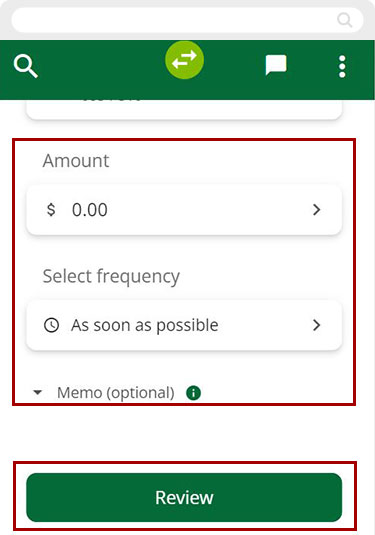
Review your payment details and if everything looks correct, tap Confirm (or Schedule if the payment is recurring). If you need to change something, tap Edit to make change, or you can Cancel the payment.
Once you confirm, you will receive a confirmation number for your scheduled payment.
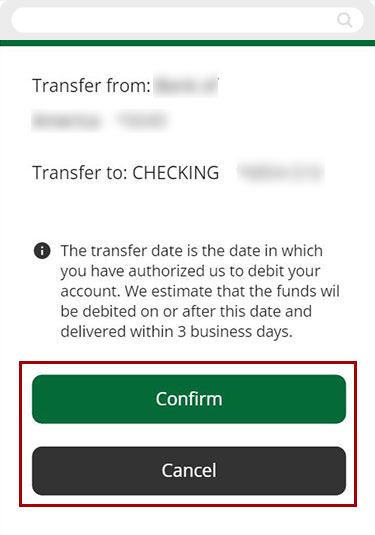
Desktop
If you're using a computer, follow the steps below. For mobile devices, go to the mobile steps
From the top Dashboard menu, select Move Money
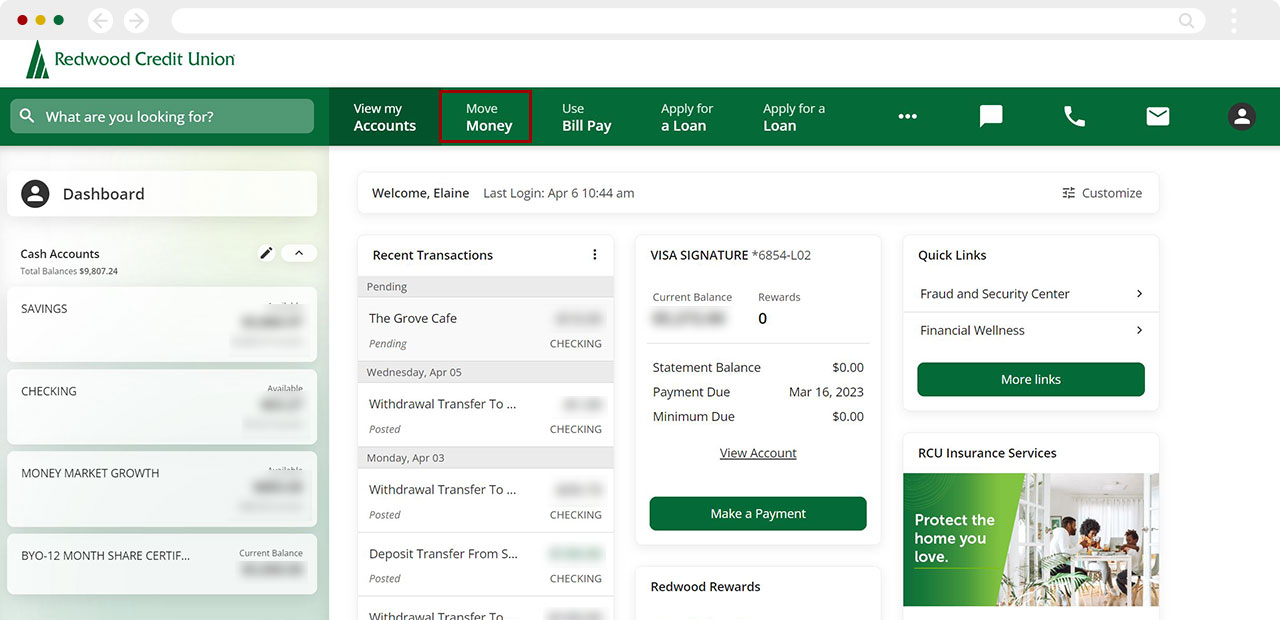
Make sure the left menu has New Transfer highlighted. You will be making your payment by transferring the funds from your external account to your RCU loan or Visa.
- Click From and choose your external account from the dropdown menu (or add an external account by following the steps here How do I set up an External Transfer in the RCU Online Banking?).
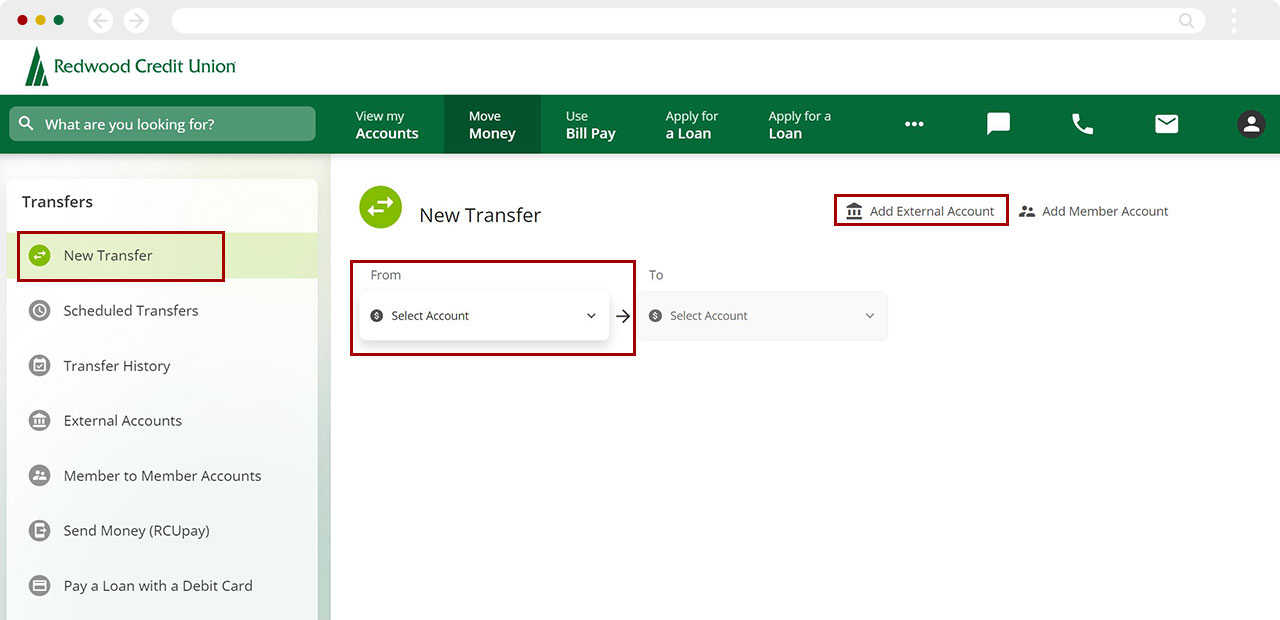
Then, click To and select the RCU loan or Visa credit card you would like to make a payment to.
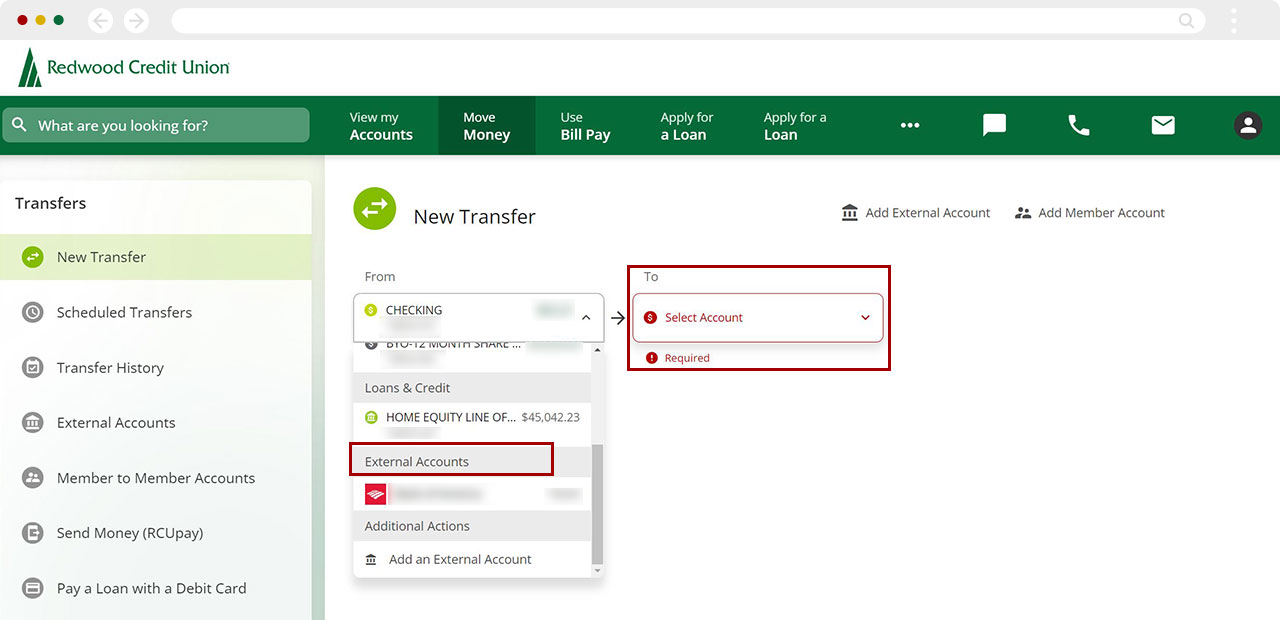
Enter your payment amount and when you would like the payment to occur. You can make a one-time payment or select a schedule to make recurring payments. You can also add an optional Memo. Click Review.
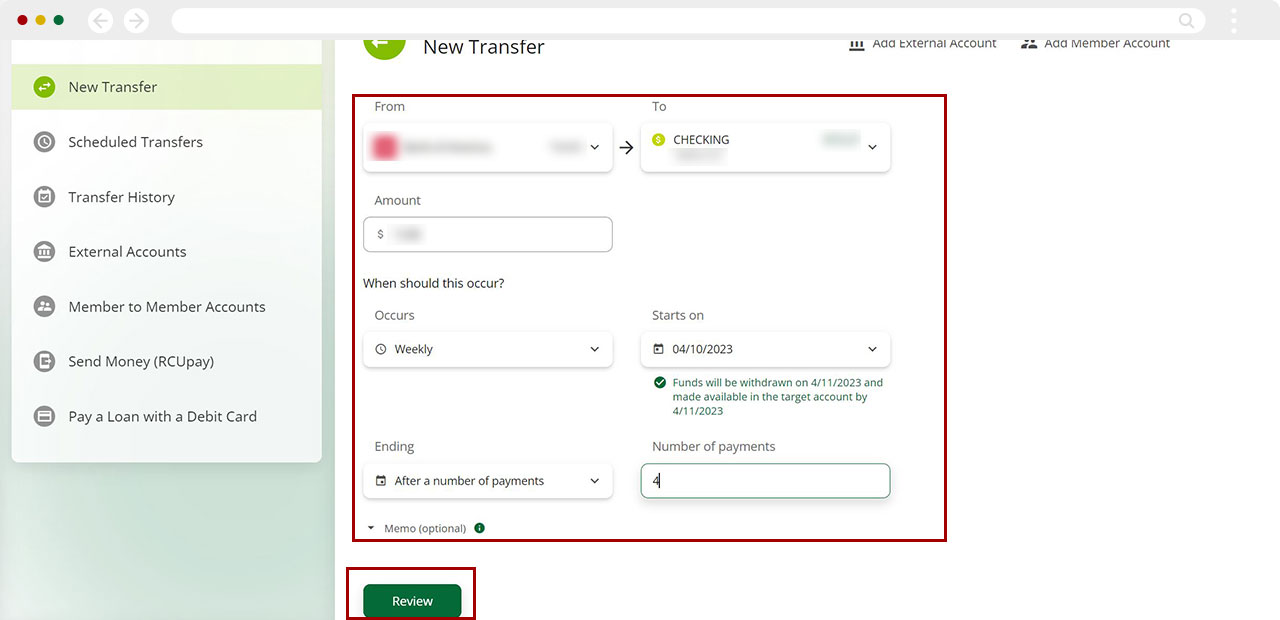
Review your payment details and if everything looks correct, tap Confirm (or Schedule if the payment is recurring). If you need to change something, tap Edit to make changes, or you can Cancel the payment.
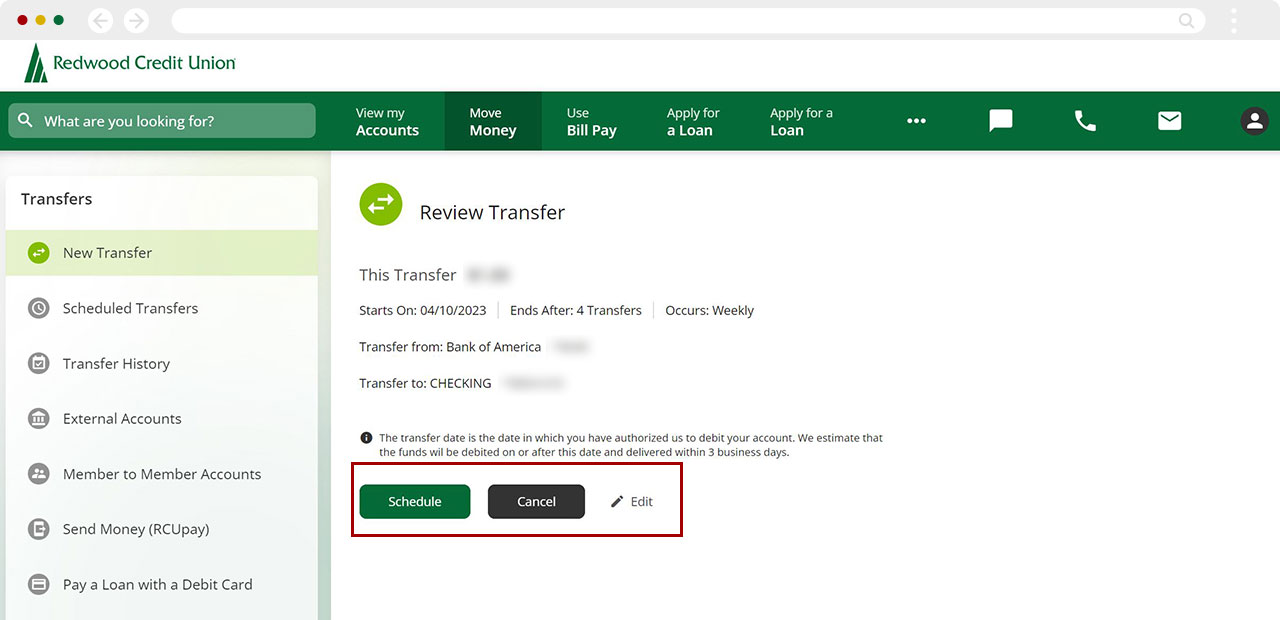
Once you confirm, you will receive a confirmation number for your scheduled payment.