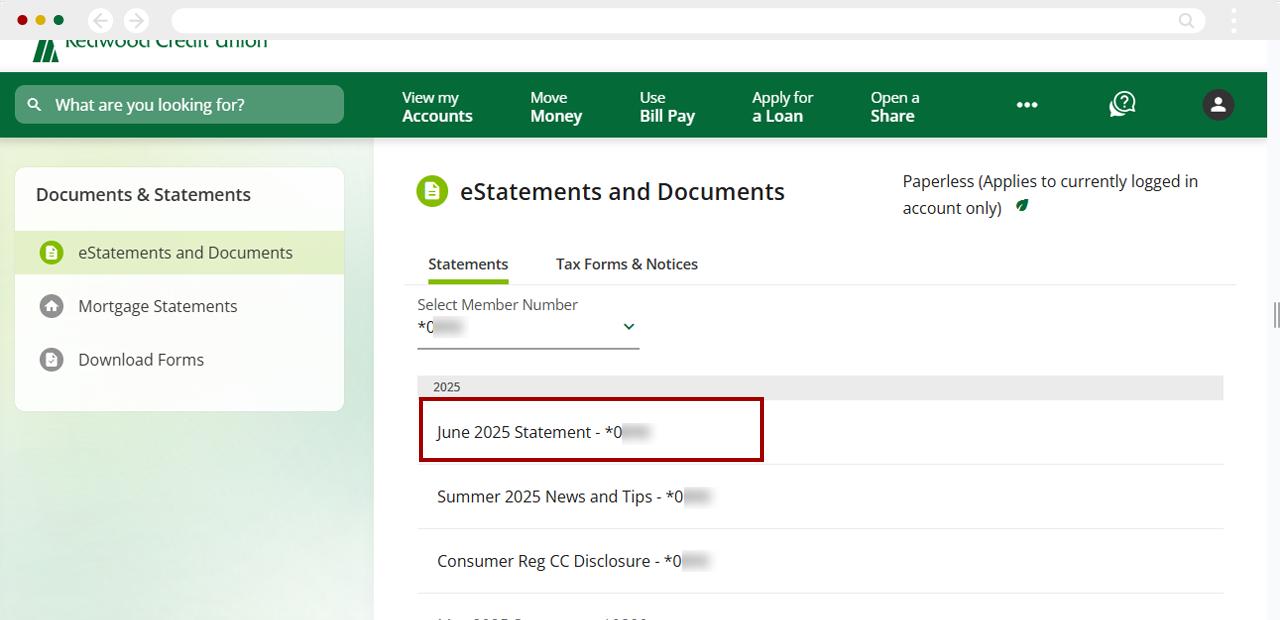Where can I view my eStatements in digital banking?
Get eStatements easily! You can now view all your eStatements in one place. Select your different statements using the last 4 digits of the account number(s).
RCU account statements are available up to 36 months for free through digital banking.
If you do not use digital banking or need a statement older than 36 months, you may request your statement by calling our Member Service Center at 1 (800) 479-7928 or by visiting any RCU branch. There is a $3.00 fee for this service.
Redwood Credit Union offers Members valuable products and services with no or low fees. For select products and services, some fees are assessed as a cost recovery. See our Cost Recovery Schedules for Personal Accounts and Business Accounts for details.
To view your statements online, follow the steps below.
Mobile
If you're using a mobile device, follow the steps below. For computers, go to the desktop steps
Select Menu at the bottom right.
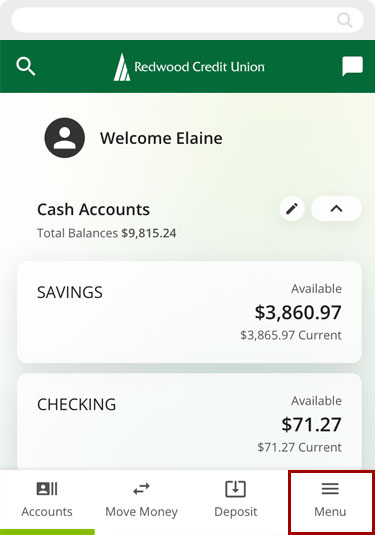
Select More and then Documents and Statements. You can choose eStatements and Documents, Credit Card Statements, or Mortgage Statements, depending on the accounts you have with RCU.
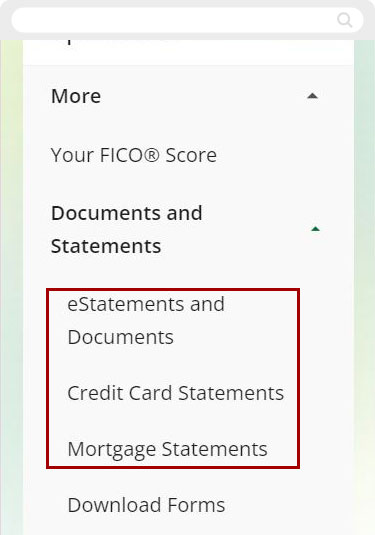
To view statements of accounts you are an owner of (primary, joint, trustee, etc), choose Select Member Number.
Note: If you have loans only, you cannot access eStatements.
.png)
All Accounts is displayed by default. To show only a specific account, select the last 4 digits of the account number that you would like to view eStatements for.
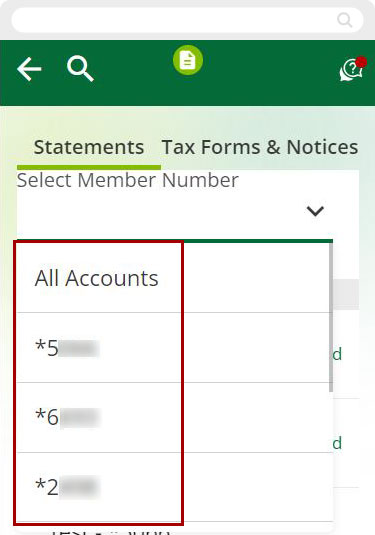
Select the statement you would like to open.
Important: These are your monthly or quarterly statements. They are not your end-of-year tax statements. Learn where to find your end-of-year tax statements.
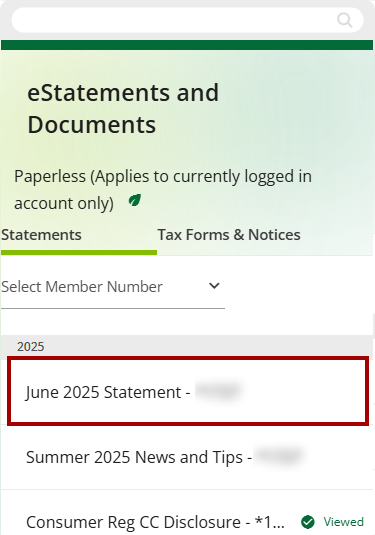
Desktop
If you're using a computer, follow the steps below. For mobile devices, go to the mobile steps
From the dashboard, select the three-dot menu, and then Documents and Statements.
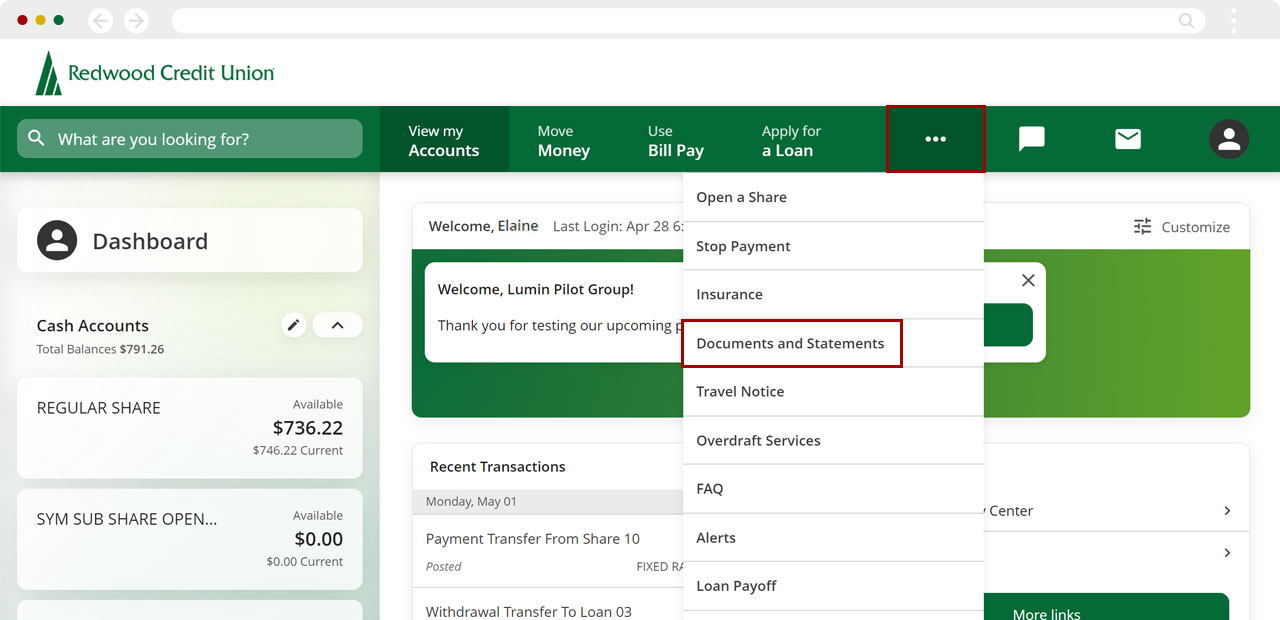
From the sidebar, you can choose eStatements and Documents, Credit Card Statements, or Mortgage Statements, depending on the accounts you have with RCU.
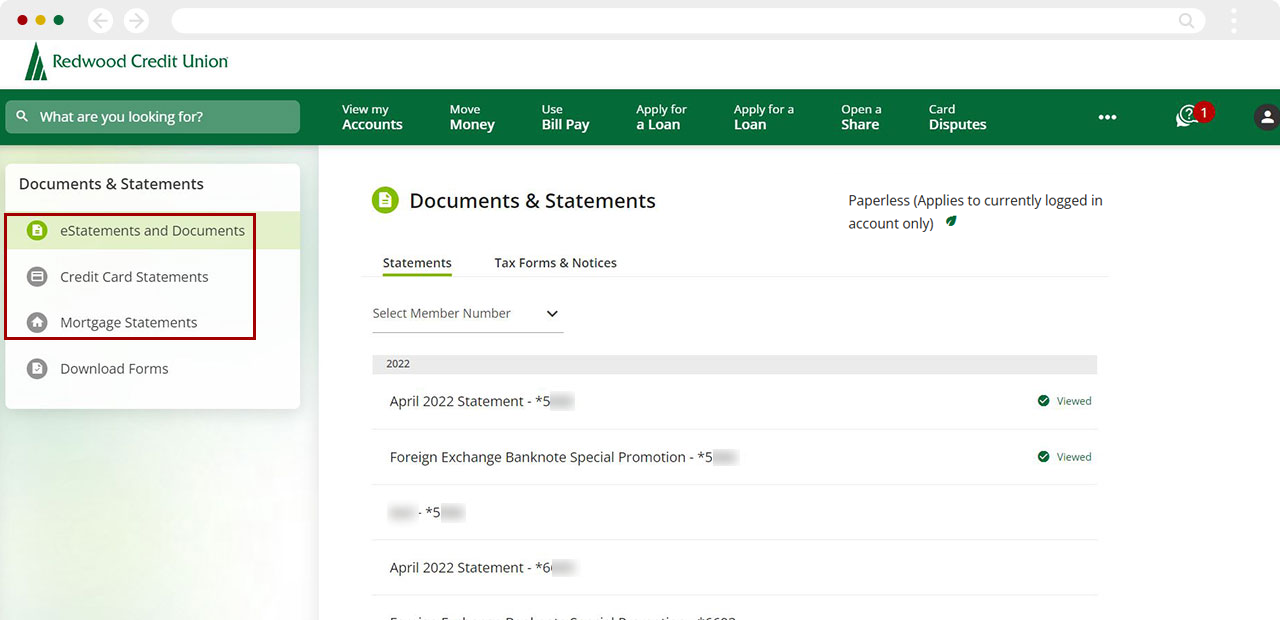
To view statements of accounts you are an owner of (primary, joint, trustee, etc), choose Select Member Number.
All Account statements are displayed by default. To show only a specific account, select the last 4 digits of the account number that you would like to view eStatements for.
Note: If you have loans only, you cannot access eStatements.
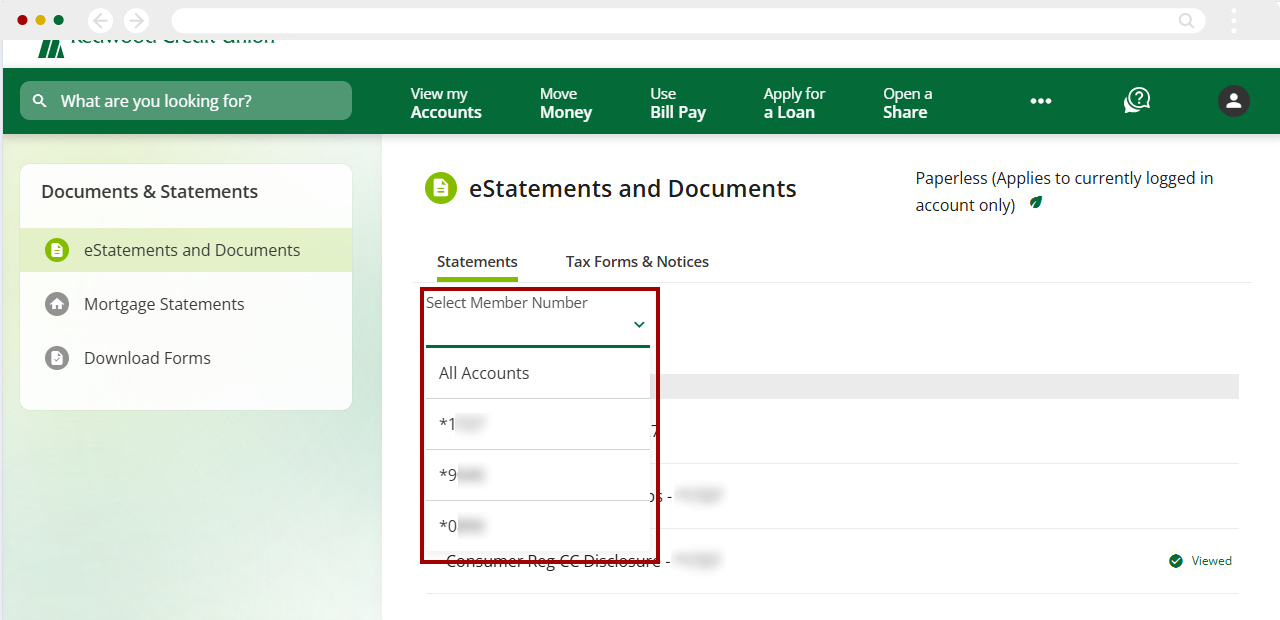
Select the statement you would like to open.
Important: These are your monthly or quarterly statements. They are not your end-of-year tax statements. Learn where to find your end-of-year tax statements.