I sent money through RCUpay but the recipient didn’t receive a text or email notification
If your RCUpay recipient did not receive the text or email notification you sent, you can resend it following these steps. Note: You will only be able to resend a notification if the status is pending. Once the transaction is complete, the Resend option is not available.
Transaction status will appear as:
- Complete - Receiver has entered the security word and financial institution information to claim the funds.
- Pending - Funds have been debited from the sender account and are waiting to be picked up by the receiver.
- Canceled - The sender has stopped the transaction.
- Expired - The receiver has not entered the security word and financial information to claim the funds within 10 calendar days.
This article covers the following topics:
Mobile
If you're using a mobile device, follow the steps below. For computers, go to the desktop steps
Log in to the RCU mobile app and select Move Money from the bottom menu.
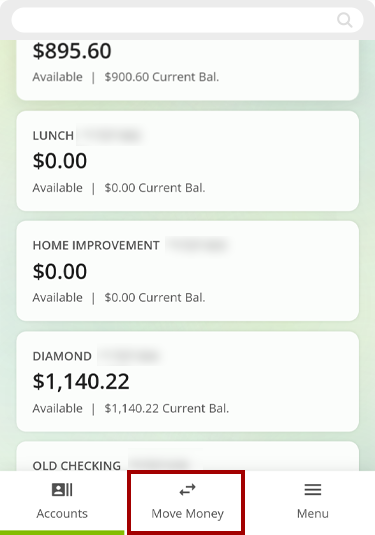
On the next screen, select RCUpay (Send Money).
.png)
One-time RCUpay transactions
Under the History tab, you will find a list of your one-time RCUpay transactions that have not been claimed.
Find the transaction you wish to resend a text for.
.png)
Confirm the cell phone number or email you used to send the funds.
After selecting the transaction with the pending status, you can resend the notification text or email to your recipient by selecting Resend text or Resend email (based on how you originally selected your recipient).
.png)
Recurring RCUpay transactions
Recurring RCUpay transactions that have not been claimed can be found under the Scheduled tab.
Find the transaction you wish to resend a text for.
Confirm the cell phone number or email you used to send the funds.
.png)
After selecting the transaction with the pending status, you can resend the notification text or email to your recipient by selecting Resend notification.
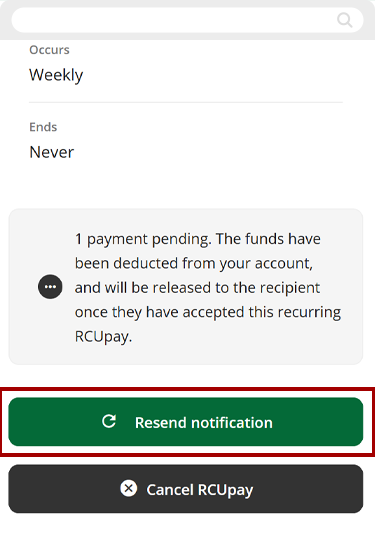
Desktop
If you're using a computer, follow the steps below. For mobile devices, go to the mobile steps
Log in to the digital banking and select Move Money from the top menu.
.png)
On the left side of the screen, under Transfers and Payments, choose RCUpay.
.png)
One-time RCUpay transactions
Under the History tab, you will find a list of your one-time RCUpay transactions that have not been claimed. Find the transaction you wish to resend a text for.
Confirm the cell phone number or email you used to send the funds.
.png)
After selecting the transaction with the pending status, you can resend the notification text or email to your recipient by selecting Resend text or Resend email (based on how you originally selected your recipient).
.png)
Recurring RCUpay transactions
Under the Scheduled tab, you will find a list of your recurring RCUpay transactions that have not been claimed. Select the transaction you wish to resend a text for.
Confirm the cell phone number or email you used to send the funds.
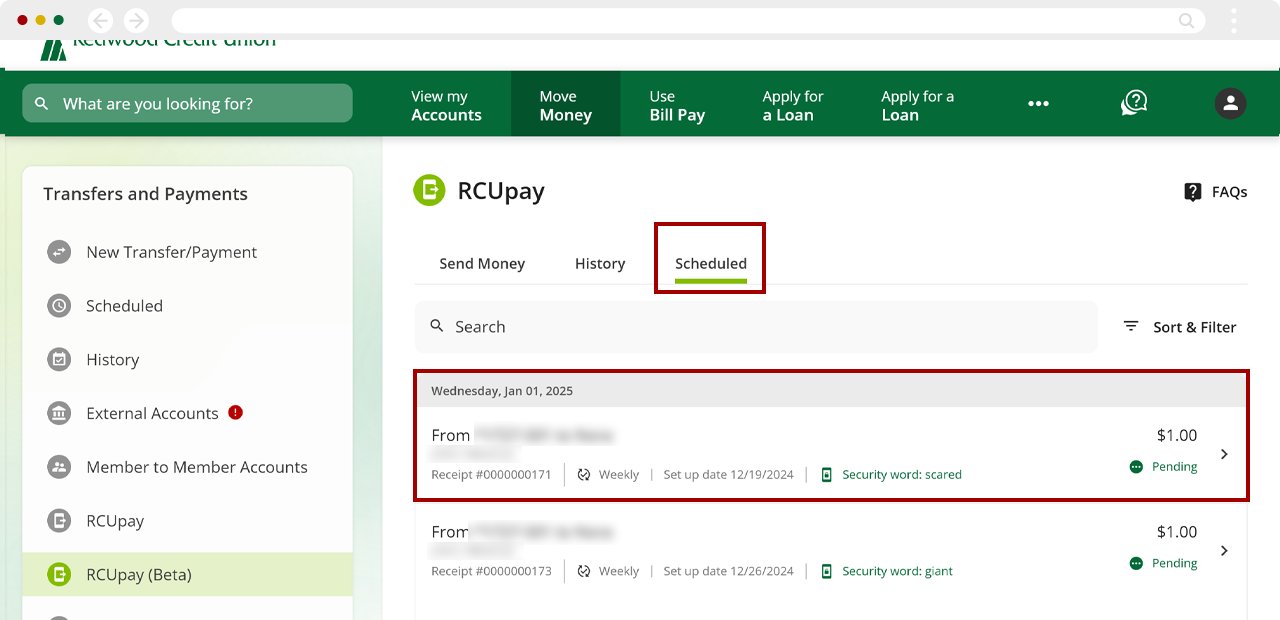
After selecting the transaction with the pending status, you can resend the notification text or email to your recipient by selecting Resend notification.
.png)

