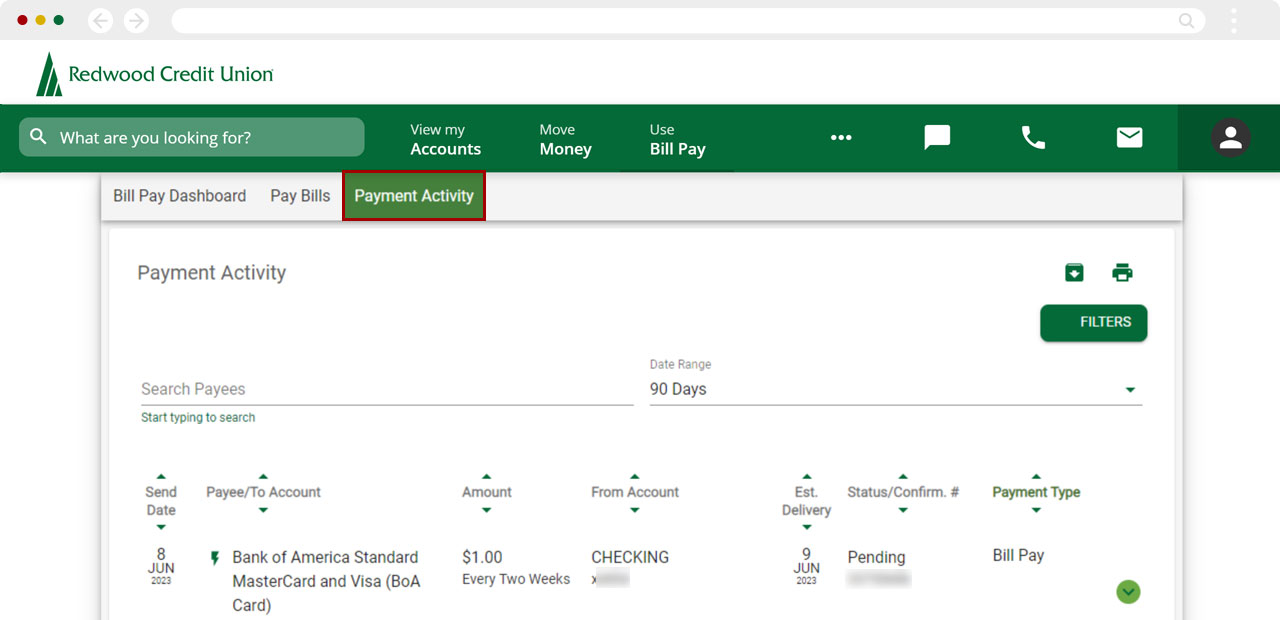How do I access Bill Pay in digital banking?
Bill Pay allows you to pay your bills through RCU’s digital banking. You can also watch the quick video.
Mobile
If you're using a mobile device, follow the steps below. For computers, go to the desktop steps
From the bottom navigation select Menu.
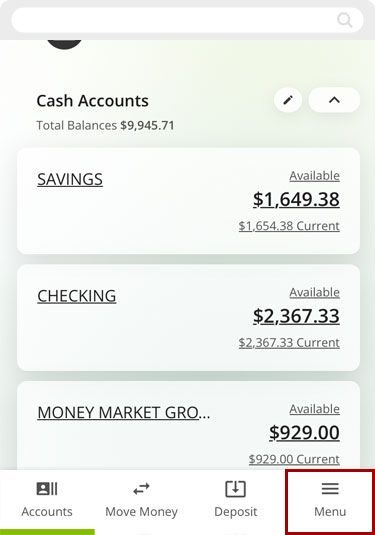
Select Use Bill Pay.
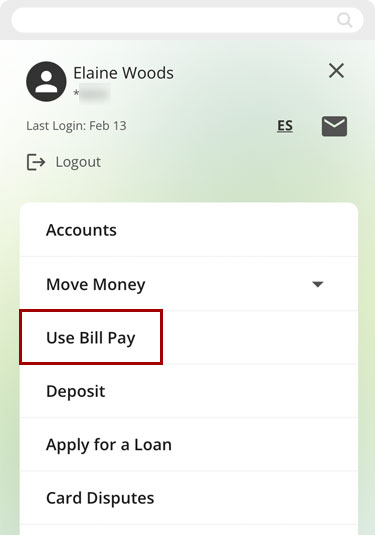
Use the upper left menu to navigate to other areas of Bill Pay. The Bill Pay system has two main pages in mobile: Bill Pay Dashboard and Payment Activity.
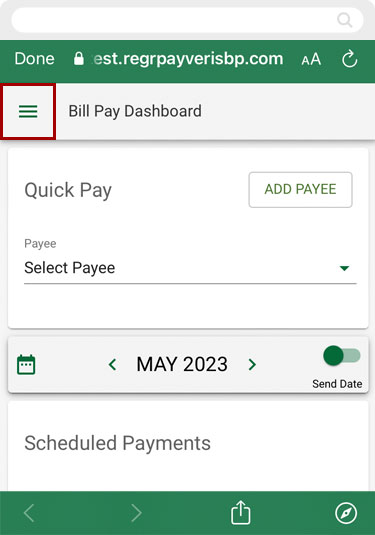
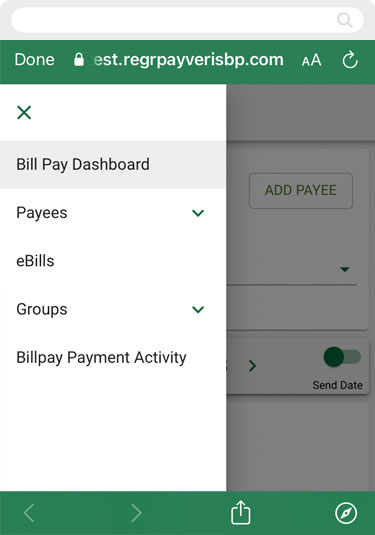
For a high-level overview, select Bill Pay Dashboard. You can make a quick payment, view your scheduled payments, and make updates to your groups, payees, and eBills.
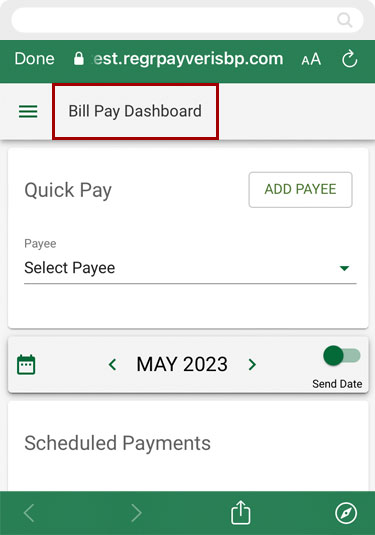
To see all your scheduled and recent payments, select Payment Activity.
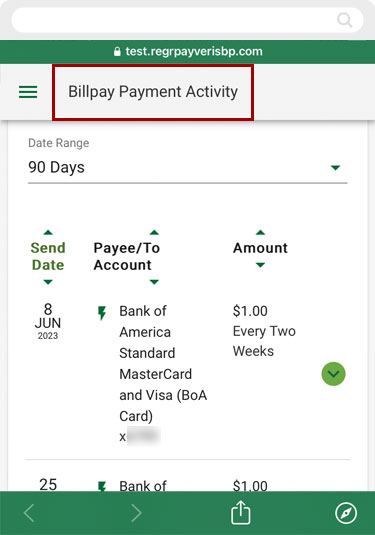
Desktop
If you're using a computer, follow the steps below. For mobile devices, go to the mobile steps
From the main digital banking Dashboard select Use Bill Pay.
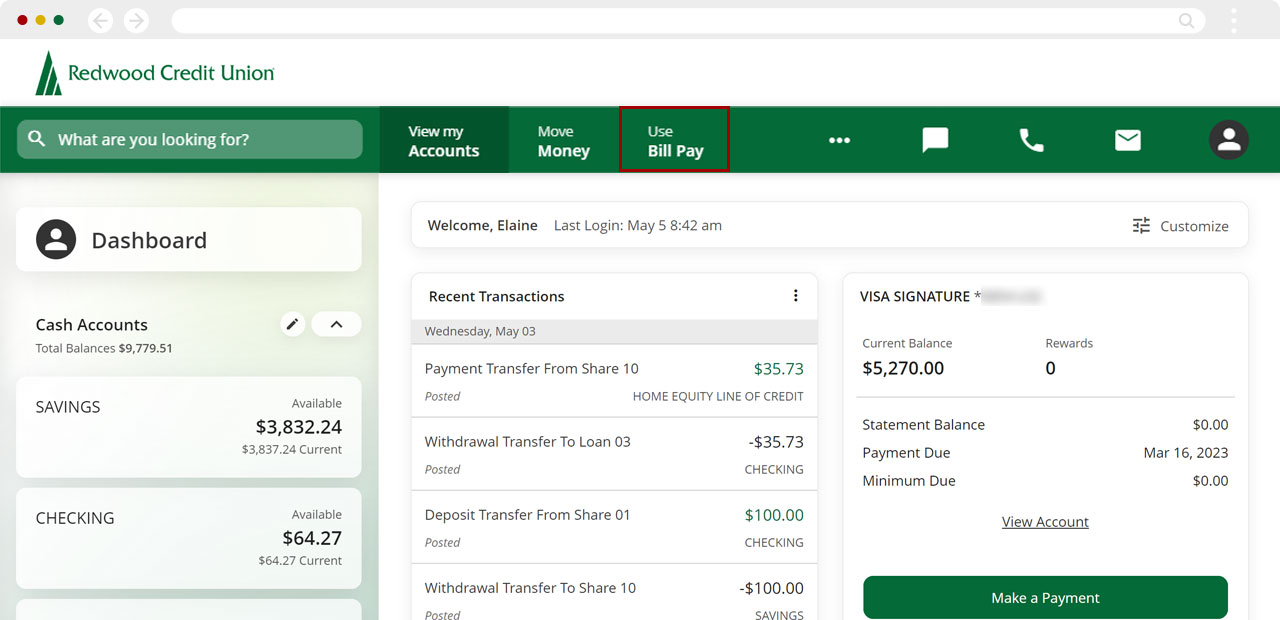
The Bill Pay system has three main pages: Bill Pay Dashboard, Pay Bills, and Payment Activity.
For a high-level overview, select Bill Pay Dashboard. You can make a quick payment, view your scheduled payments, and make any updates to your groups, payees, and eBills.
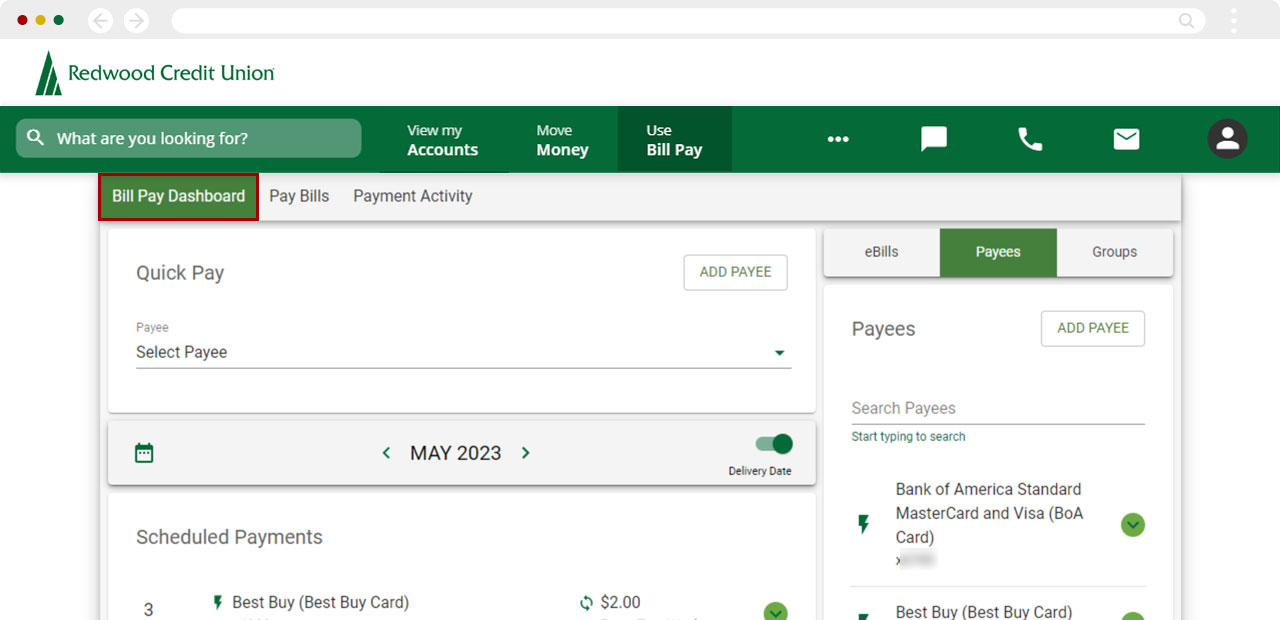
To view all your payees in one place, select Pay Bills. Here, you can also make multiple payments.
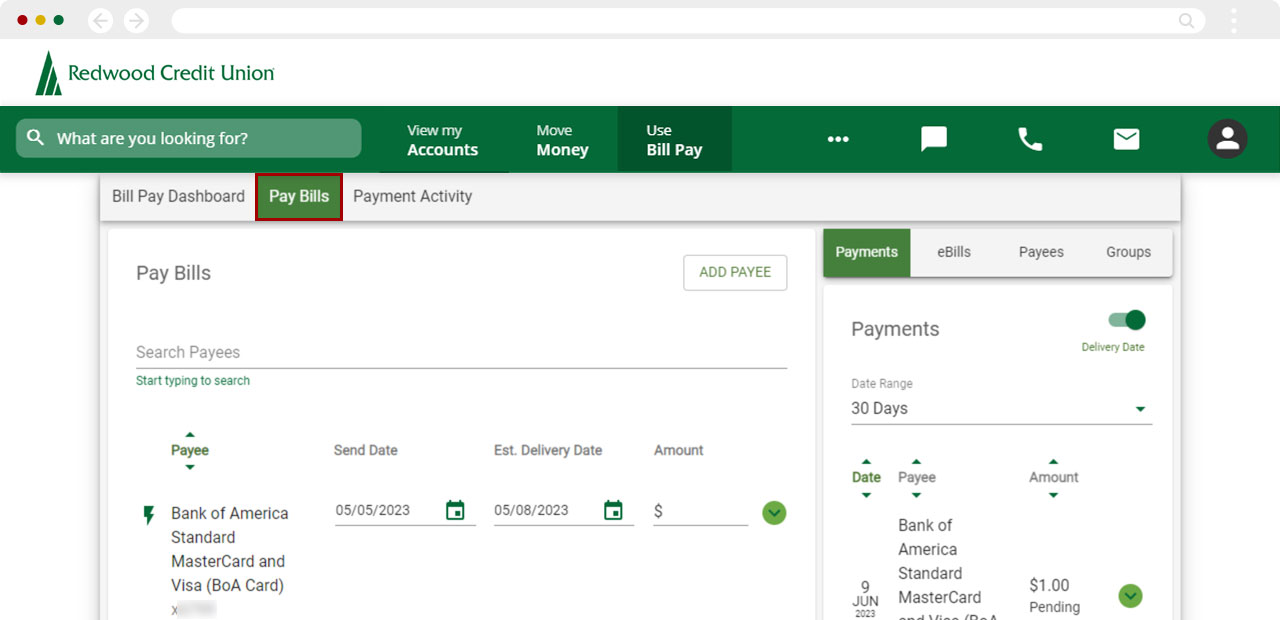
To view your scheduled and recent payments, select Payment Activity.