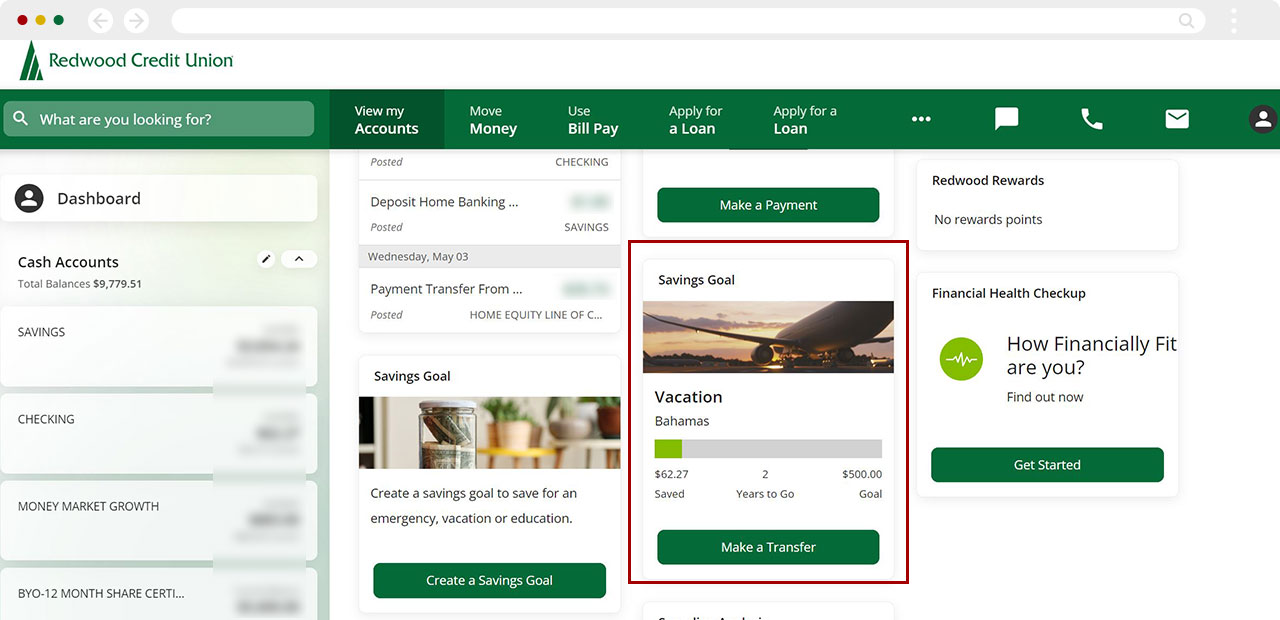Can I add savings goals to my account in digital banking?
If you are saving for something specific, like a vacation or large purchase, you can use the Savings Goal tool in digital banking to set your goal and track your progress.
Mobile
If you're using a mobile device, follow the steps below. For computers, go to the desktop steps
At lower left, select Accounts, then scroll down to My Dashboard.
.jpg)
Tap Savings Goal then Create a Savings Goal
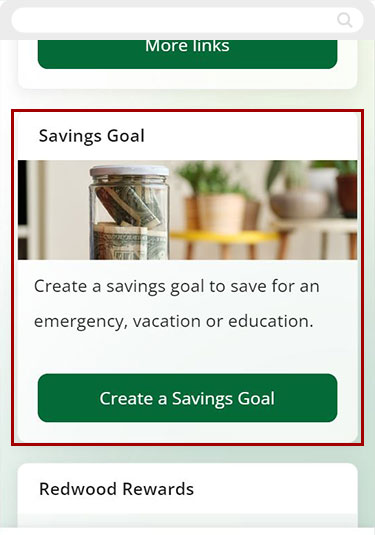
Select the account you want to use to track your goal
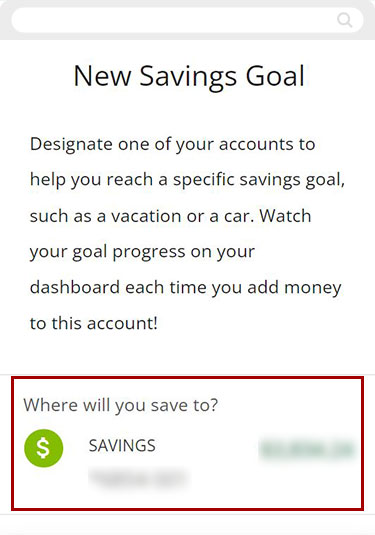
Select the general purpose of the fund and add a description of the savings goal. Enter the amount of your savings goal and select the target date you would like to achieve your goal.
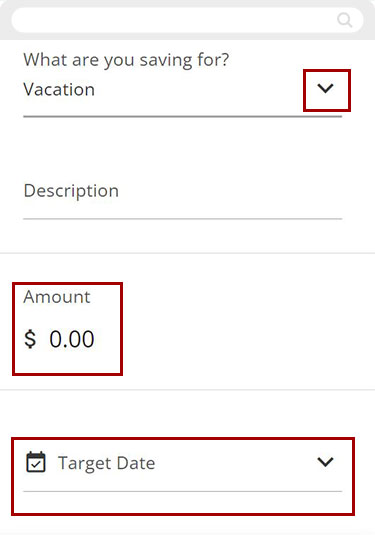
Once you have entered all your details, tap Create Savings Goal to save your goal.
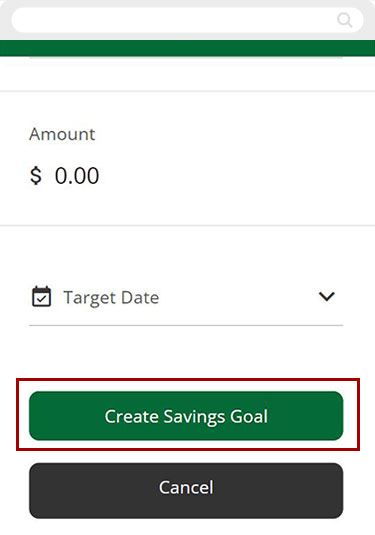
A message will appear at the bottom pf your screen confirming your savings goal has been created.
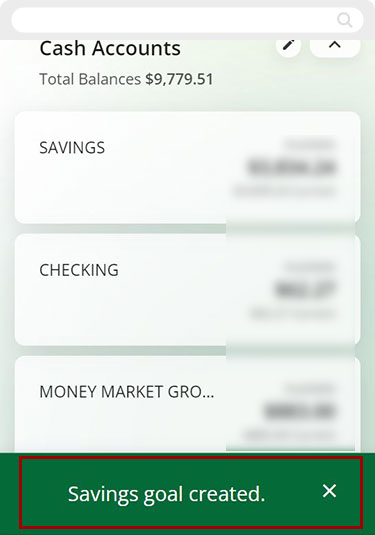
To edit or delete your savings goal, from the
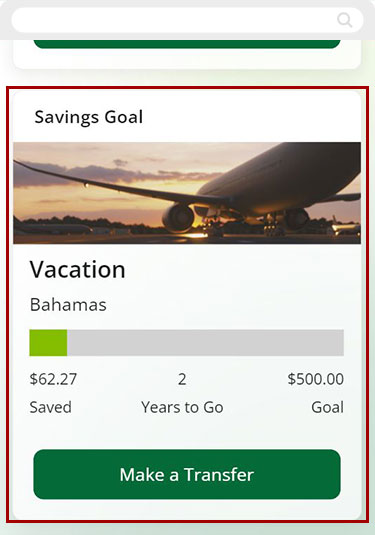
Desktop
If you're using a computer, follow the steps below. For mobile devices, go to the mobile steps
From the dashboard, click Create a Savings Goal
.jpg)
Complete the New Savings Goal screen:
Select the general purpose of the fund and add a description of the savings goal. Enter the amount of your savings goal and select the target date you would like to achieve your goal
Once you have entered all the details, click Create Savings Goal to set your goal.
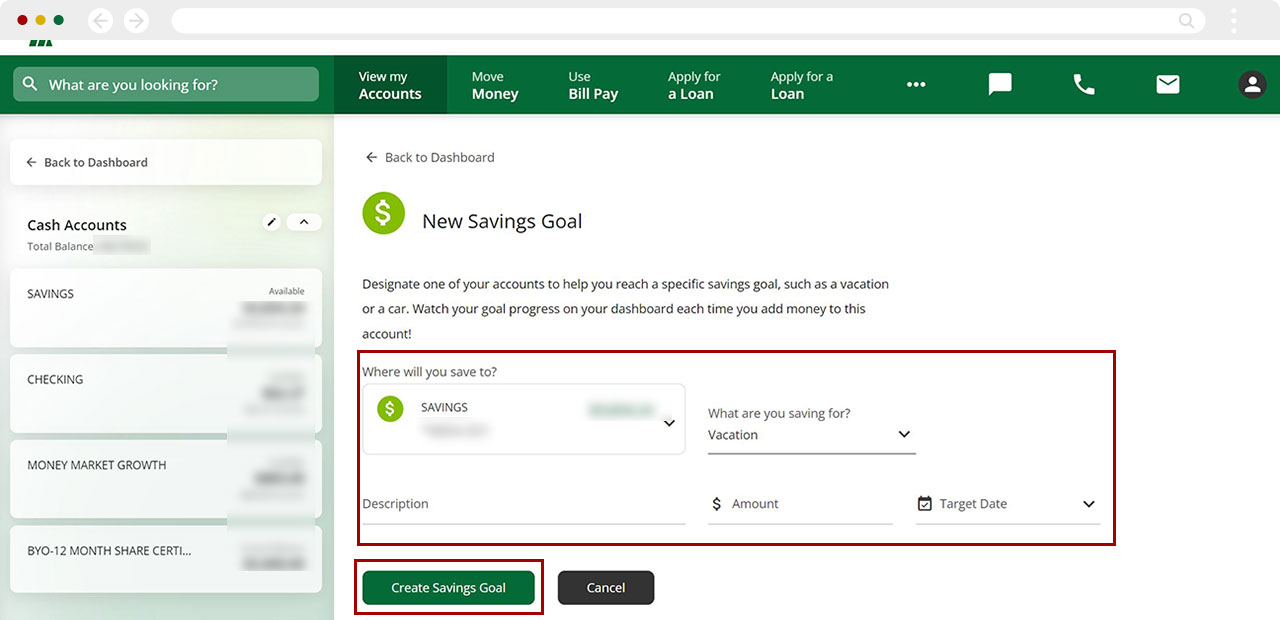
You’ll see a message at the bottom of your screen confirming your new savings goal has been saved.
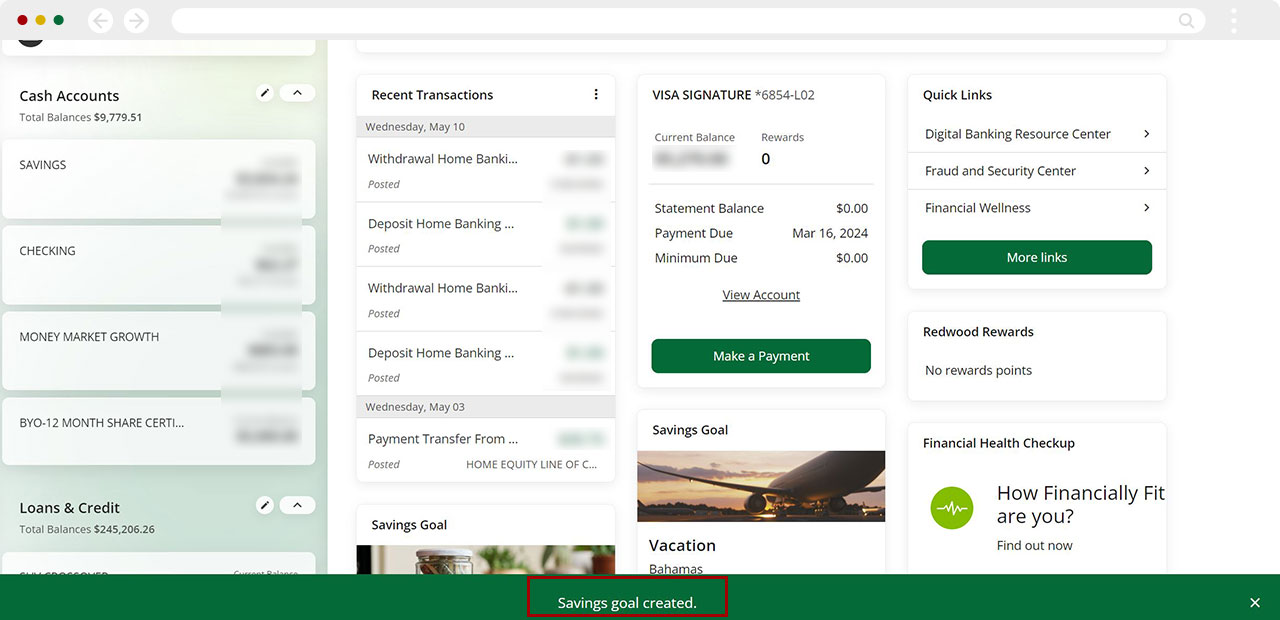
Return to the Dashboard to see your new Savings Goal. To edit or delete the savings goal, click the Savings Goal widget anytime.
Editing/deleting payments can also be done under Payment Activity following same steps as above.