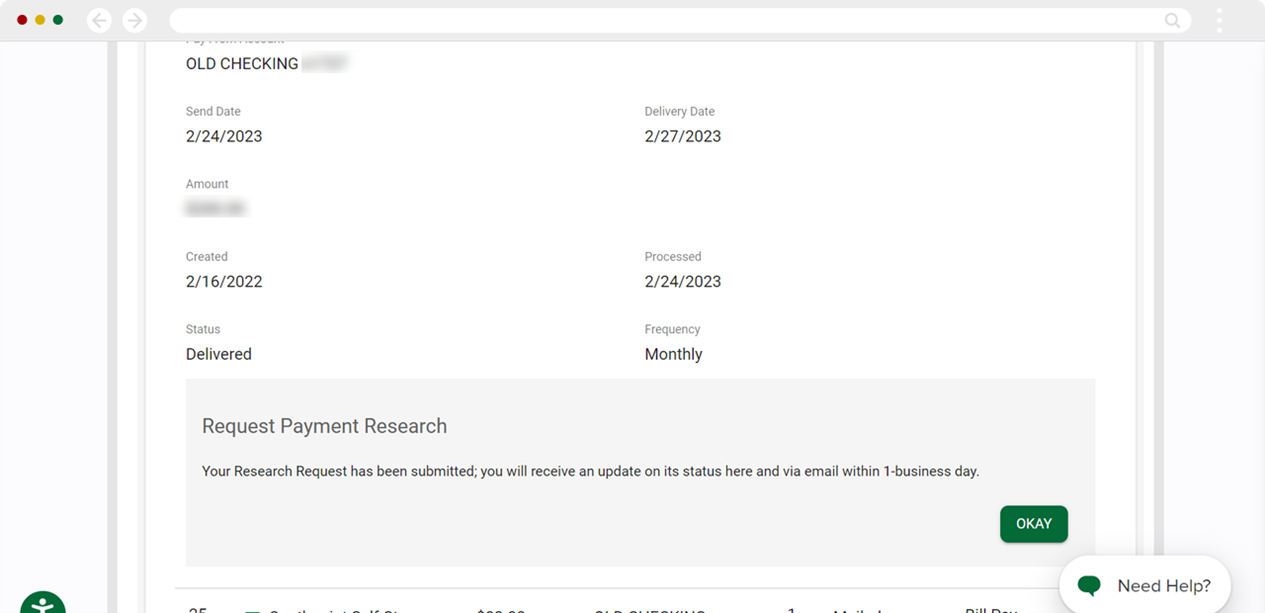Bill Pay: How to Submit a Research Request
This article covers steps for the previous version of Bill Pay. If you are using the updated Bill Center experience, go to Bill Center: How to Submit a Research Request.
If you send a payment using Bill Pay and the payee does not apply it to your account, or applies it incorrectly, you may need to submit a research request for assistance. Watch a quick video for more information.
Note: Research request is only available for electronic payments. Check payments that are not received may require you to place a stop payment so you can reissue the payment to the payee.
Mobile
If you're using a mobile device, follow the steps below. For computers, go to the desktop steps
On the Bill Pay Dashboard under Scheduled Payments, select the payment in question by tapping the green arrow at right to view the payment details.
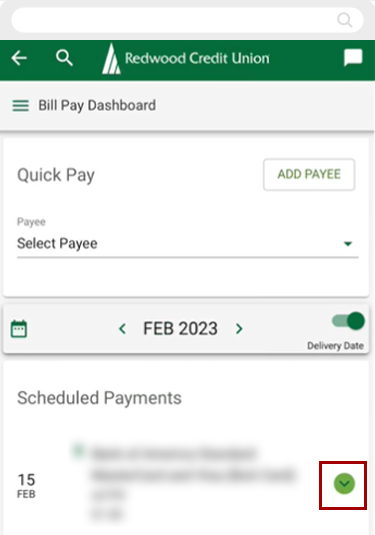
The payment details screen shows details of your payment including payment amount and date of delivery. At the bottom, select Request Research.
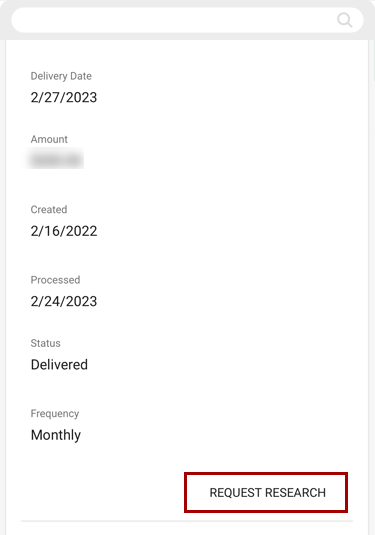
Select a reason for research and details requested, then select Continue.
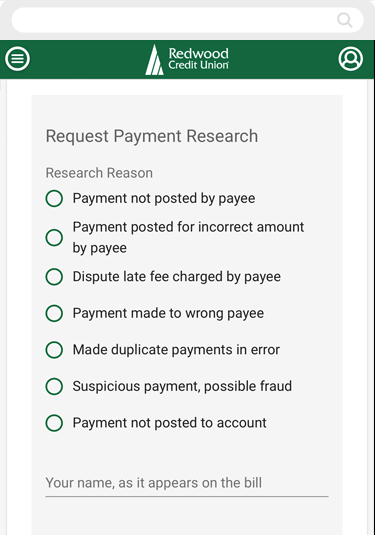
At times, the payee may need additional information or request a conference call to resolve the missing payment. If this is required by the payee you will be contacted. Some research requests can take up to 10 business days, depending on the payee.
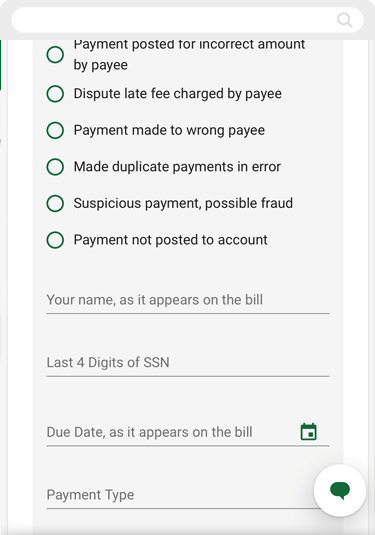
Desktop
If you're using a computer, follow the steps below. For mobile devices, go to the mobile steps
From the Bill Pay Dashboard under Payment Activity, find the desired payment and click the green arrow at right to open the payment details.
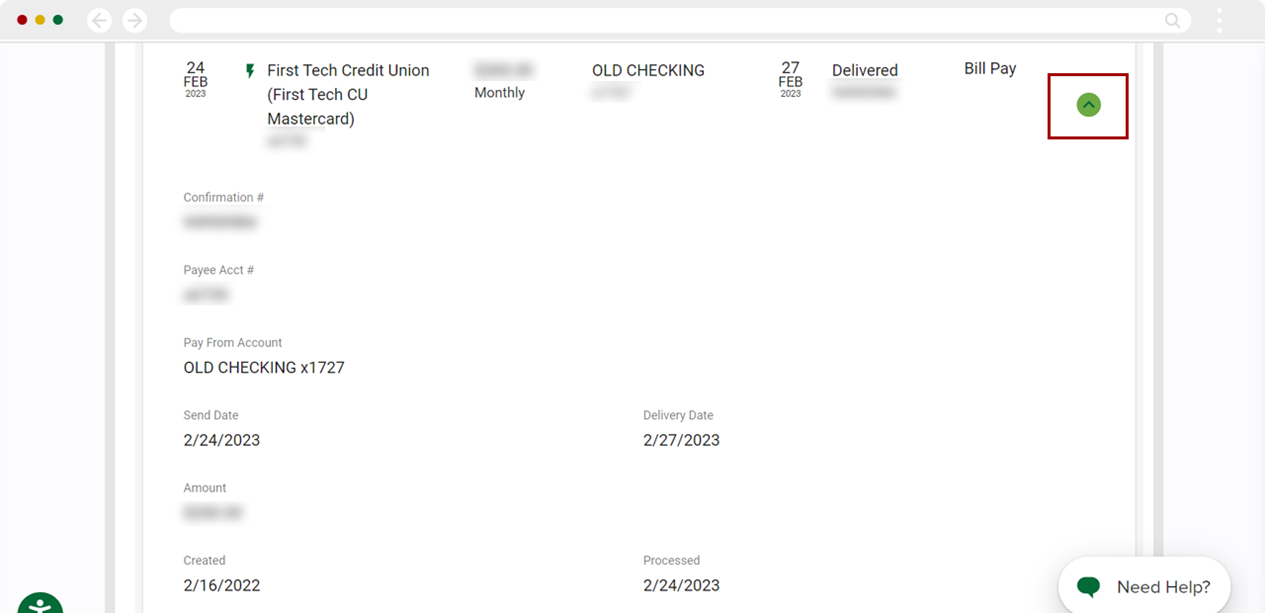
The payment details page shows details of your payment including payment amount and date of delivery. At the bottom, select Request Research.
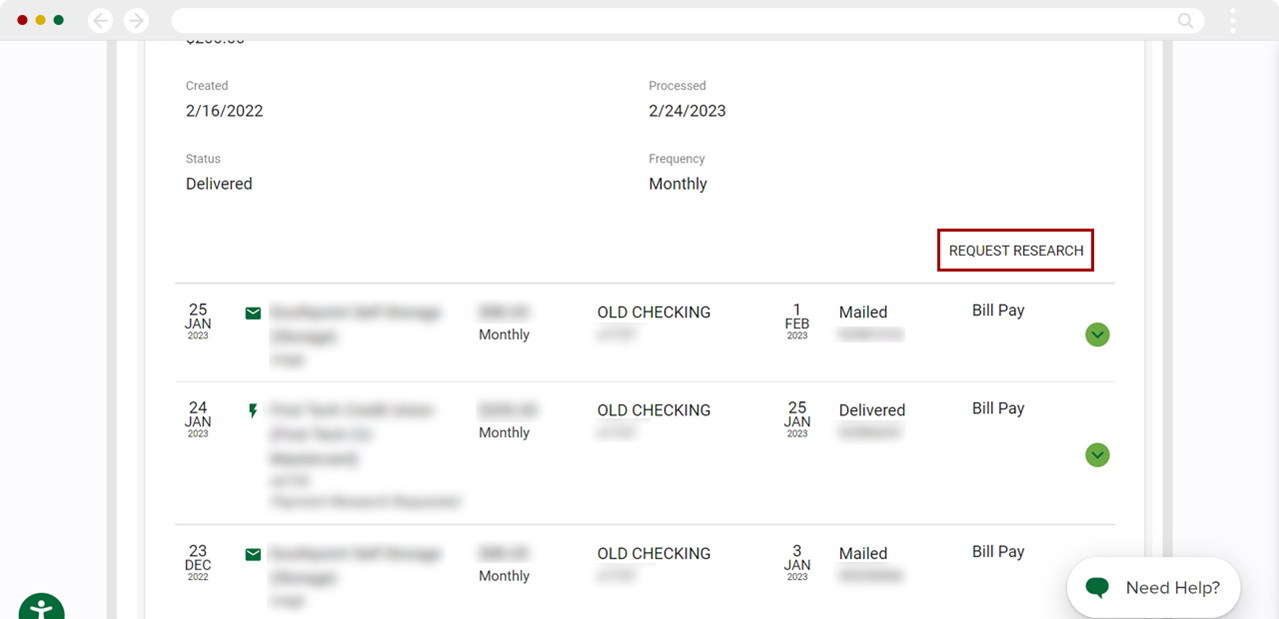
Select a reason for research and details requested, then click Continue.
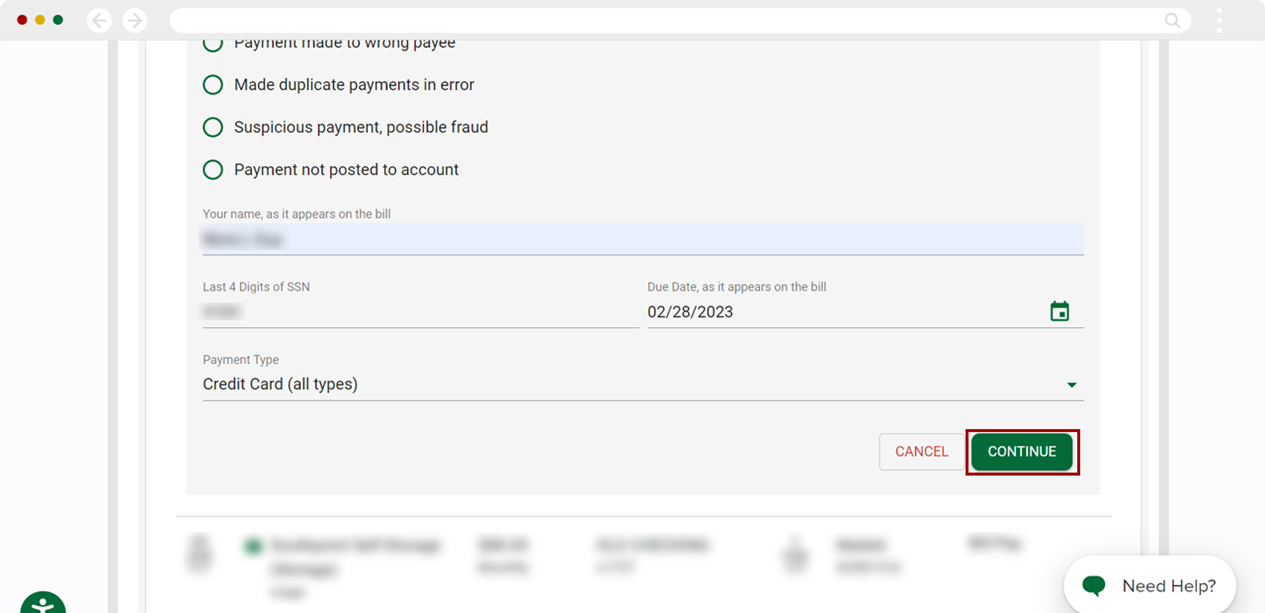
At times, the payee may need additional information or request a conference call to resolve the missing payment. If this is required by the payee you will be contacted. Some research requests can take up to 10 business days, depending on the payee.