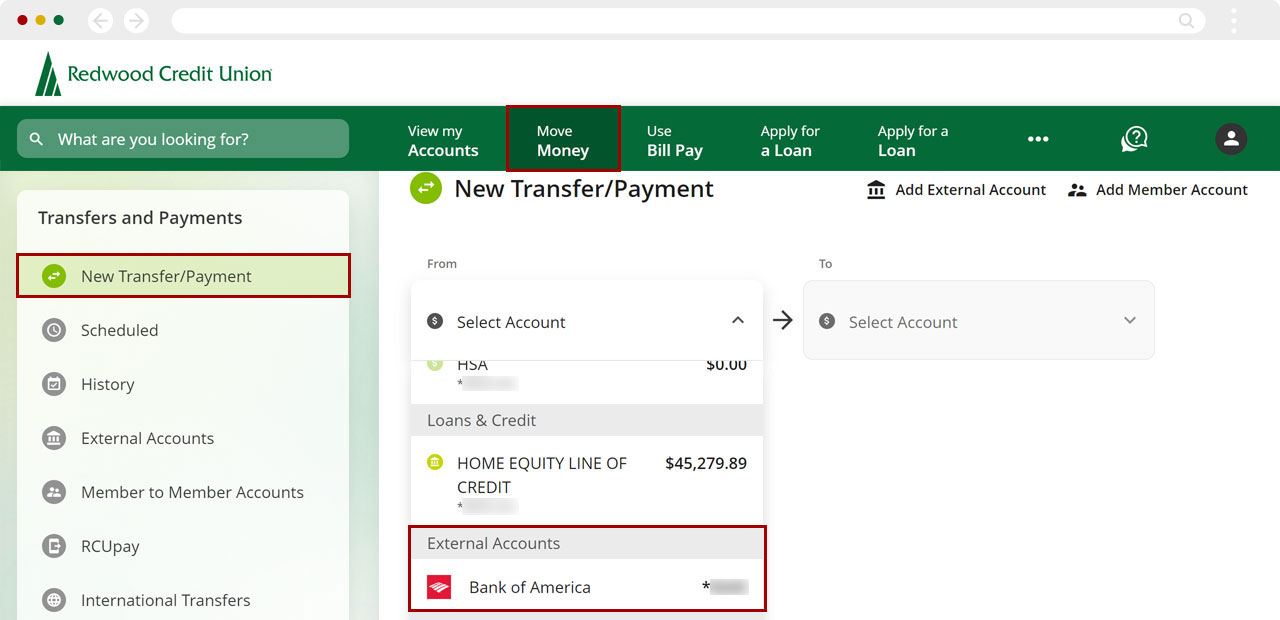How do I set up external transfers if Instant Account Verification (IAV) fails?
If Instant Account Verification fails while adding an external account, you can verify your external account manually using micro deposits.
Mobile
If you're using a mobile device, follow the steps below. For computers, go to the desktop steps
Navigate to Move Money, then Manage External Accounts.
.png)
Select Manage. Your external account will show as Account Pending. Select it.
.png)
Select the Input Manually button on the Manual Account Input tile
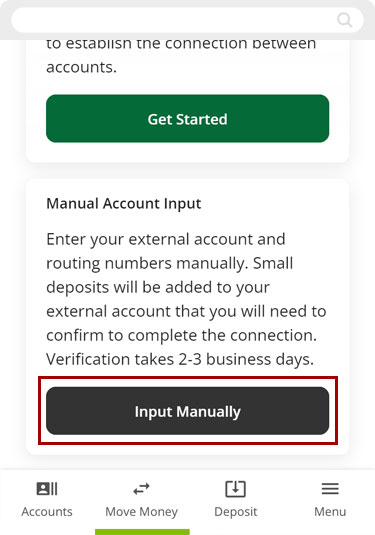
Select the financial institution where you have your external account. If your institution isn’t displayed, Search to choose from a list of additional institutions.
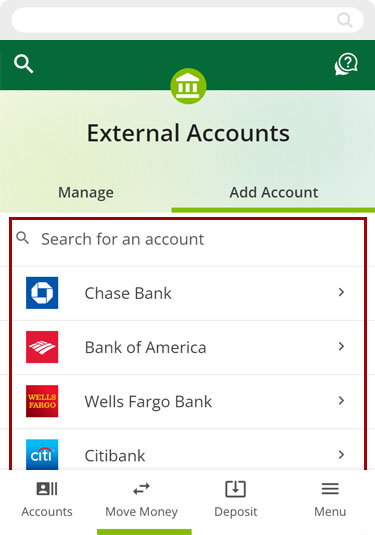
Enter the routing number, the account number for your external account. Give the account a nickname and choose the account type, and then Connect.
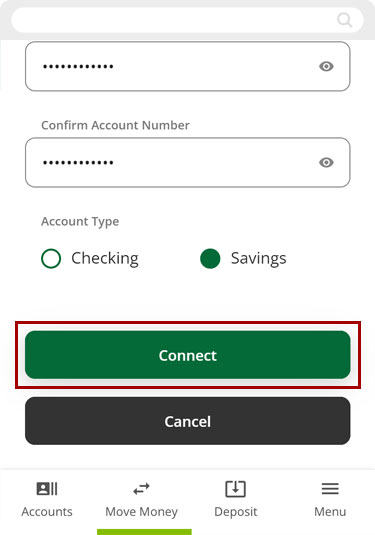
Once you receive confirmation your request was accepted, monitor your account at the other institution to watch for two small trial deposits to post. These can take up to 3 business days.
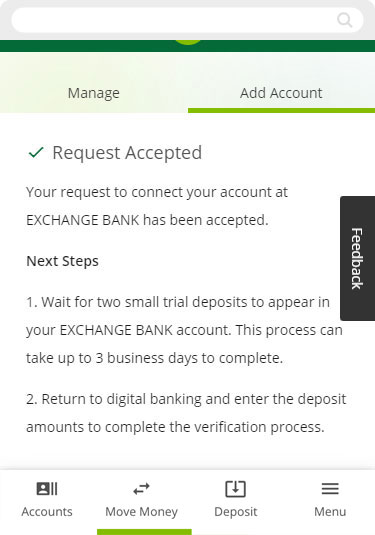
Once the trial deposits are posted to your account at the other institution, log in to digital banking.
On the External Accounts page, select the external account you wish to validate and tap Verify Account.
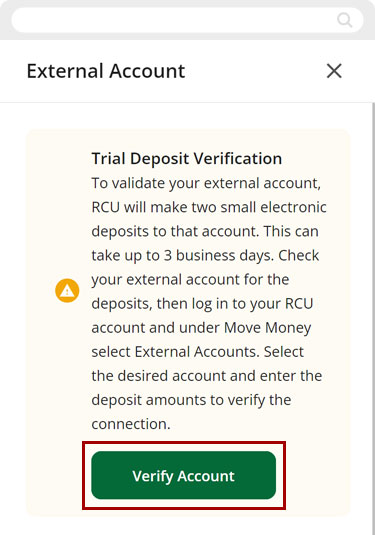
Enter the two trial deposit amounts and select Verify.
Your external account will now display as Active and is ready to use.
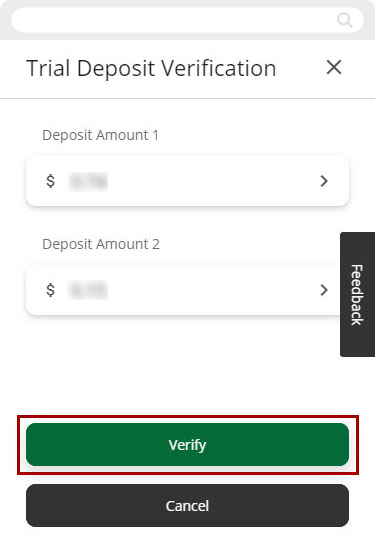
Once you have completed the setup of the external account, you will be able to select it for transfers and payments. Learn how to make a payment.
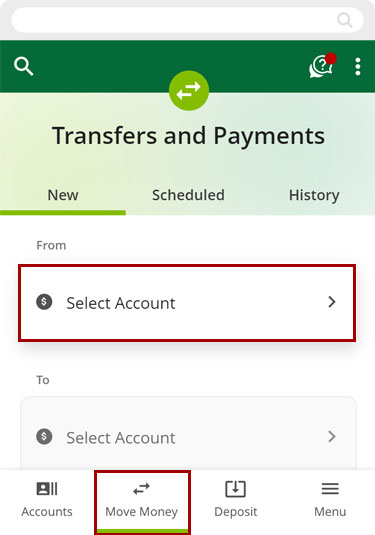
Desktop
If you're using a computer, follow the steps below. For mobile devices, go to the mobile steps
Navigate to Move Money, then External Accounts and Manage. Your external account will show as Account Pending. Select it.
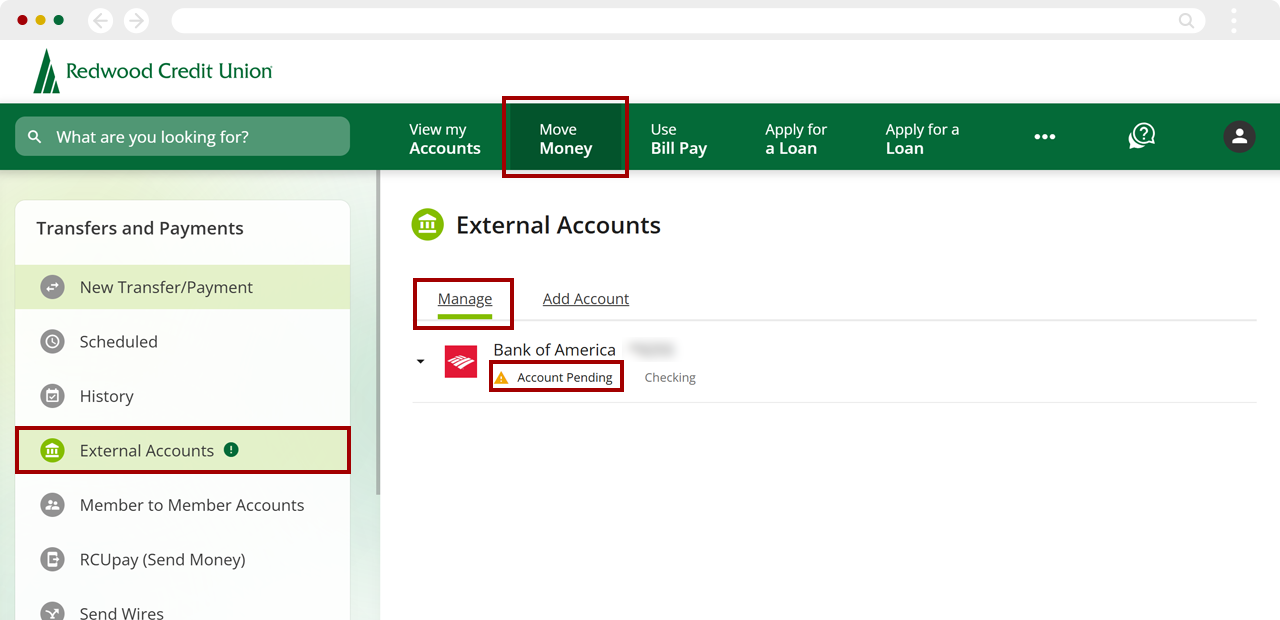
Select Input Manually on the Add Account tile
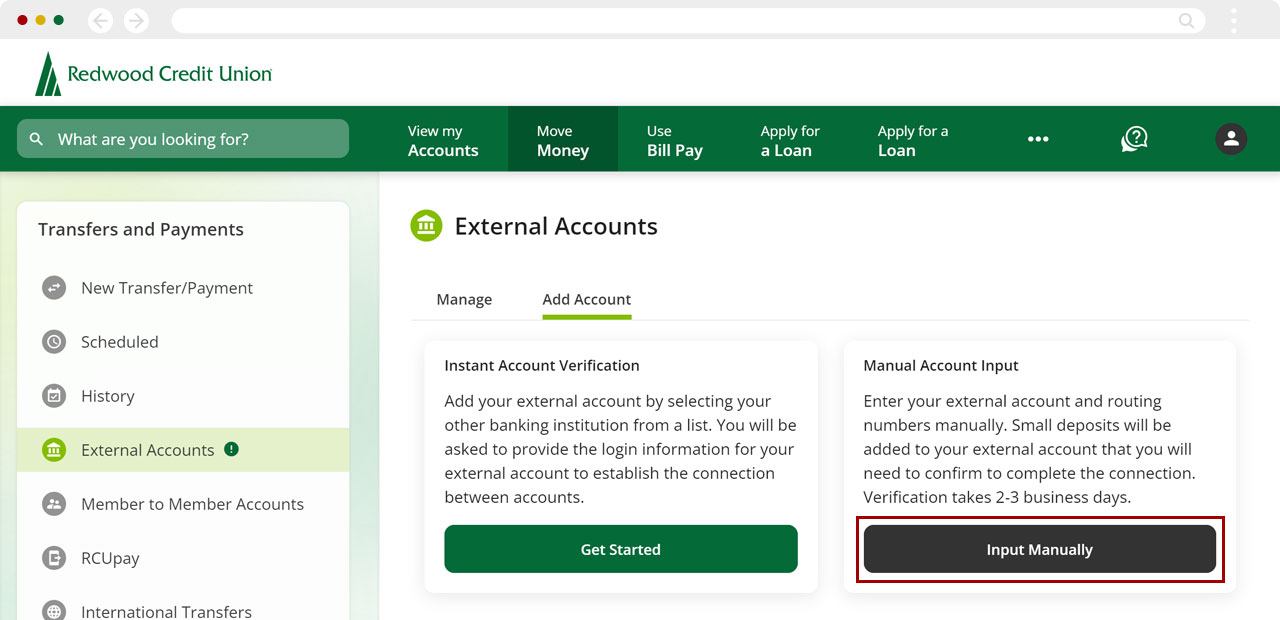
Select the financial institution where you have your external account. If your institution isn’t displayed, select Search for a financial institution to choose from a list of additional institutions.
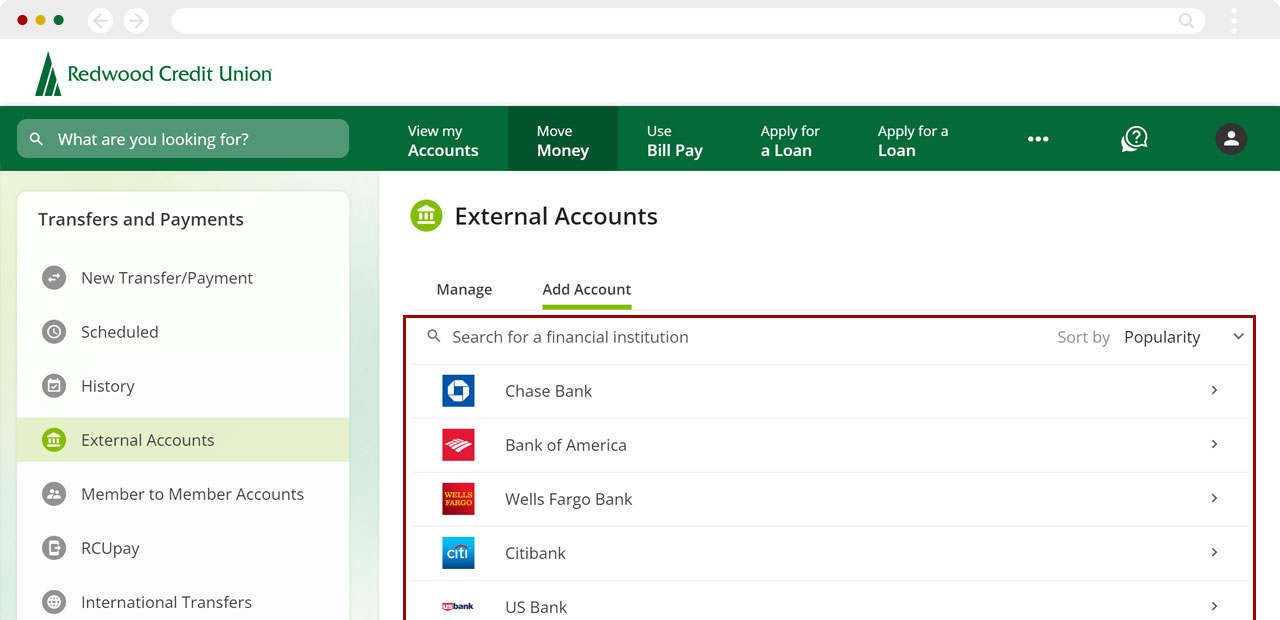
Enter the routing number, the account number for your external account. Give the account a nickname and choose the account type, select Connect.
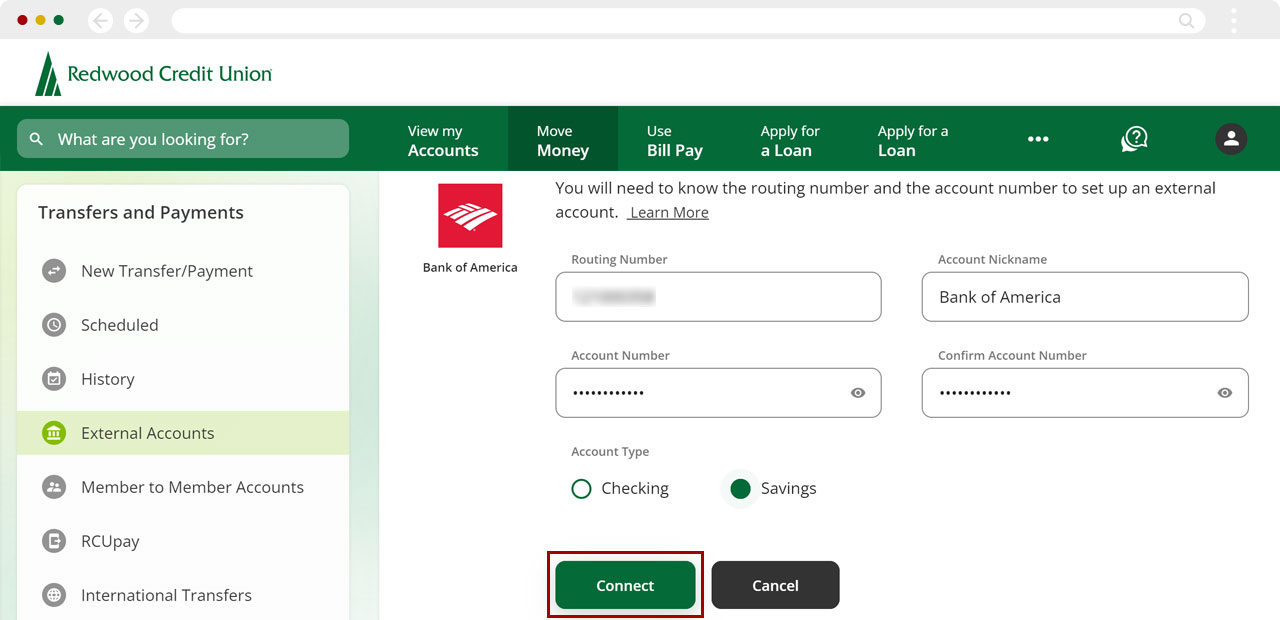
Once you receive confirmation your request was accepted, monitor your account at the other institution to watch for two small trial deposits to post. These can take up to 3 business days.
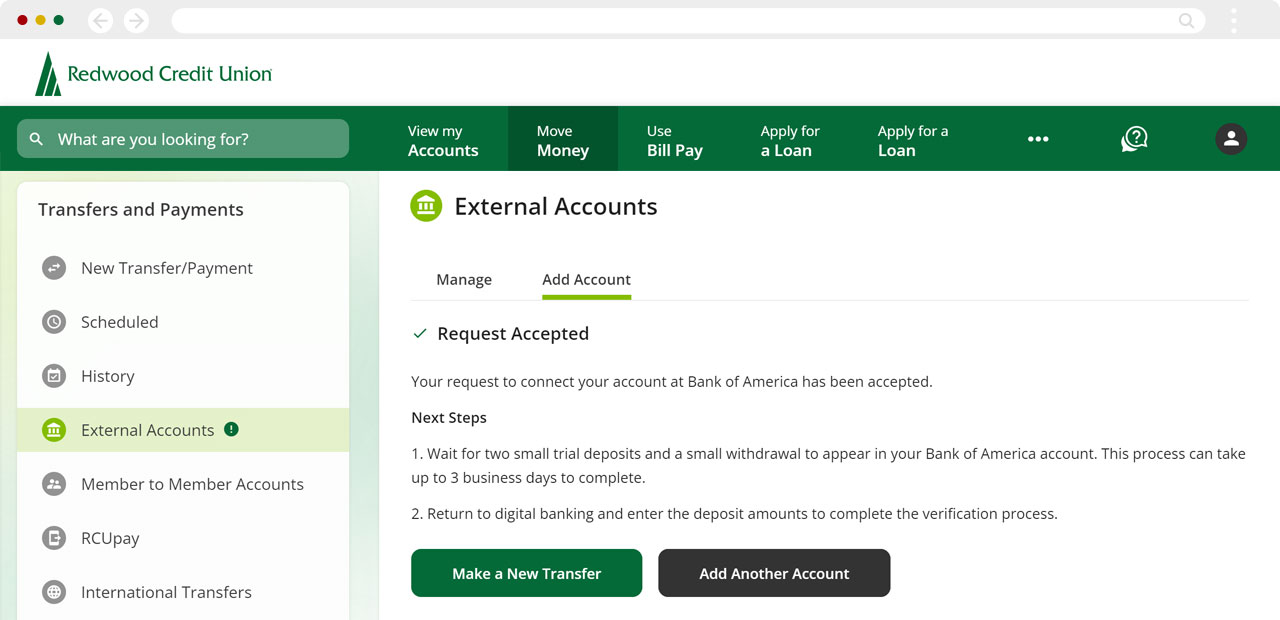
Once the trial deposits are posted to your account at the other institution, log in to RCU digital banking.
On the External Accounts page, Manage tab, select the external account you wish to validate and select Verify Account.
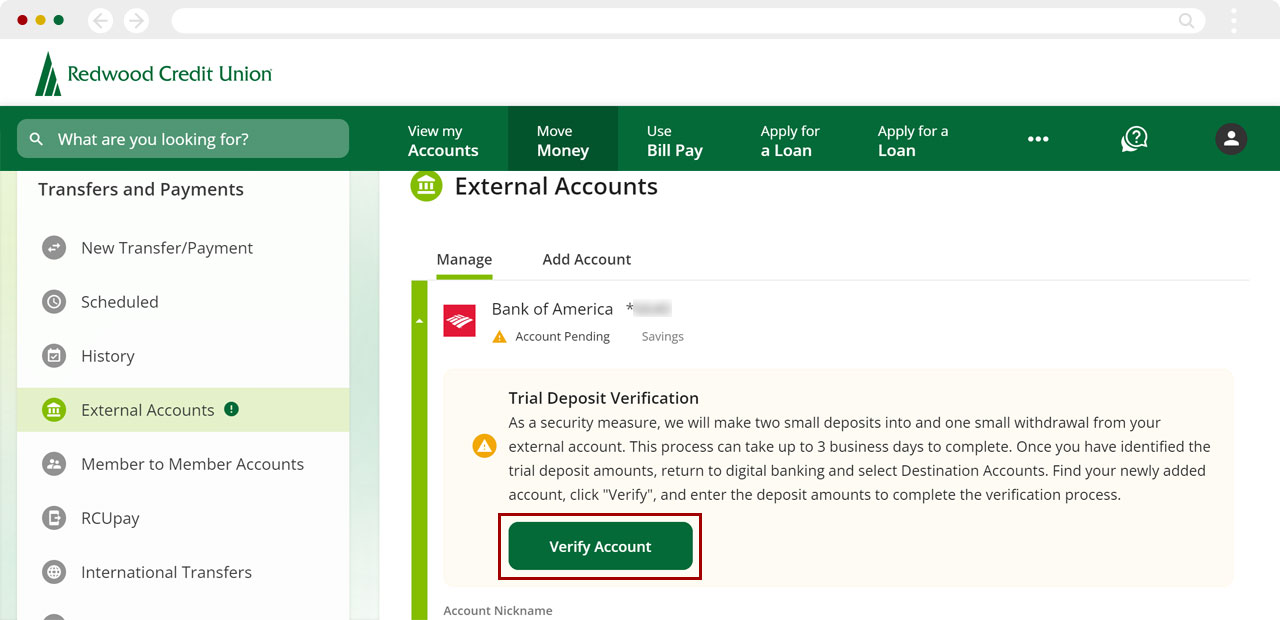
Enter the two trial deposit amounts and select Verify.
Your external account will now display as Active and is ready to use.
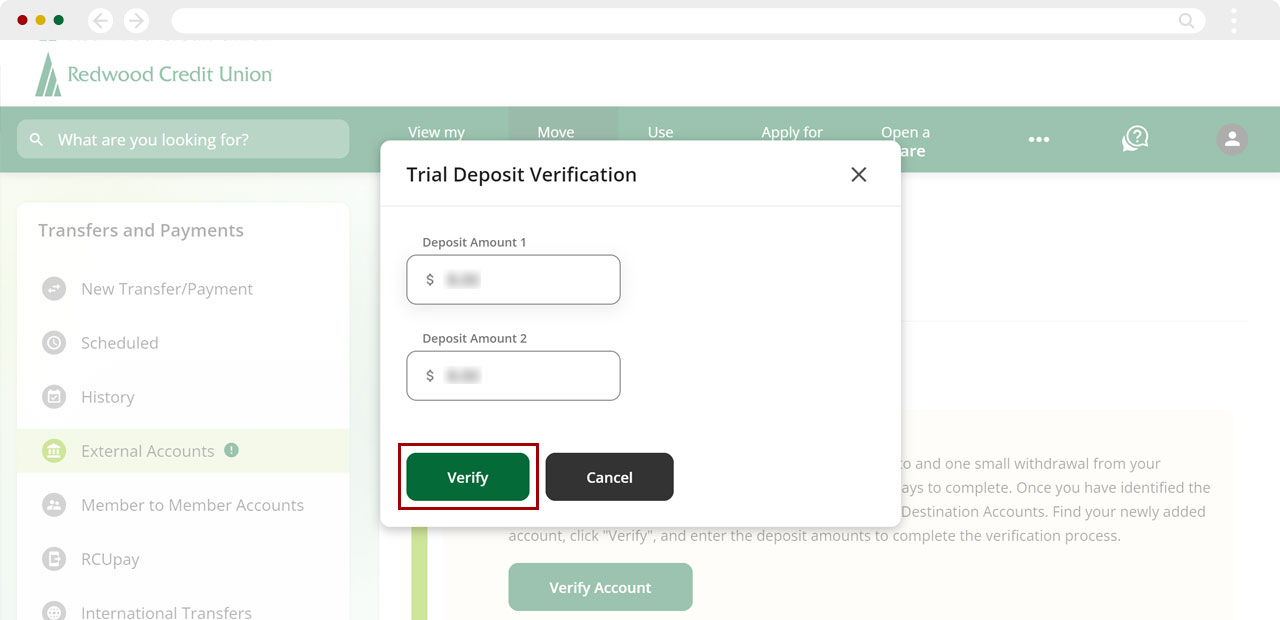
Once you have completed the setup of the external account, you will be able to select it for transfers and payments. Learn how to make a payment.