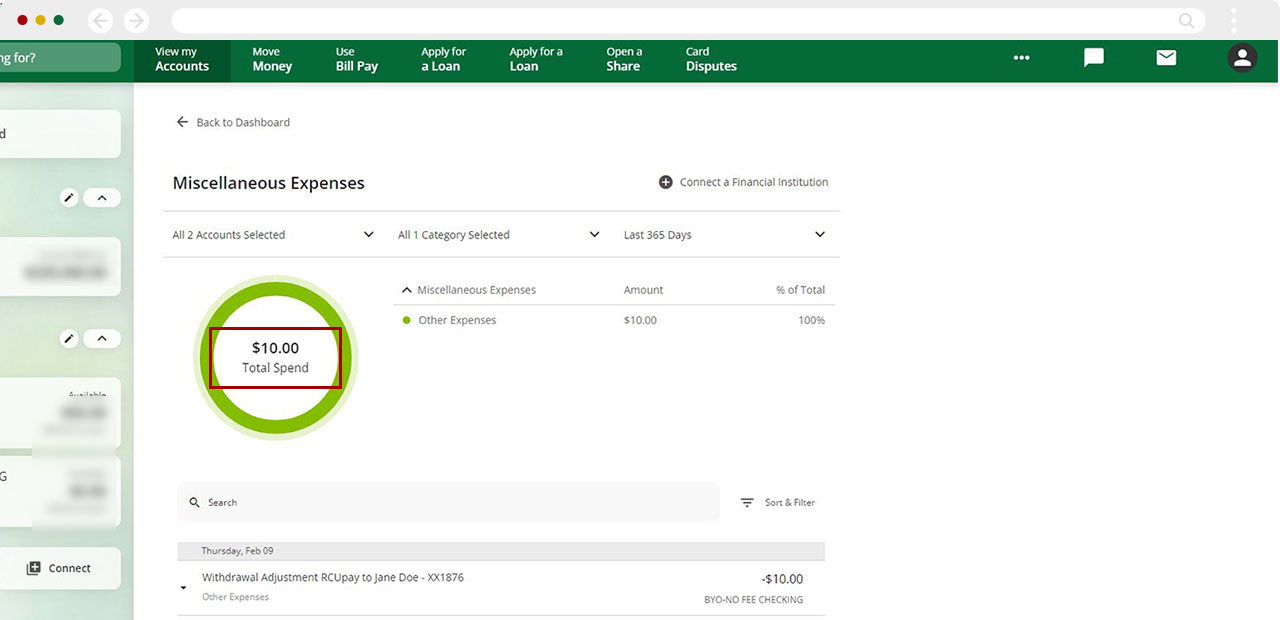Activate and use the Spending Analysis tool in digital banking
Knowing your spending habits can help you make informed decisions about your money. If you need some help seeing where your money is going, our spending analysis tool can help! Learn more about your spending habits and become one step smarter with your financial goals.
Mobile
If you're using a mobile device, follow the steps below. For computers, go to the desktop steps
Activating Spending Analysis
Under My Dashboard, tap Spending Analysis.
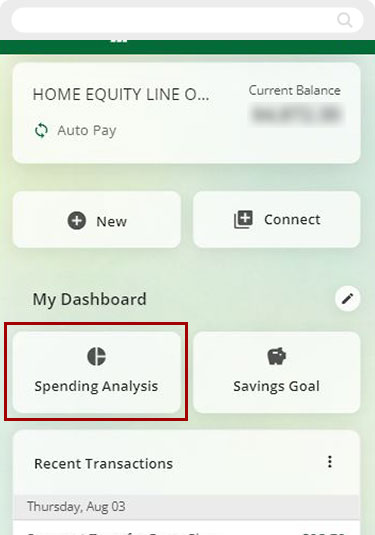
Tap Activate
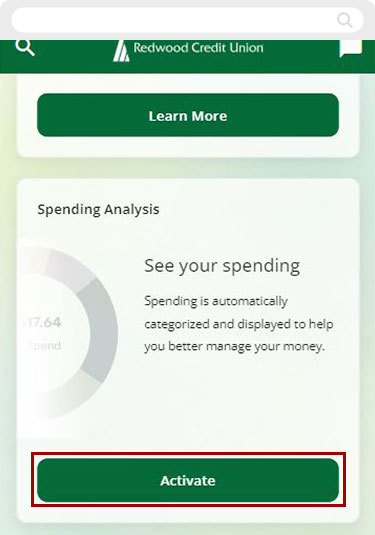
Take a look at what you will be able to do with this financial tool, then scroll down.
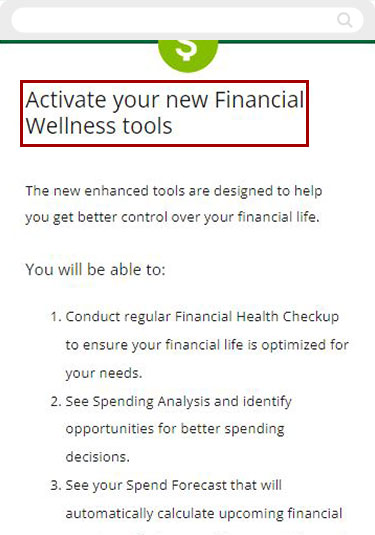
Read Terms and Conditions, check the box to agree, then tap Activate.
Note: Activation may take up to 24 hours.
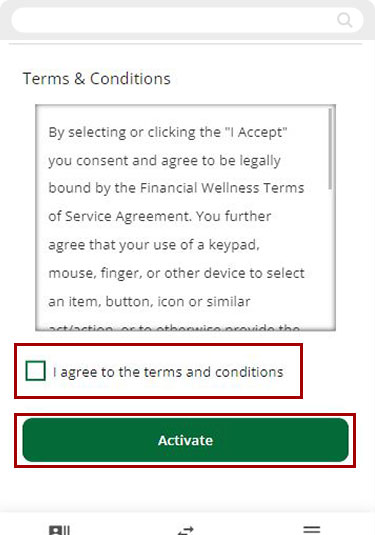
Tap Back to Dashboard.
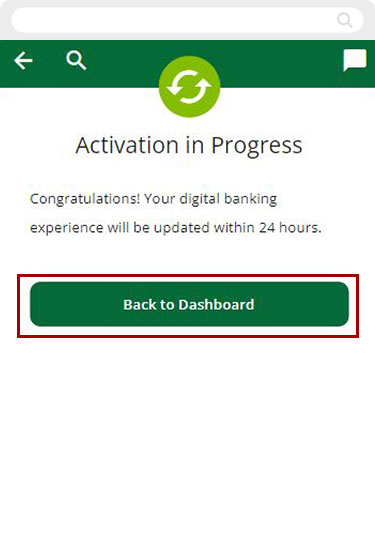
Once activation is complete, your Spending Analysis data is ready to view. Tap View More Details
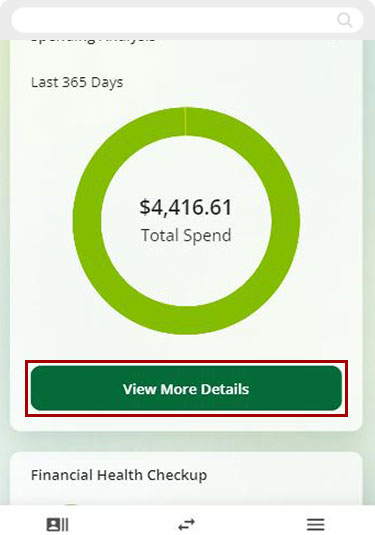
Above your spending analysis chart, you can select the Accounts, Category Groups, and Time Span.
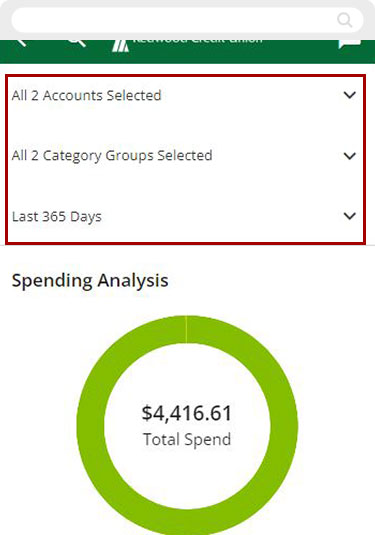
Below your spending analysis chart, you’ll see a breakdown of spending by Category Groups, Amount, and % of Total.
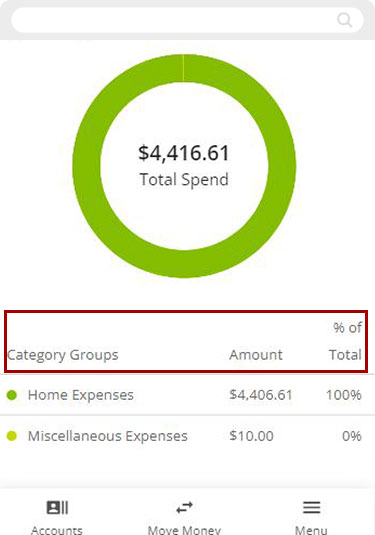
Setting Up Spending Analysis
Select the first dropdown arrow and select or deselect the Accounts you would like to include in the analysis.
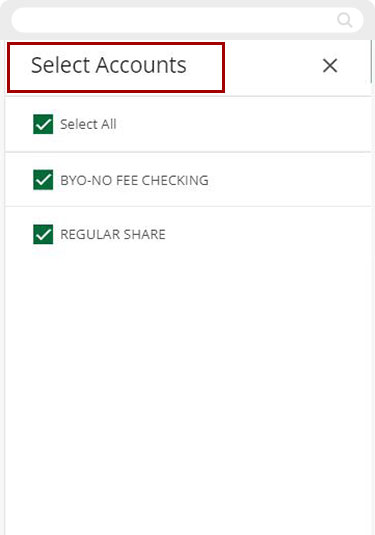
Tap the second dropdown arrow and select or deselect the Spending Categories you would like to include.
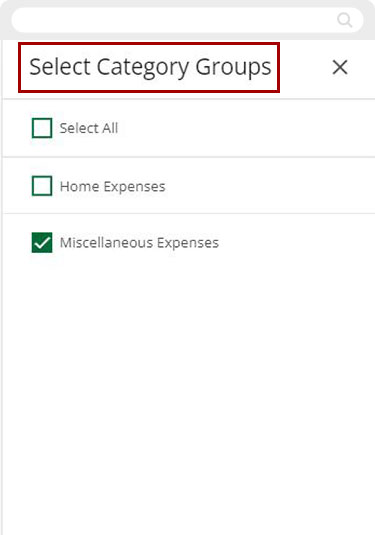
The third dropdown arrow allows you to choose a Time Span for the analysis.
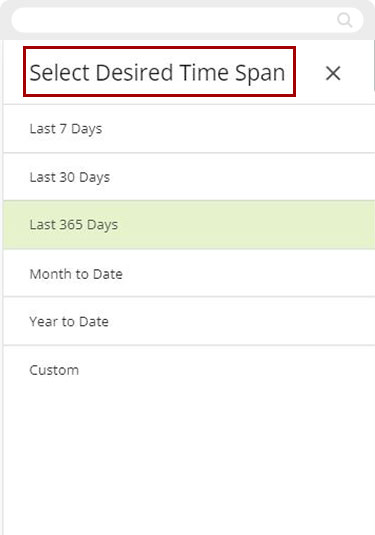
For more details, tap any of the category groups listed in your analysis to expand the category
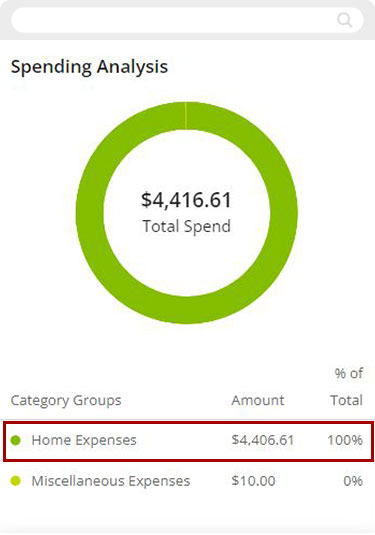
To change the category of a transaction, go your dashboard, select the account where the transaction is, then select the Transaction.
For help with recategorizing transactions, please review our article How to recategorize transactions using the Spending Analysis tool.
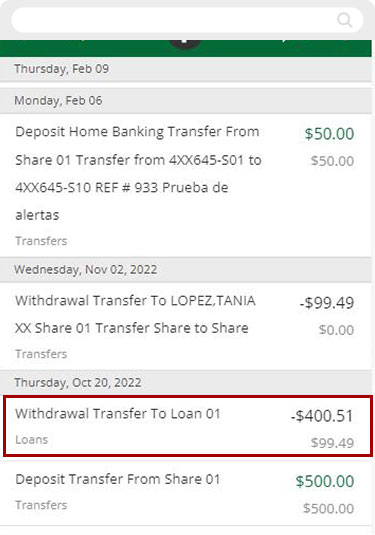
Tap the Category.
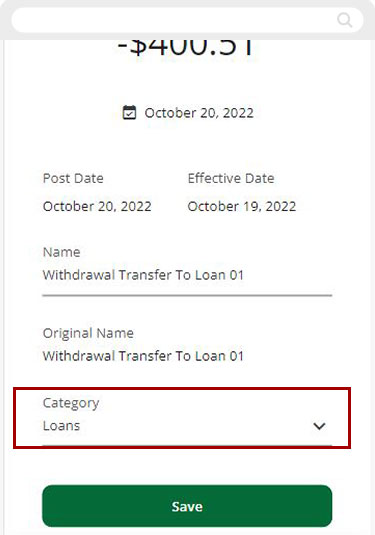
Choose a New Category from the drop-down.
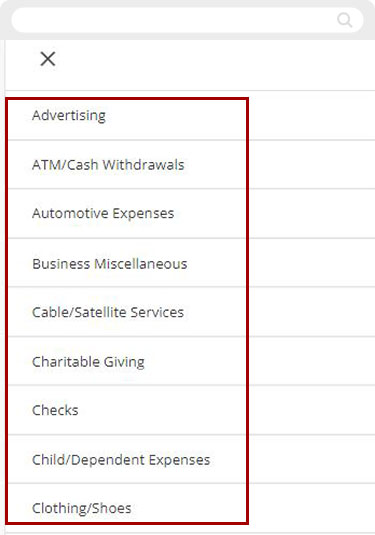
Tap Save.
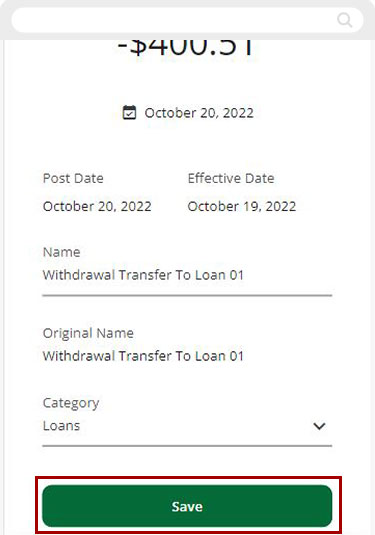
Once selections have been made your analysis will show you a breakdown of spending by Category Groups, Amount, and % of Total.
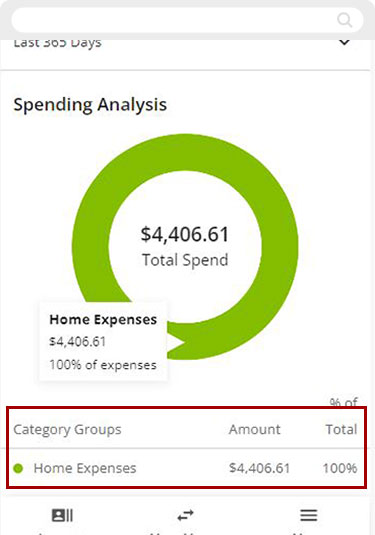
Total Spend displays for the period and accounts chosen.
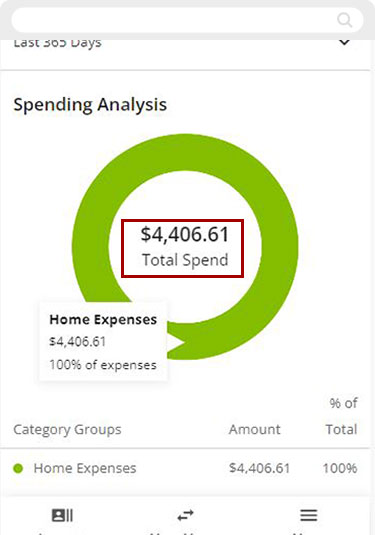
Desktop
If you're using a computer, follow the steps below. For mobile devices, go to the mobile steps
Activating Spending Analysis
From the Dashboard, click on Spend Analysis box. Then click Activate.
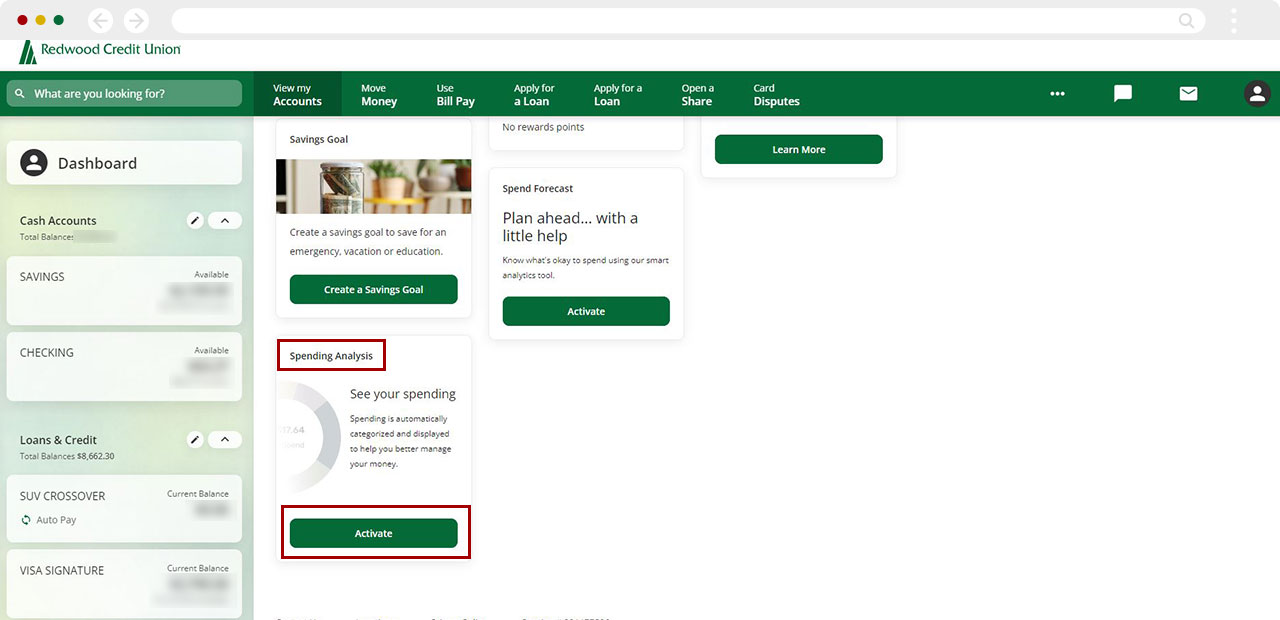
Read about what you will be able to do with this financial tool. Then, read Terms and Conditions, select the box to Agree, then click Activate.
Note: Activation may take up to 24 hours.
.jpg)
Click Back to Dashboard.
.jpg)
Once activation is complete, your Spending Analysis data is ready to view. Tap View More Details.
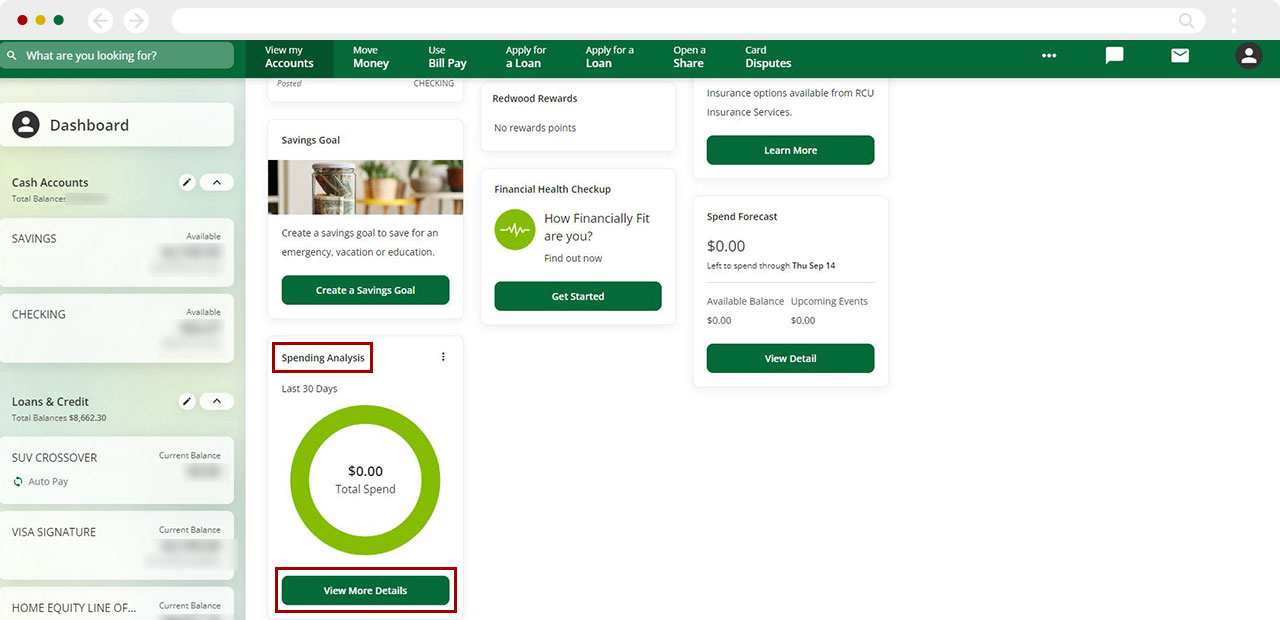
Above your spending analysis you'll see: Accounts, Category Groups, and Time Span.
On the right side see a breakdown of spending by: Category Groups, Amount, and % of Total.
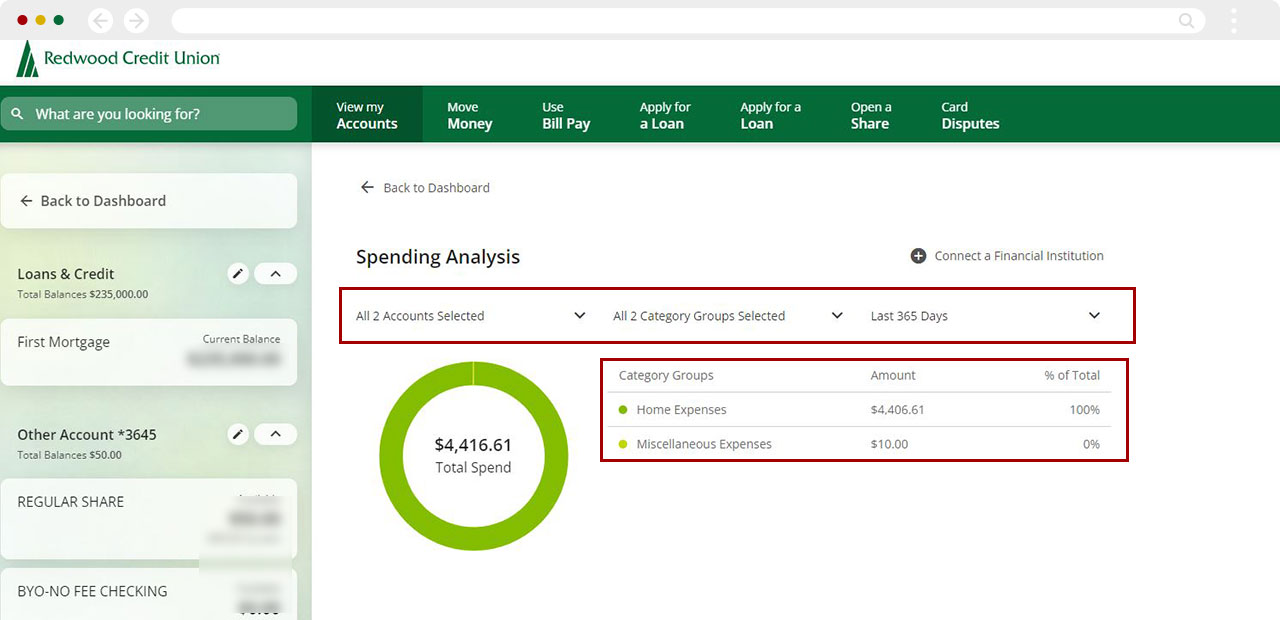
Setting Up Spending Analysis
Select the first dropdown arrow and select or deselect the Accounts you would like to include in the analysis.
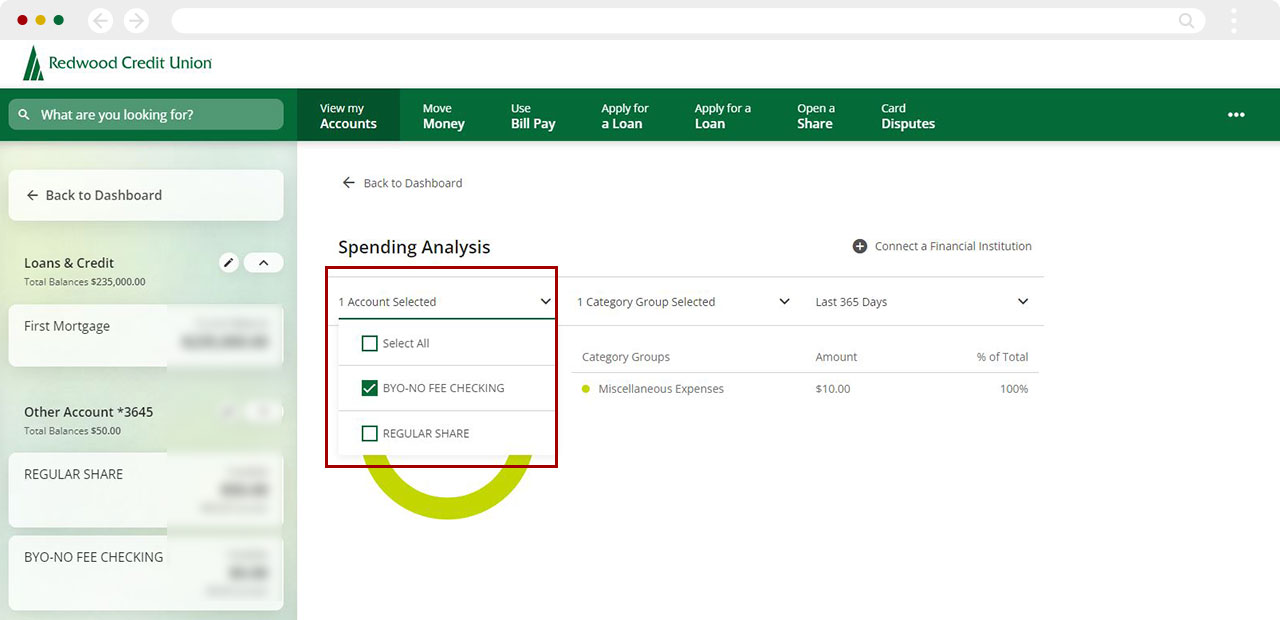
Select the second dropdown arrow and select or deselect the Spending Categories you would like to include.
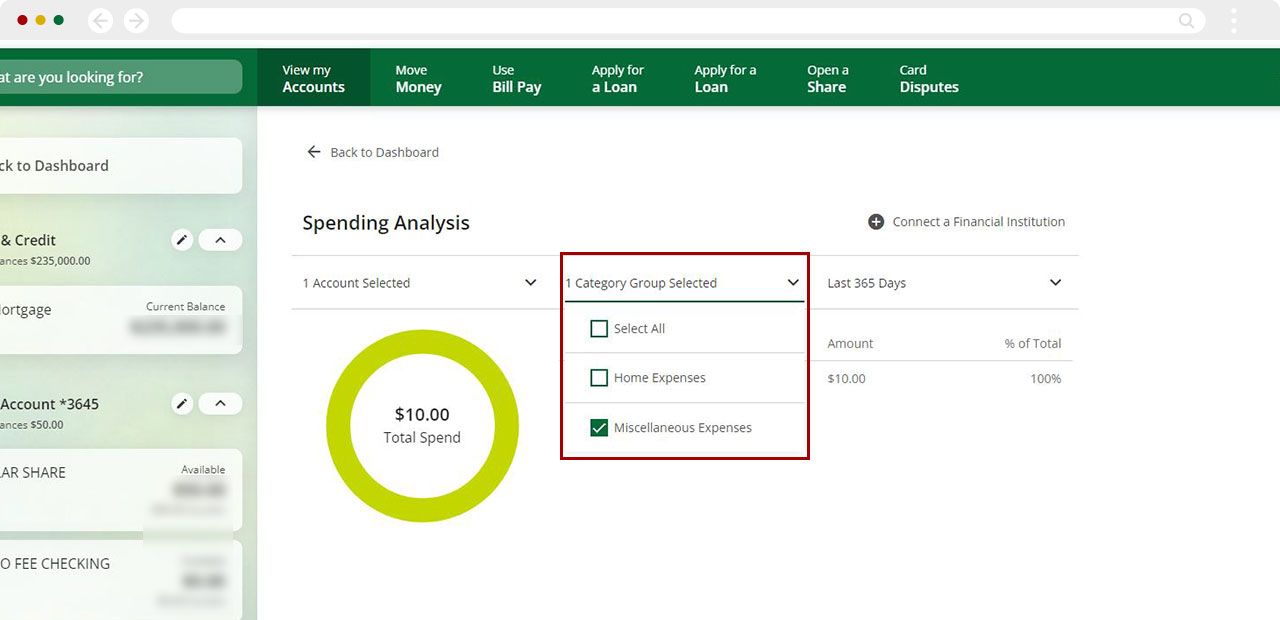
Select the third dropdown arrow to choose a Time Span for the analysis.
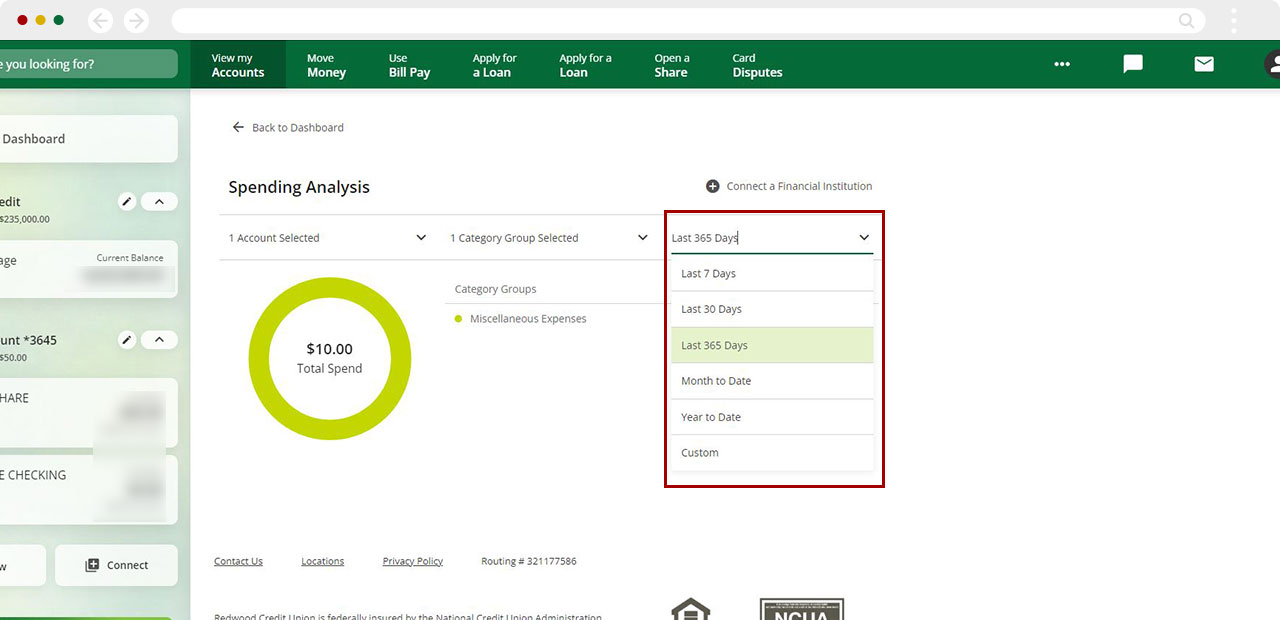
For more details, select any of the Category Groups listed in your analysis to expand for more information.
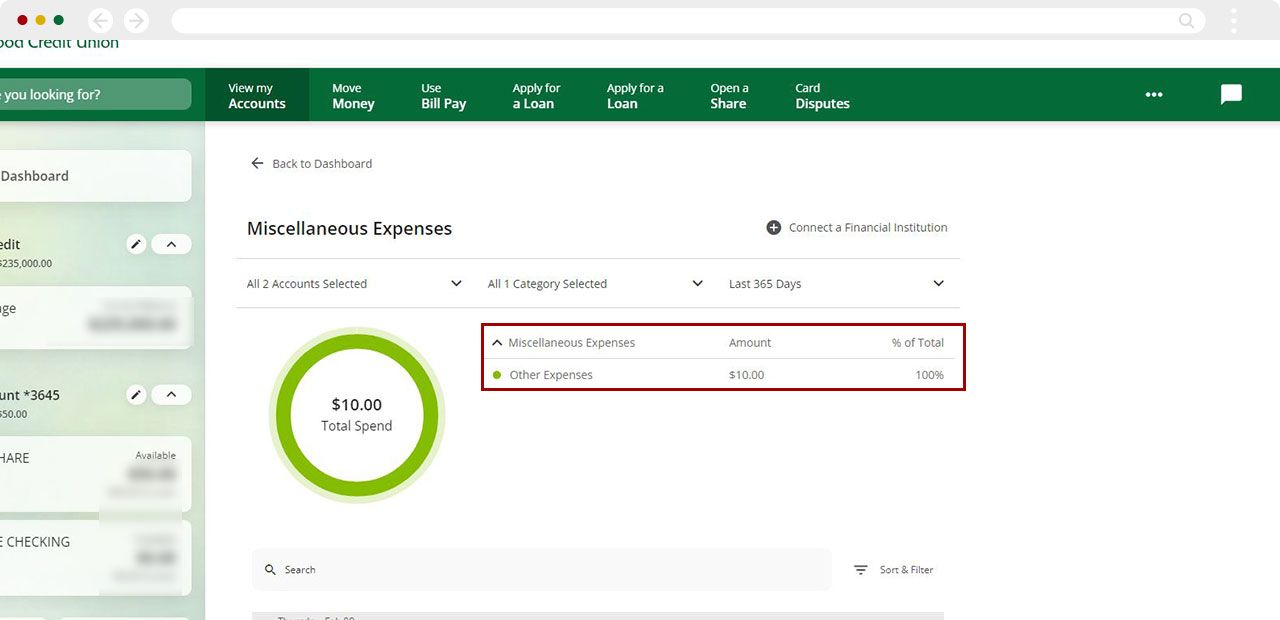
To change the category of a transaction, go your dashboard, select the account where the transaction is, then select the Transaction.
For help with recategorizing transactions, please review our article How to recategorize transactions using the Spending Analysis tool.
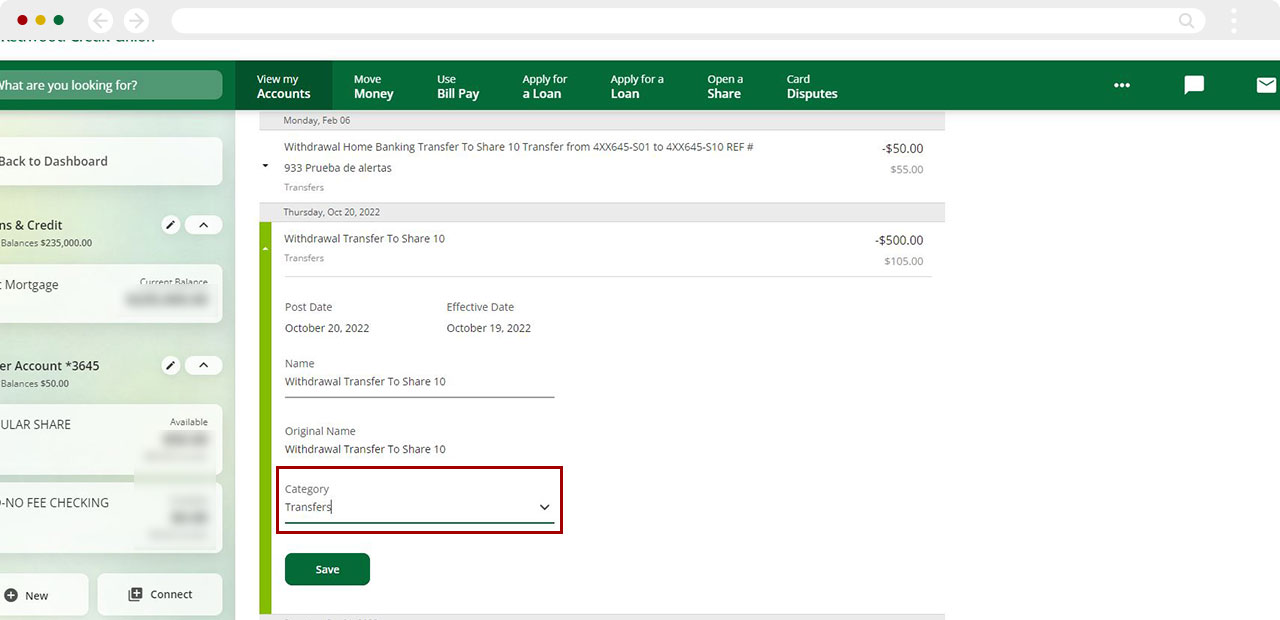
Choose a New Category from the drop-down.
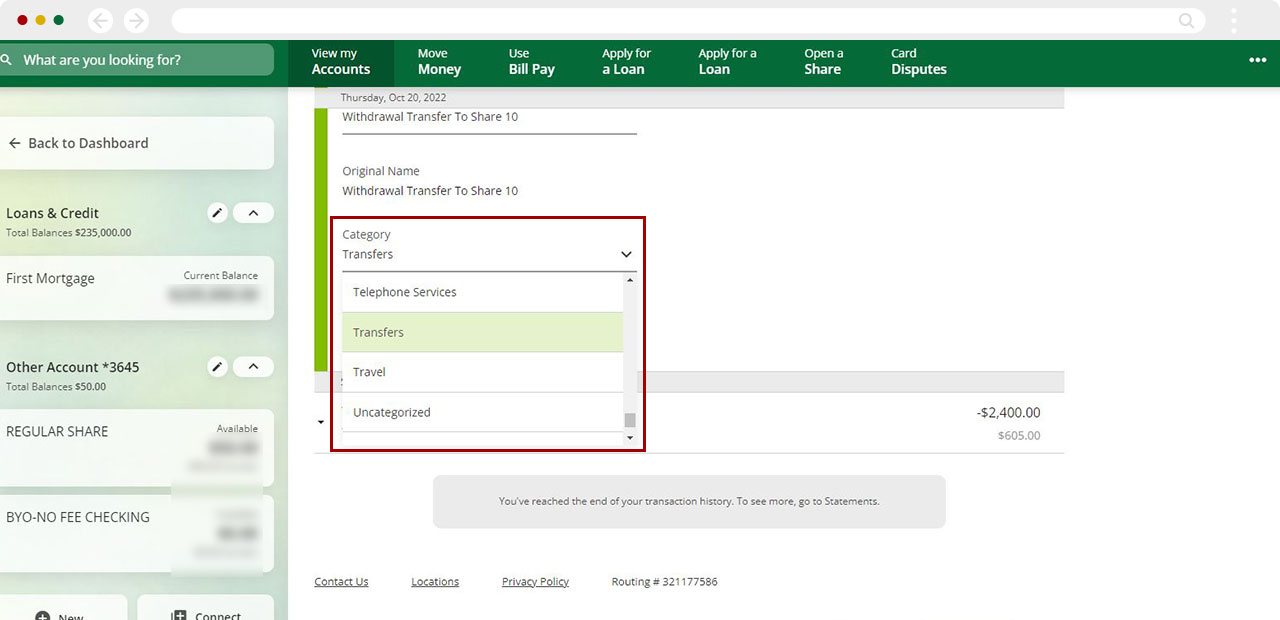
Tap Save.
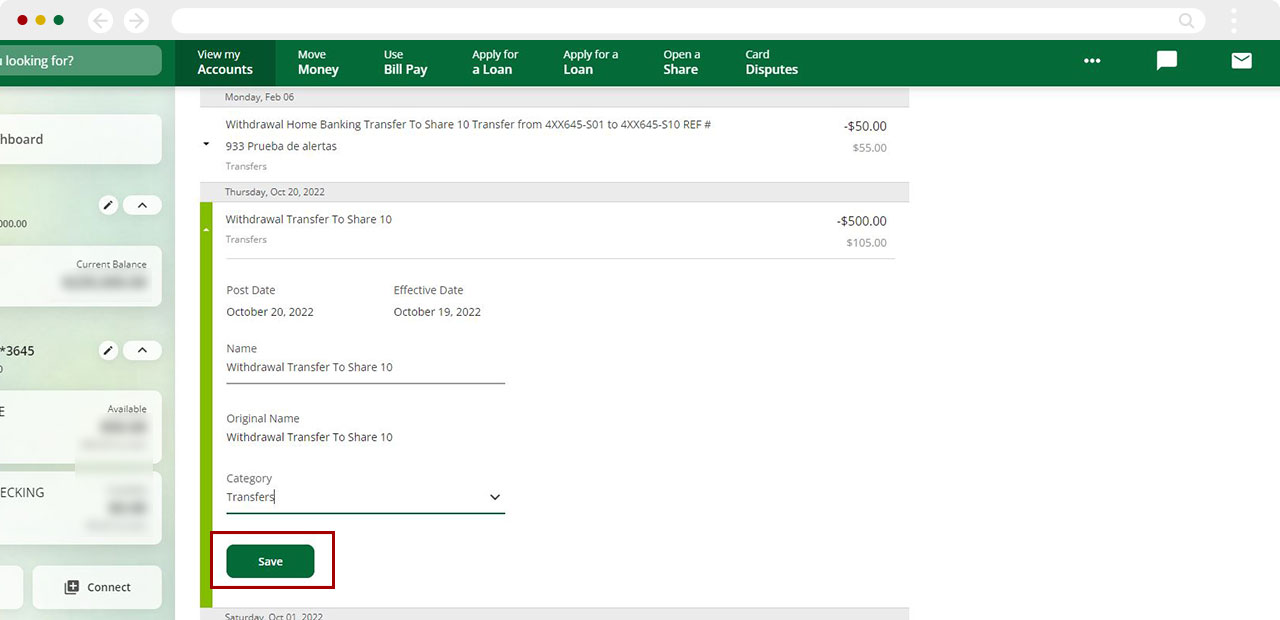
Once selections have been made your analysis will show you the Total Spend for the period and accounts chosen.