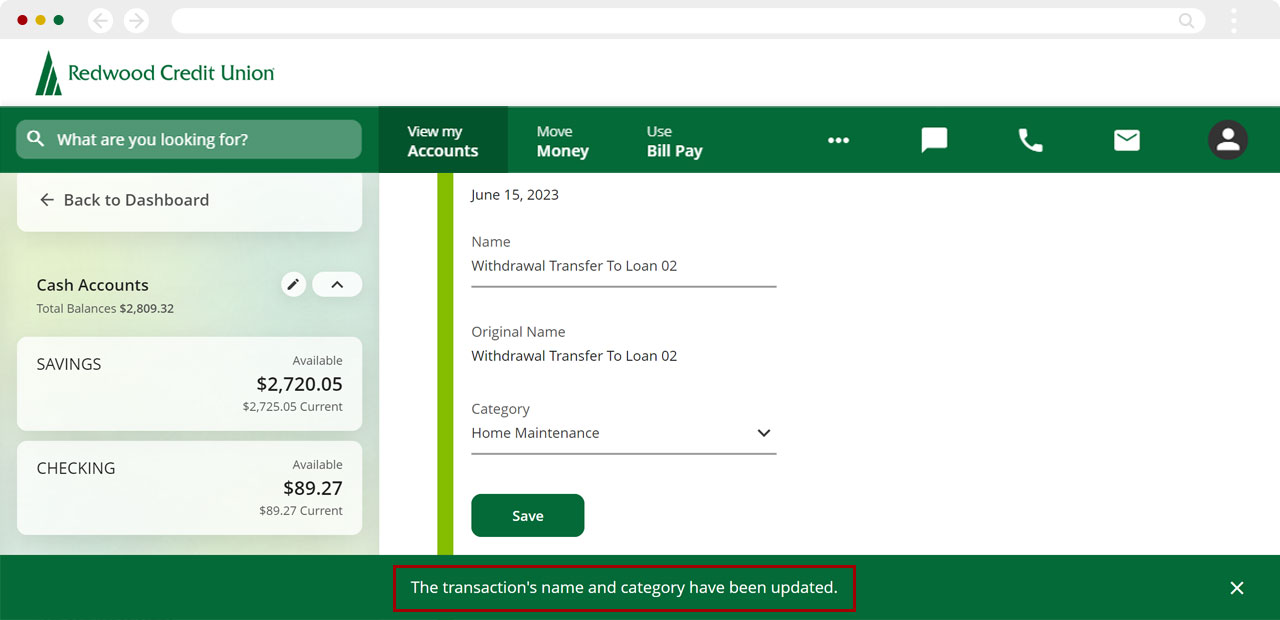How to recategorize transactions in digital banking
There are multiple places you can change the name or category of a specific transaction. You can do this in your account’s transaction list, under Recent Transactions, or in the Spending Analysis tool.
This article covers the following topics:
To learn more about the Spending Analysis tool, please review our articles:
- How to activate and set up the Spending Analysis tool
- How to recategorize transactions using the Spending Analysis tool
- Available transaction categories in digital banking
Mobile
If you're using a mobile device, follow the steps below. For computers, go to the desktop steps
Account Transaction List
Select the cash or loan account you want to edit transactions for.
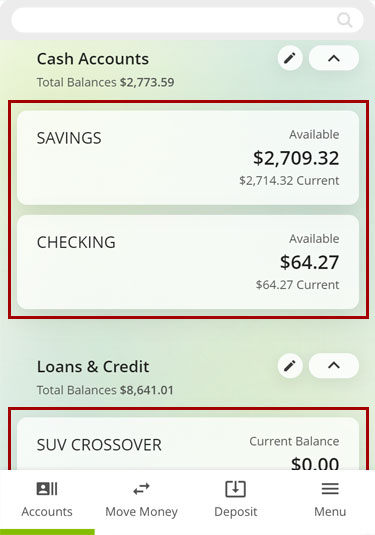
Select the Transaction you want to recategorize.
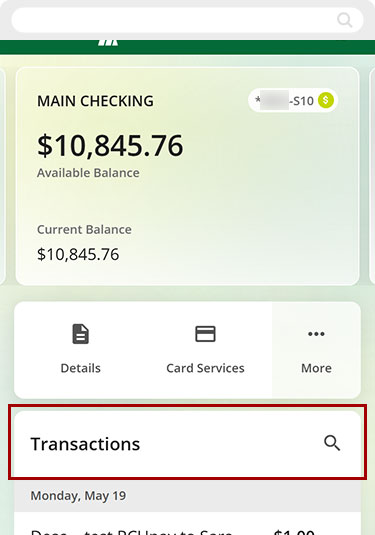
Tap Category.
Note: You can also edit the name of the transaction on this screen.
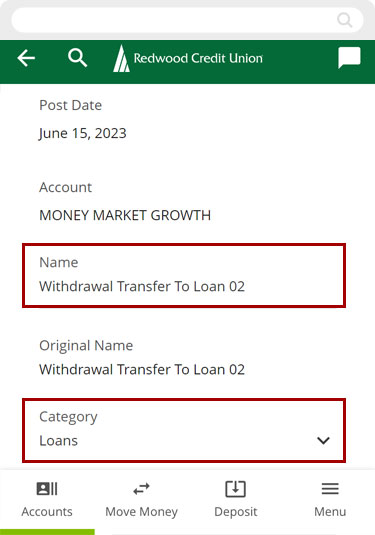
Select the new category you want to use for this transaction.
Important: Assigning the categories listed below will REMOVE transactions from the Spending Analysis tool:
- Credit Card Payments
- Savings
- Securities Trades
- Transfers
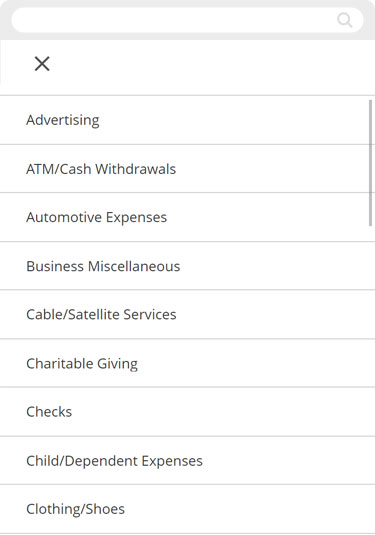
Tap Save.
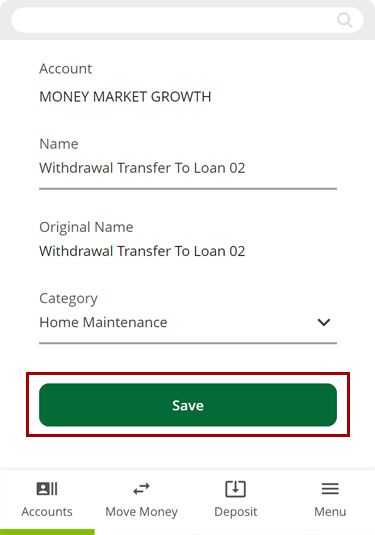
You’ll see a message confirming the change. Repeat these steps for all transactions you wish to update.
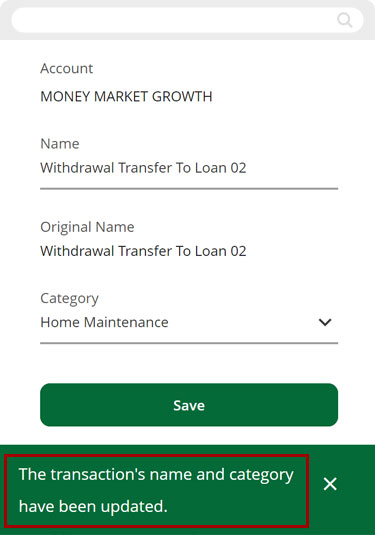
Recent Transactions Widget
Scroll down to Recent Transactions and tap on any of the visible transactions.
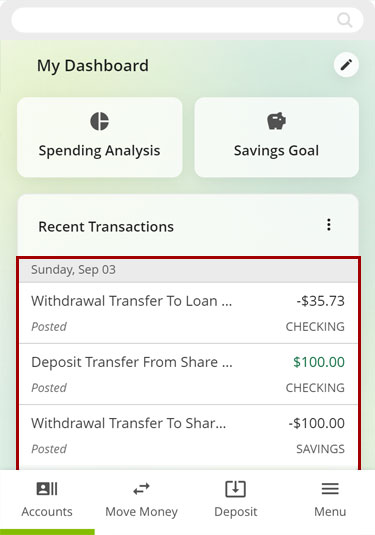
Tap the back arrow to see the full transaction list.
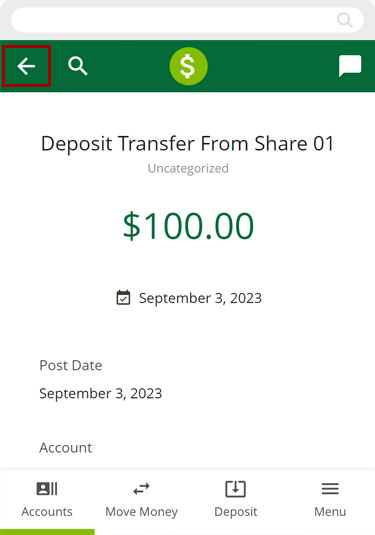
Select the transaction you want to recategorize.
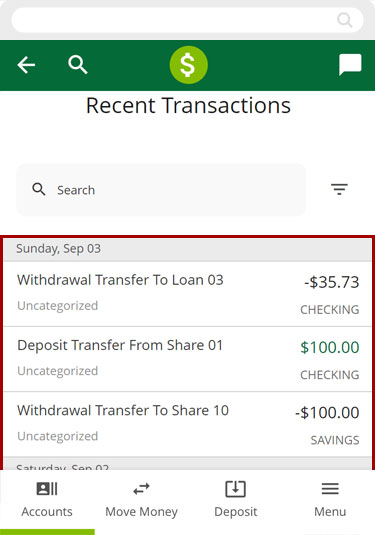
Tap Category.
Note: You can also edit the Name of the transaction on this screen.
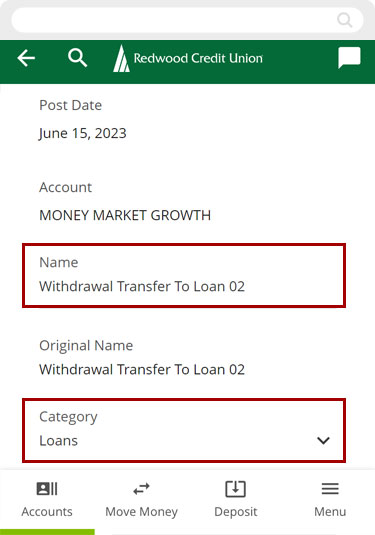
Select the new category you want to use for this transaction.
Important: Assigning the categories listed below will REMOVE transactions from the Spending Analysis tool:
- Credit Card Payments
- Savings
- Securities Trades
- Transfers
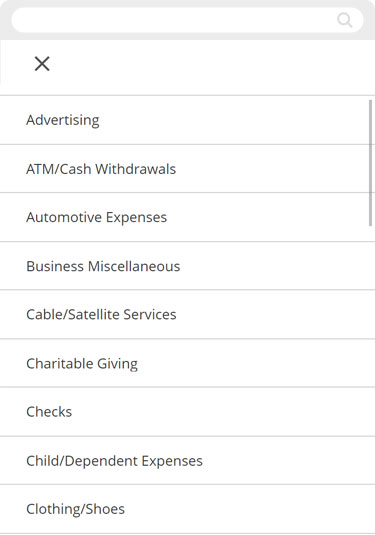
Tap Save.
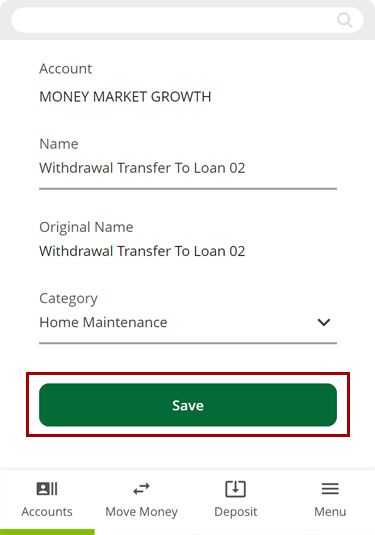
You’ll see a message confirming the updated transaction. Repeat these steps for all transactions you wish to update.
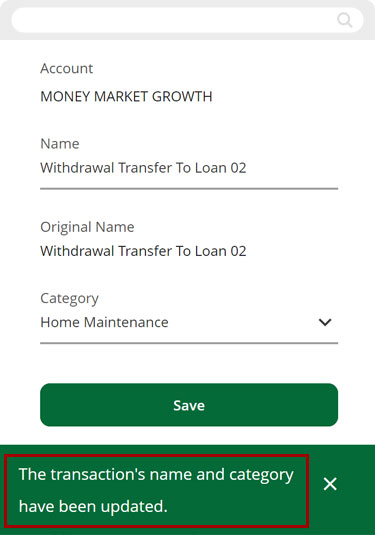
Desktop
If you're using a computer, follow the steps below. For mobile devices, go to the mobile steps
Account Transaction List
From the sidebar, select the cash or loan account you want to edit transactions for.
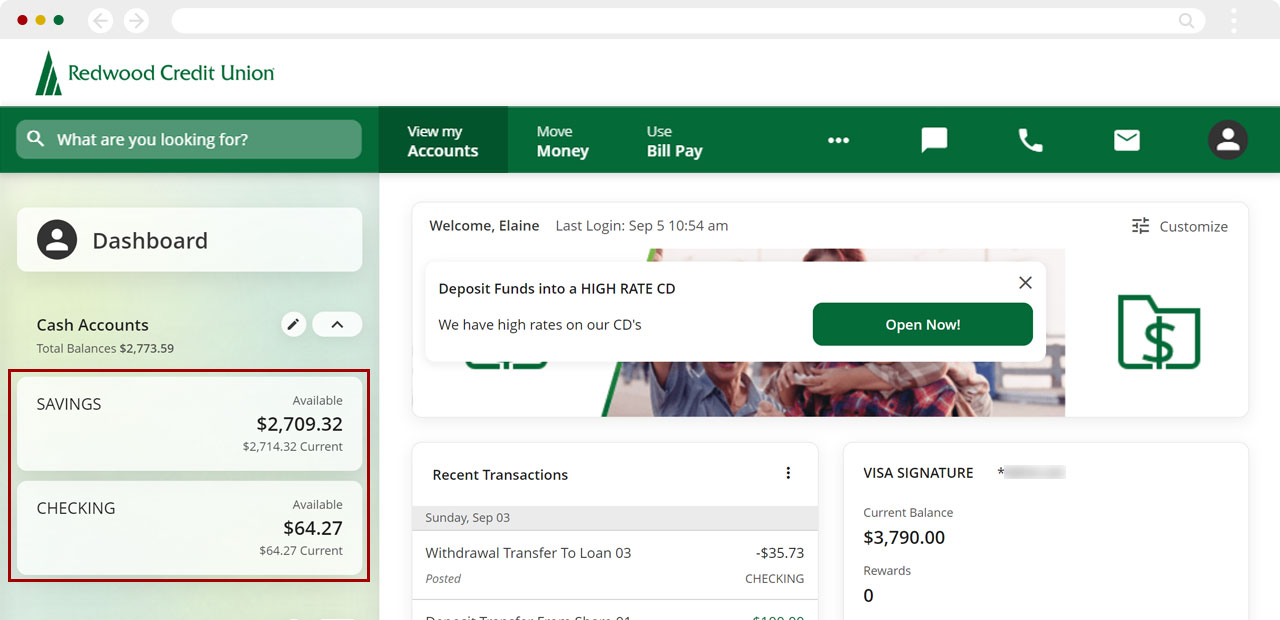
Select the Transaction you want to recategorize.
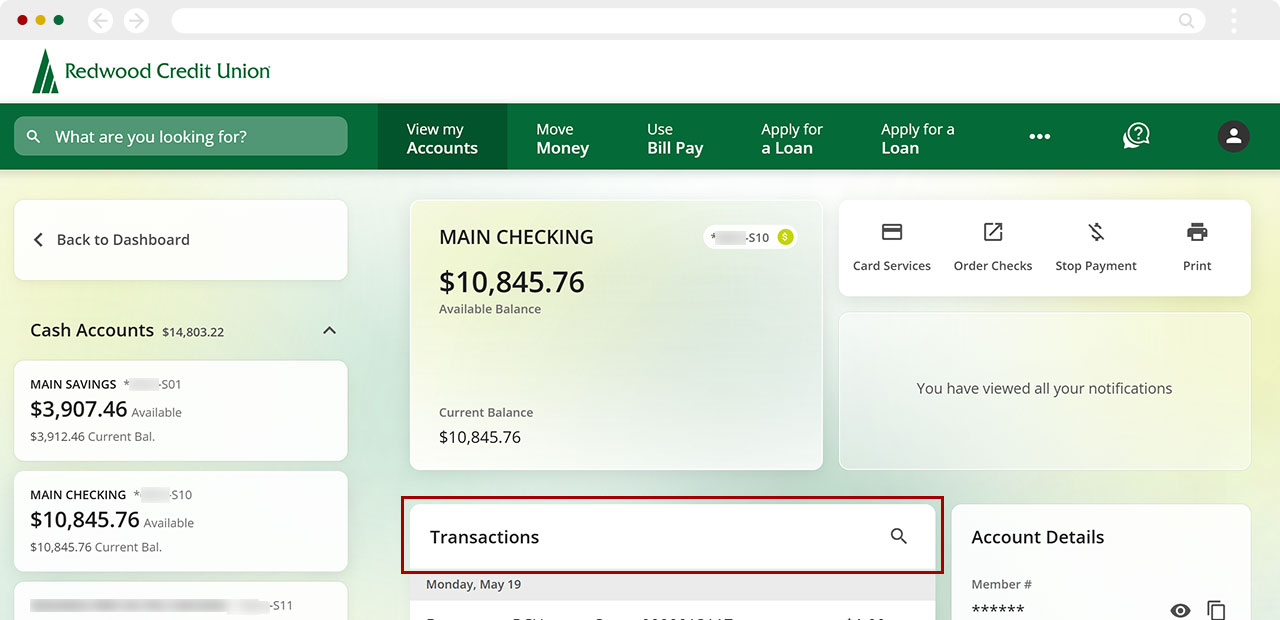
Click Category.
Note: You can also edit the Name of the transaction here.
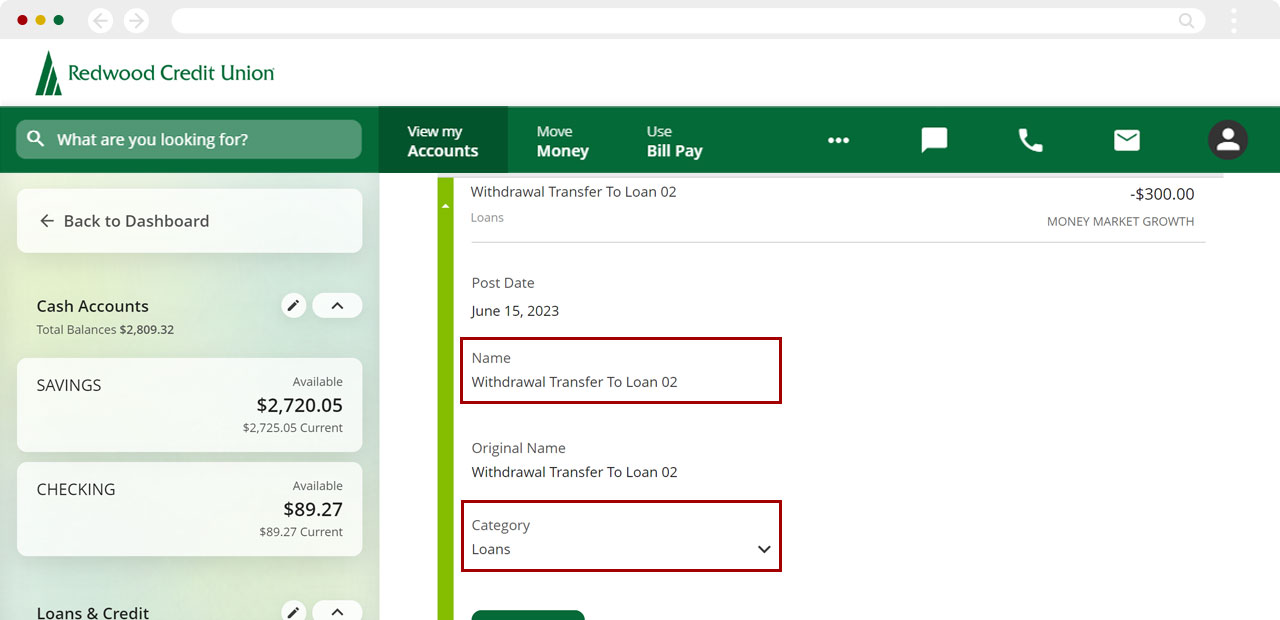
Select the new category you want to use for this transaction.
Important: Assigning the categories listed below will REMOVE transactions from the Spending Analysis tool:
- Credit Card Payments
- Savings
- Securities Trades
- Transfers
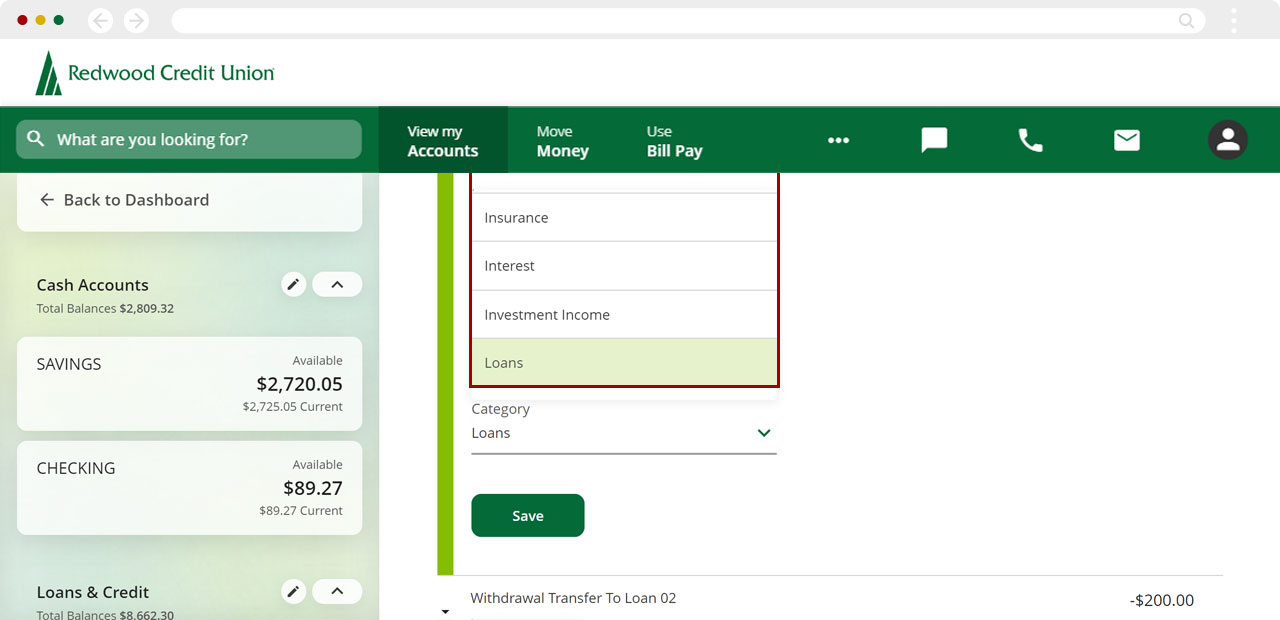
Click Save.
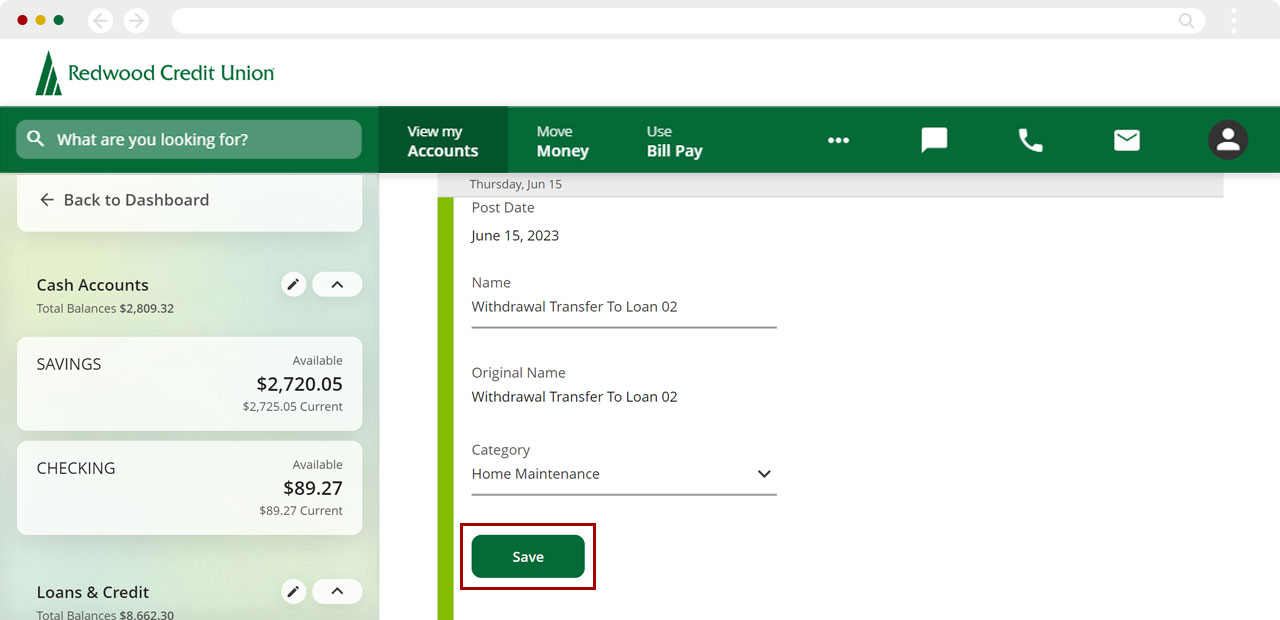
You’ll see a message confirming the updated transaction. Repeat these steps for all transactions you wish to update.
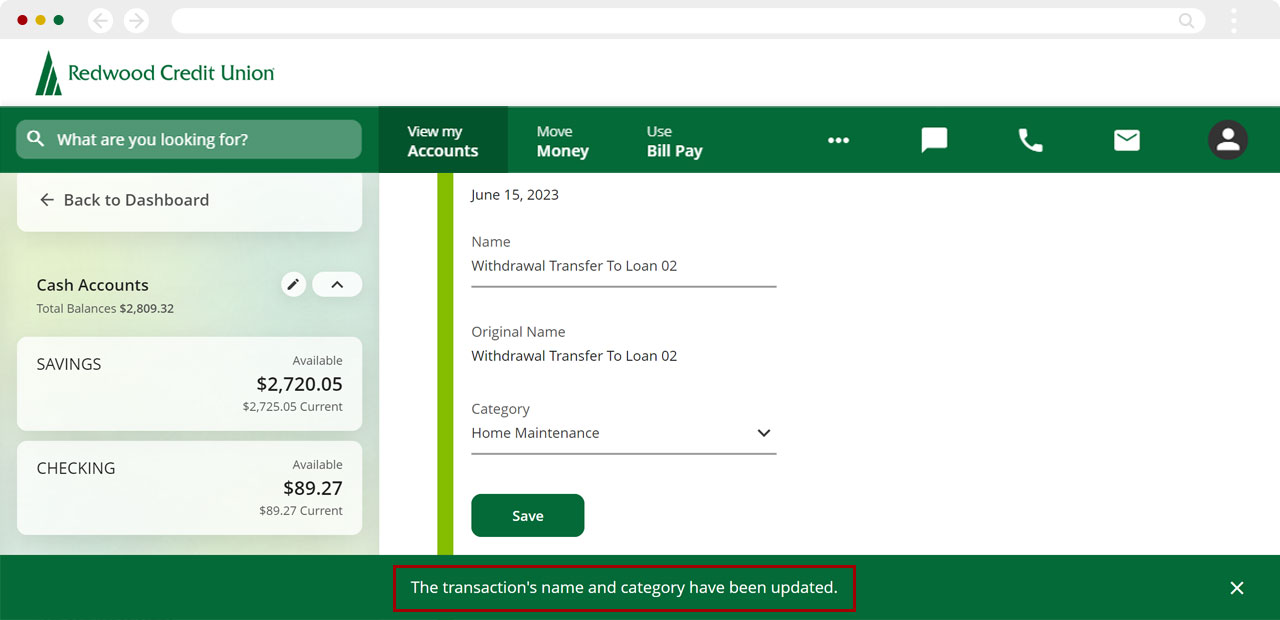
Recent Transactions
From the dashboard, click any of the visible transactions under Recent Transactions.
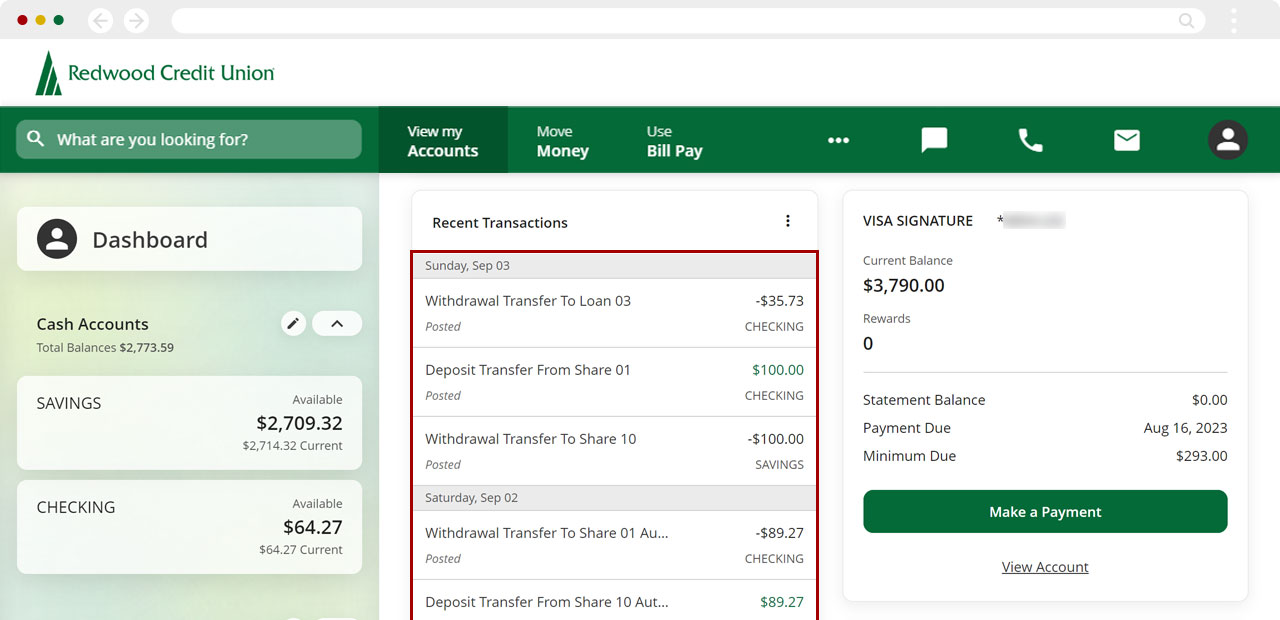
Select the transaction you want to recategorize.
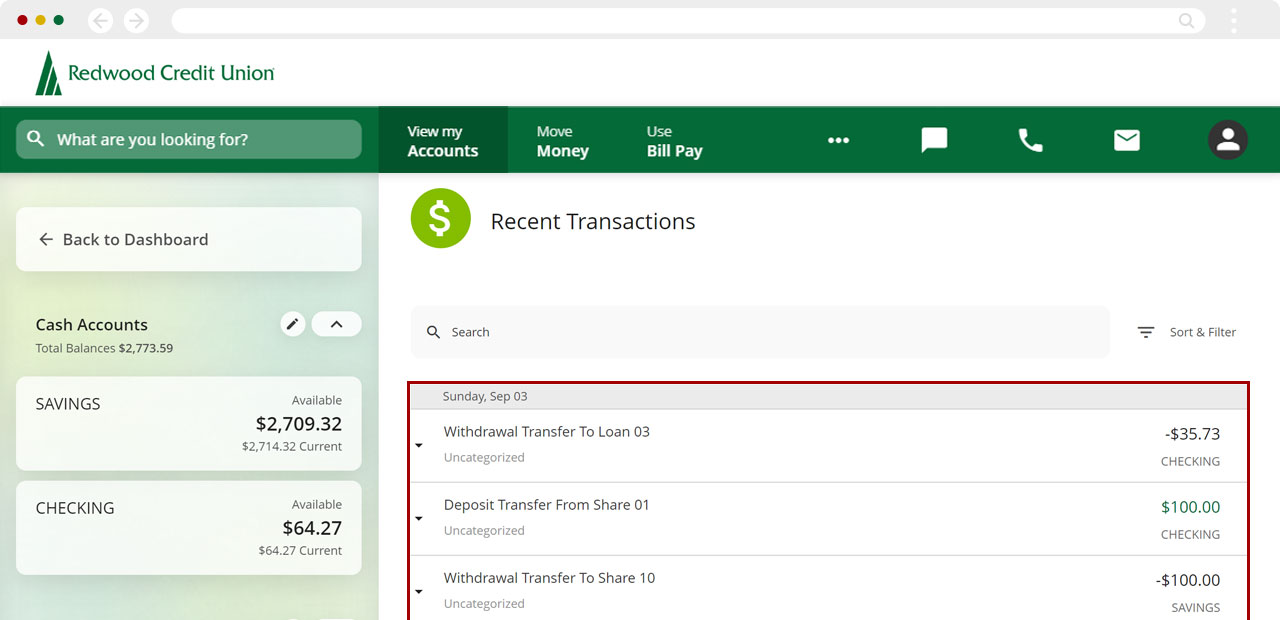
Click on Category.
Note: You can also edit the Name of the transaction here.
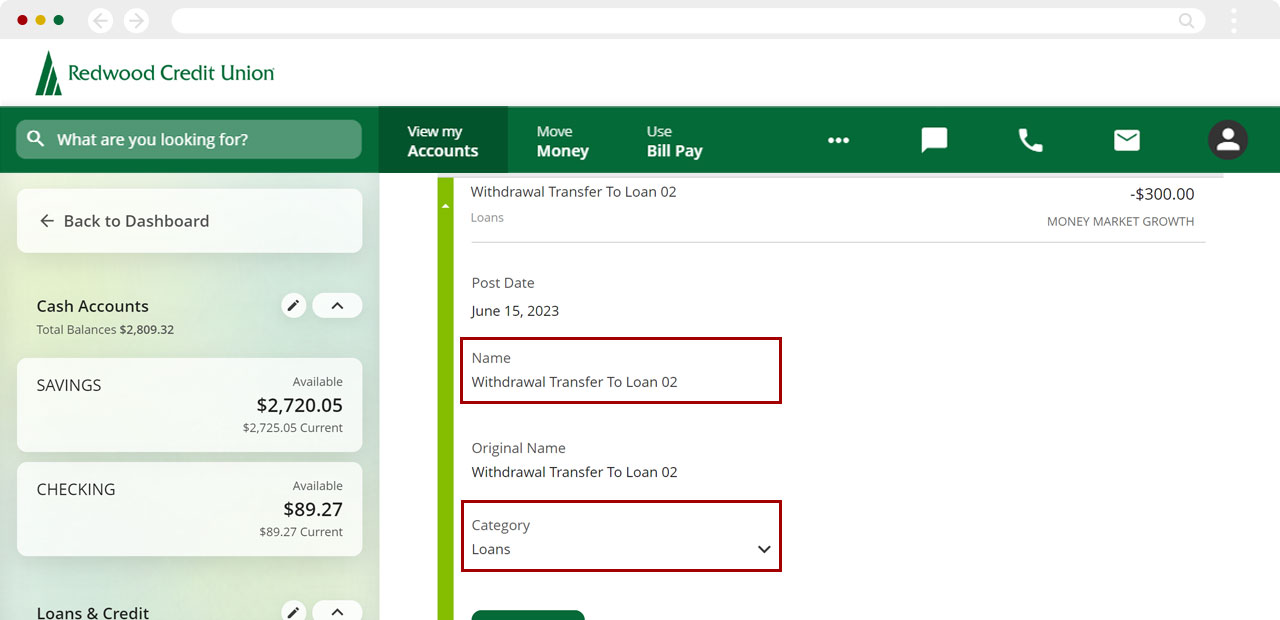
Select the new category you want to use for this transaction.
Important: Assigning the categories listed below will REMOVE transactions from the Spending Analysis tool:
- Credit Card Payments
- Savings
- Securities Trades
- Transfers
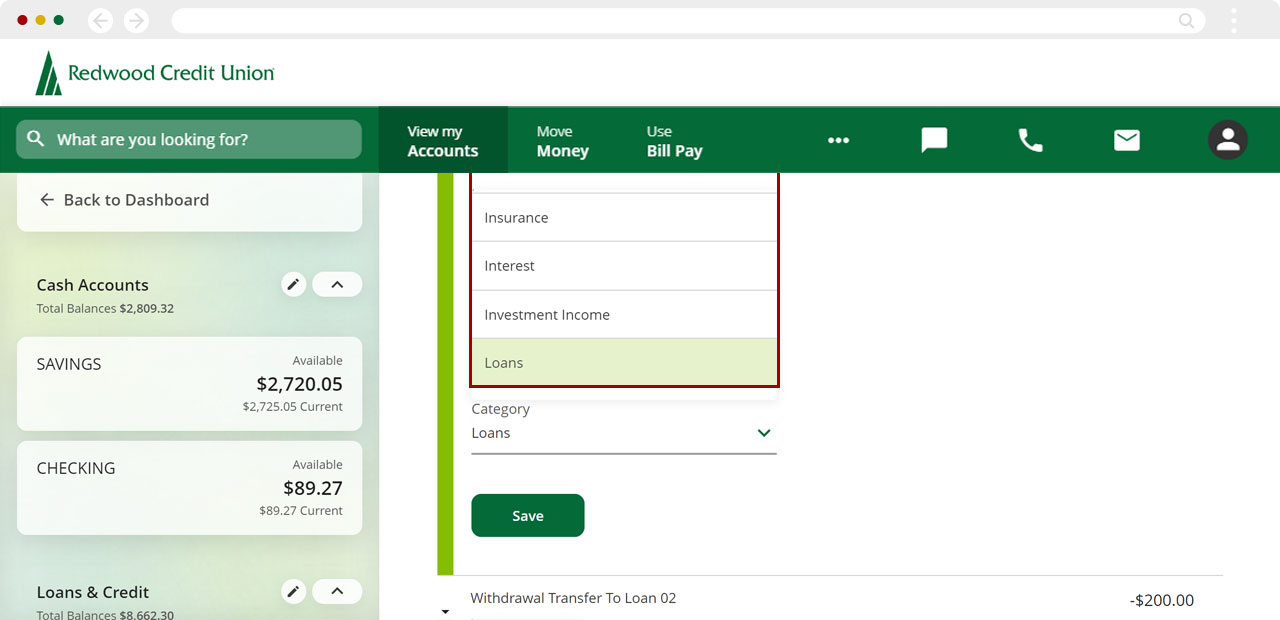
Click Save.
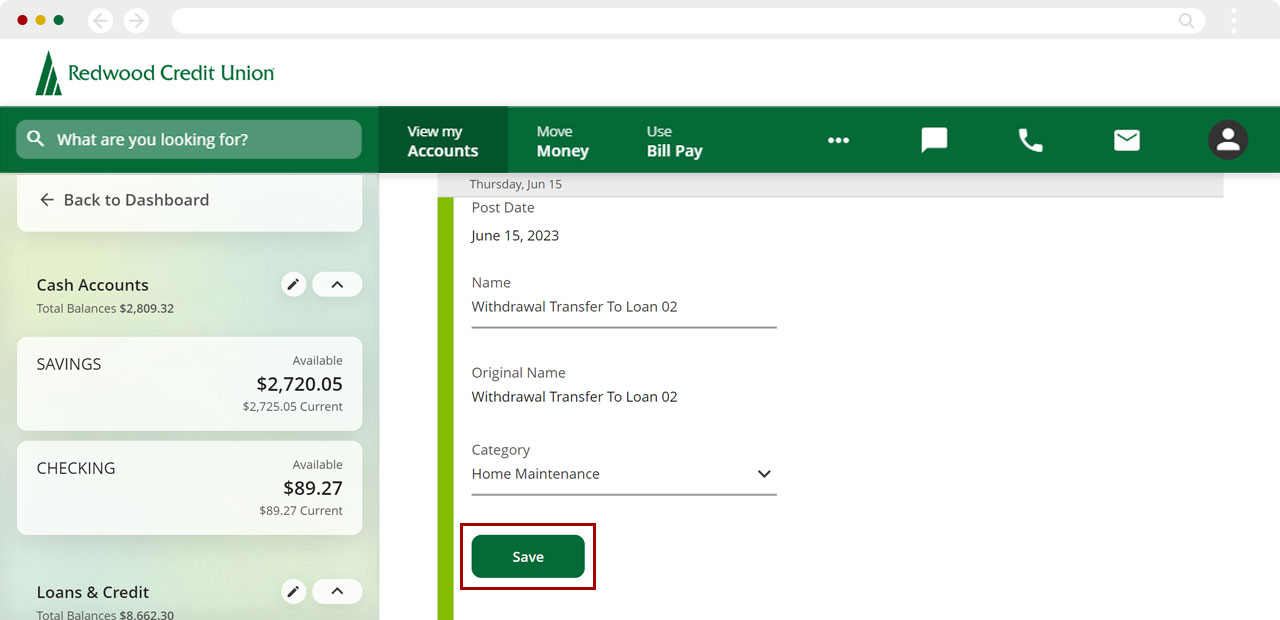
You’ll see a message confirming the updated transaction. Repeat these steps for all transactions you wish to update.