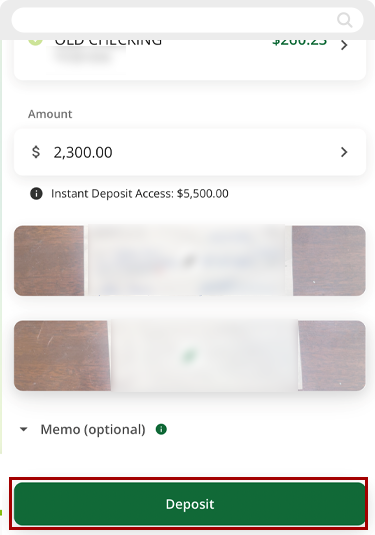How do I complete a mobile deposit in digital banking?
You can easily and securely deposit checks with your mobile device using the RCU app. Follow the steps below to deposit checks to your account.
At the bottom of your home screen, tap Deposit.
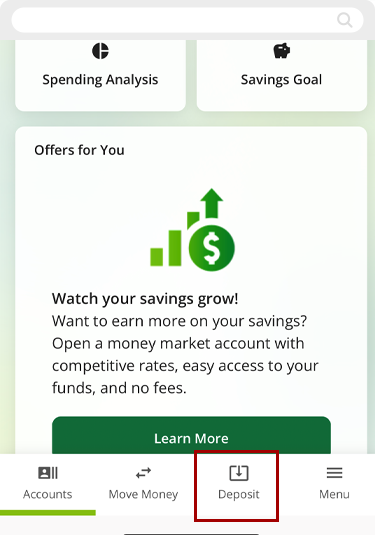
Tap Deposit To and select the account you wish to deposit the funds to.
Note: mobile check deposits are subject to Instant Deposit Access limits. Limits will be displayed for the deposit account you select. Be sure to check your deposit limits before attempting to use the funds.
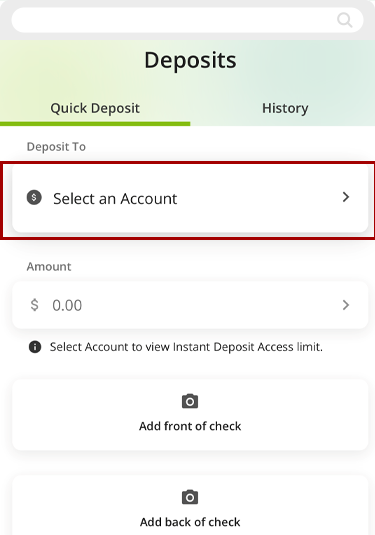
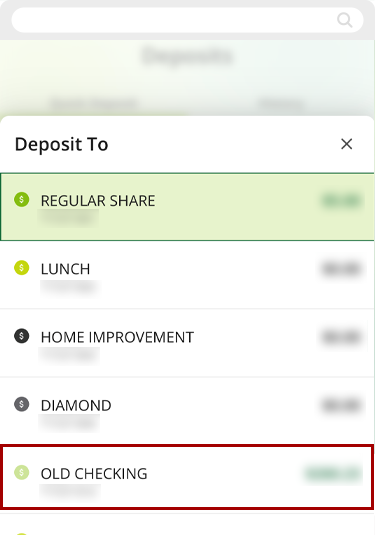
In the Amount field, enter the amount of the check. Select Done.
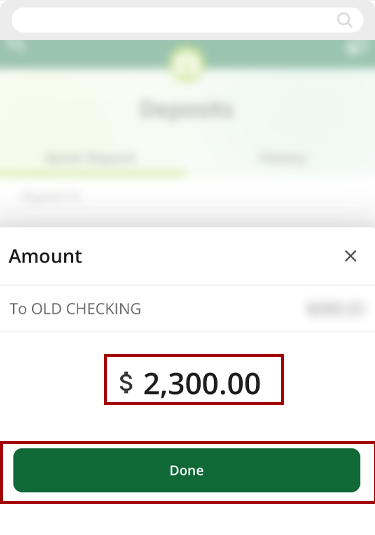
Select Add front of check to take a photo of the front of the check. Flip the check over and select Add back of check to take a photo of the back of the check. Use the memo field to add any desired notes.
For best results: set the check on a solid, dark-colored background prior to taking photos. Be sure to sign (endorse) the back of the check before taking the photo.
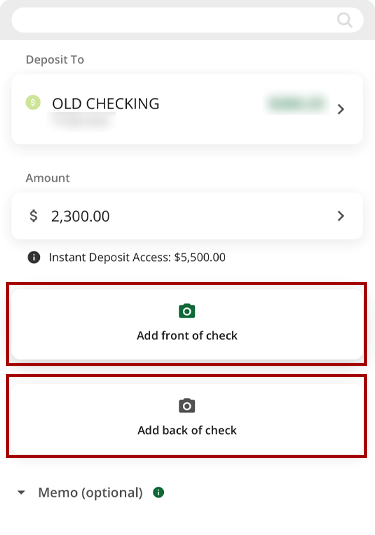
Once both sides of the check have been successfully photographed, tap Deposit.
Congratulations! You’ve successfully deposited a check into your account. From here, you can return to the home screen to view your new balance and available balance.