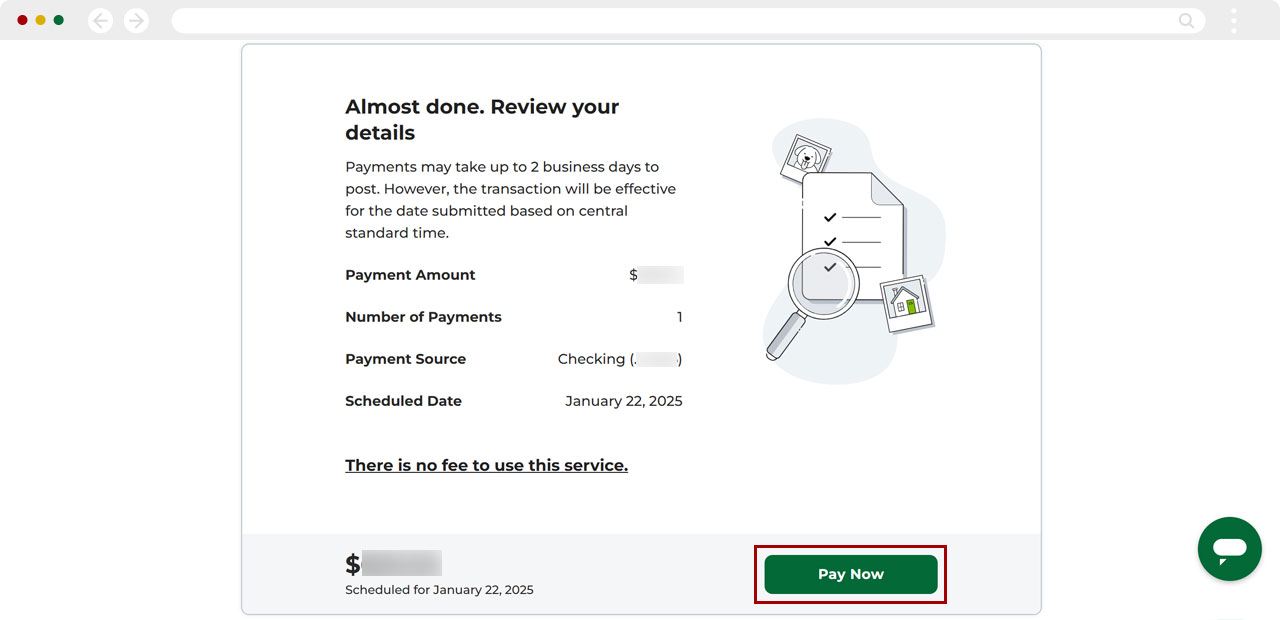Can I use digital banking to make payments to my RCU first mortgage from my account at another financial institution?
You can make a payment to your RCU first mortgage from your account at another institution by following the steps below.
Note: Payments may take up to two (2) business days to post. The transaction will be effective on the date your payment was submitted. If a submitted payment is not processed until on or after the late fee grace period has expired, any late fees that may be assessed will be reversed. You may receive a billing statement reflecting a late fee if this occurs. This late fee will be reversed once the payment is posted, and your next statement will reflect this adjustment. If you have any questions, please contact our Member Service Center.
Mobile
If you're using a mobile device, follow the steps below. For computers, go to the desktop steps.
From the home screen, under Loans & Credit, select your first mortgage loan.
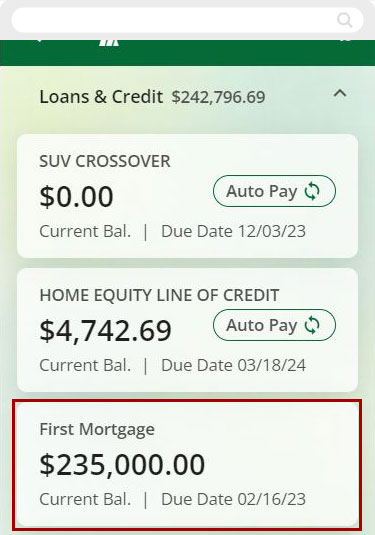
Select Pay/More Info.
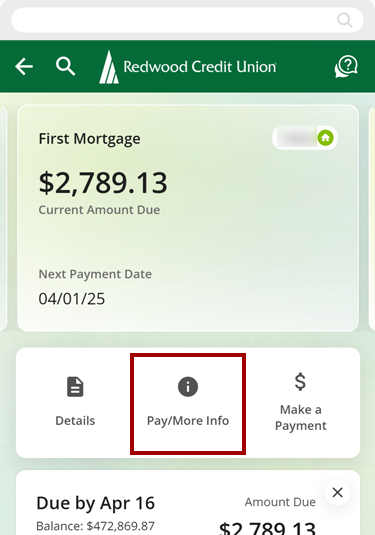
Select View More Details.
.png)
Select Make a One-Time Payment.
Note: You can also select Payments from the top left menu.
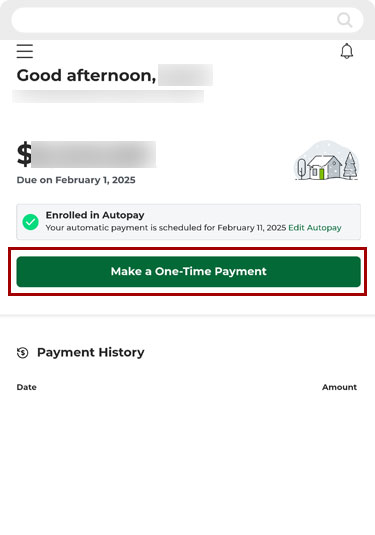
Ensure all the information is correct on the Schedule a One-Time Payment screen. You may have to Add a Payment Source. If everything looks correct, select Review Payment.
Note: You can also select Amount to make principal-only payments.
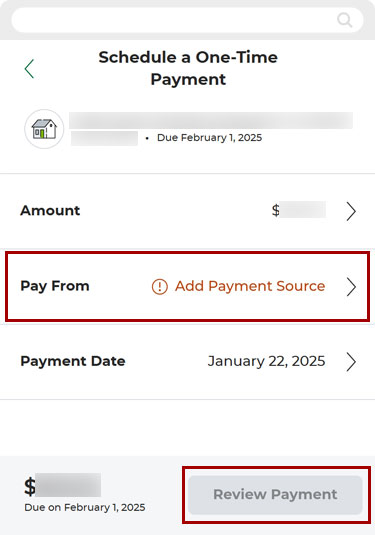
Select Pay Now to complete your payment. You may be prompted to accept the Terms & Conditions.
Note: You can cancel the payment from the confirmation screen by selecting Cancel One-Time Payment Request.
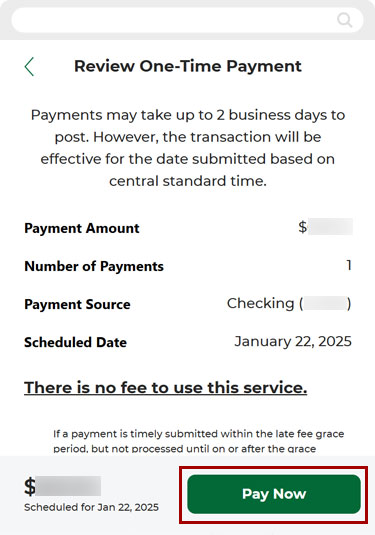
Desktop
If you're using a computer, follow the steps below. For mobile devices, go to the mobile steps.
From the Dashboard, Select your First Mortgage loan. Then, select Pay/More Info.
.png)
Select View More Details.
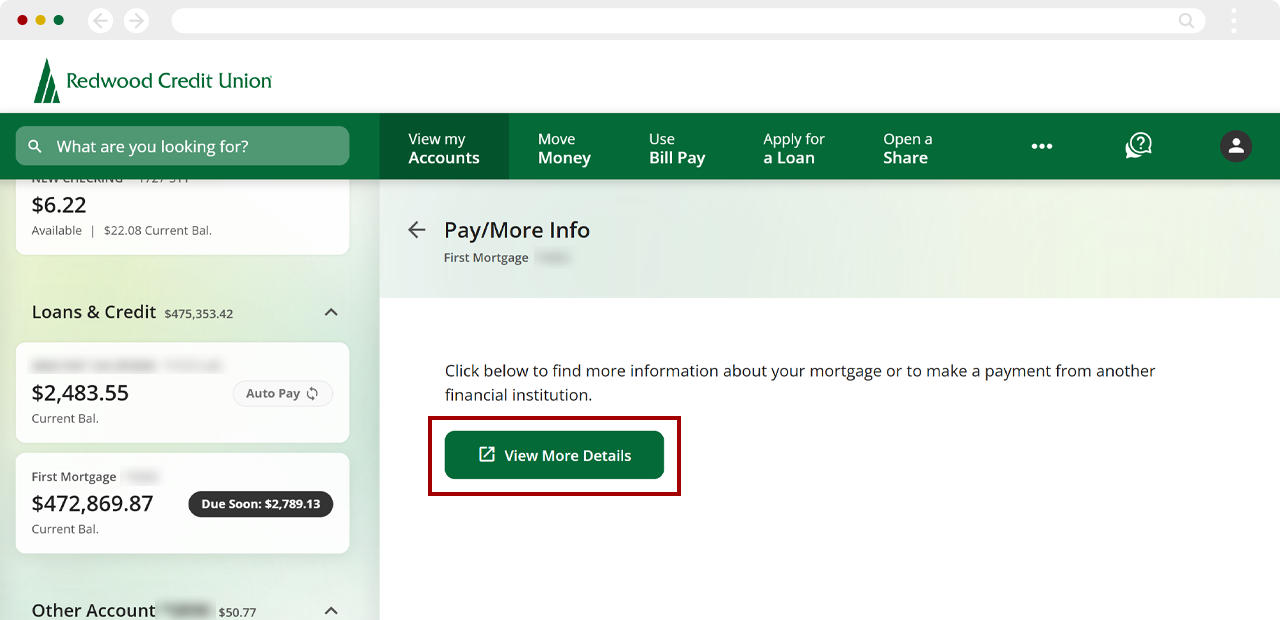
On the Payments screen, select Make A One-Time Payment.
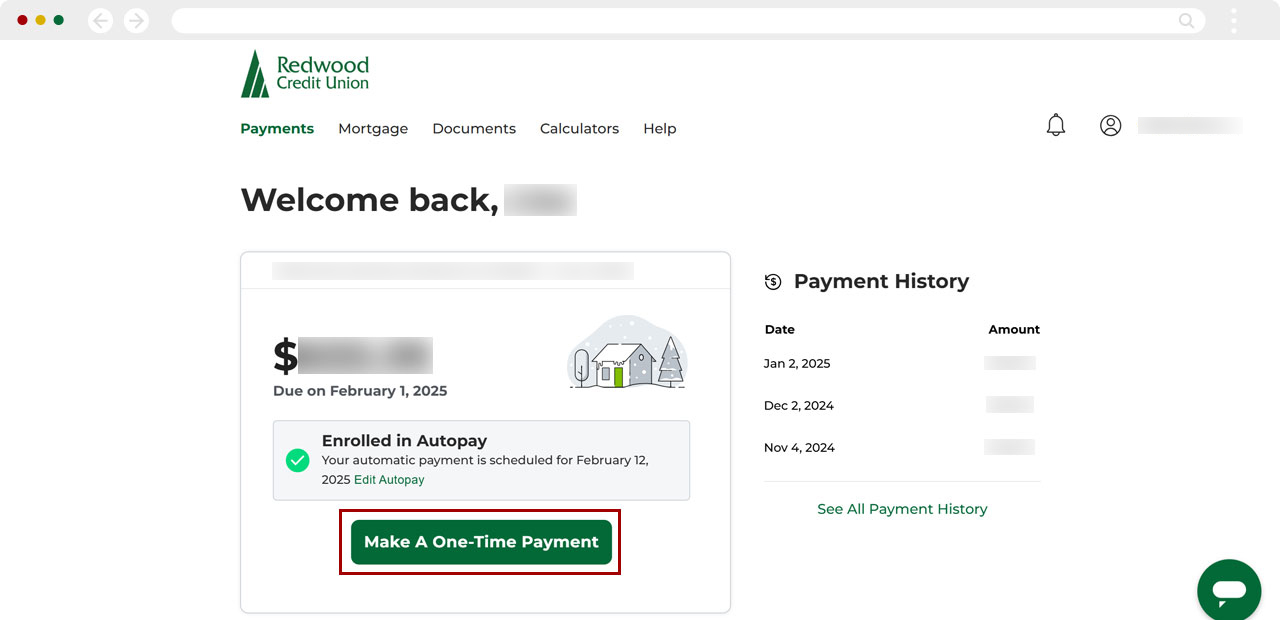
Ensure all the information is correct on the Schedule a One-Time Payment screen. You may have to Add a Payment Source. If everything looks correct, select Review Payment.
Note: You can also select Amount to make principal-only payments.
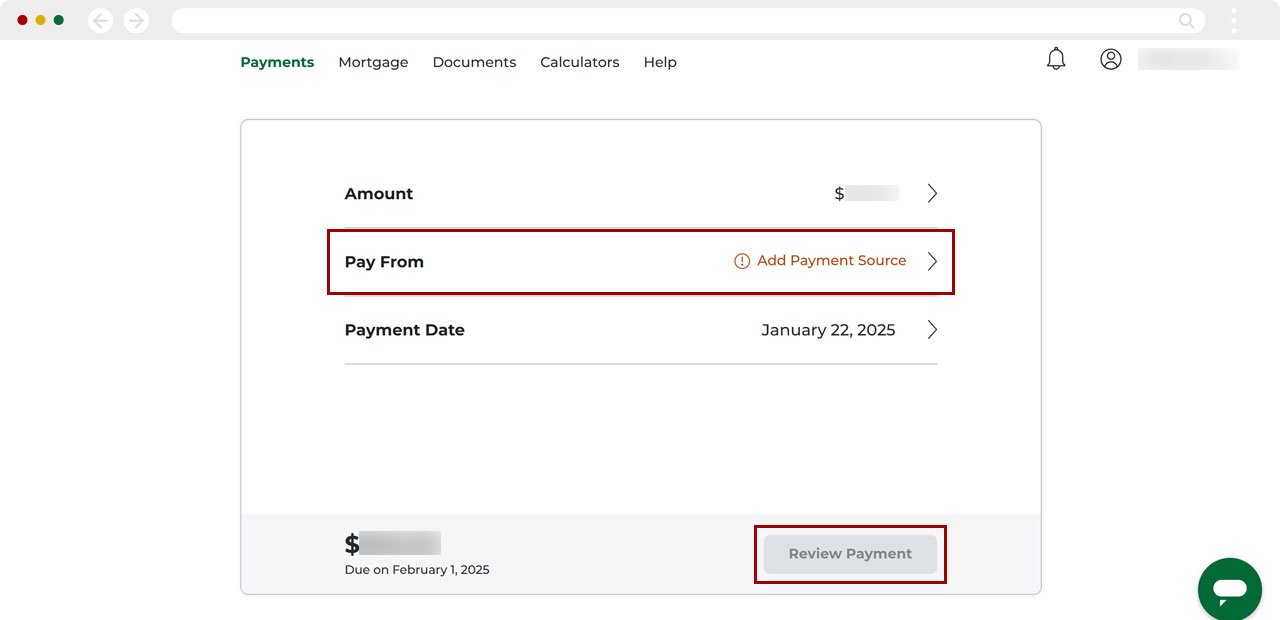
Select Pay Now to complete your payment. You may be prompted to accept the Terms & Conditions.
Note: You can cancel the payment from the confirmation screen by selecting Cancel One-Time Payment Request.