What is RCUpay?
RCUpay is a payment system that allows you to quickly and easily send money directly to people you know. Send birthday money to a family member, pay rent, pay the dog walker, or reimburse a friend for lunch—it’s up to you!
Important: RCUpay is not a bill pay or payroll service.
This article covers the following topics:
Mobile
If you're using a mobile device, follow the steps below. For computers, go to the desktop steps
On the next screen, select RCUpay (Send Money).
.png)
First-time users: Select Get Started.
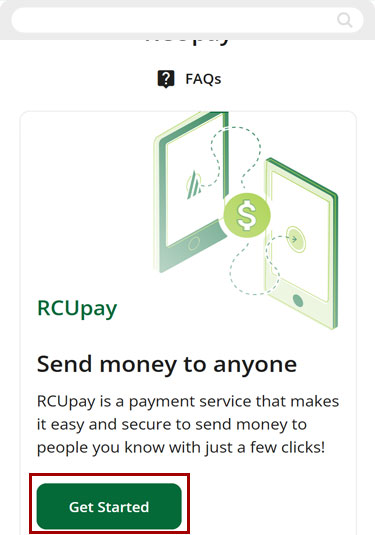
You will be asked to accept our Terms of Service Agreement. Check the I accept checkbox and tap Next.
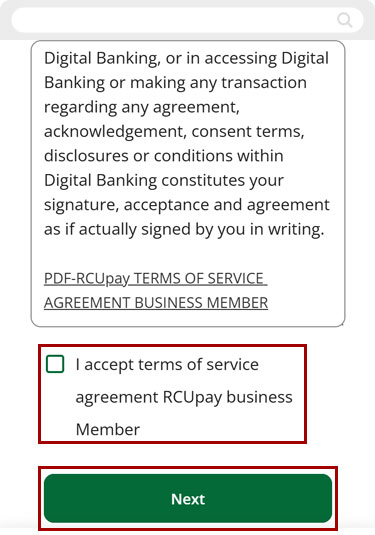
Enter a recipient’s name, and contact info (email or mobile number), and add a comment (optional), then select Next.
Note: You can choose to pull the recipient’s info from your contact list by selecting Pull from contacts above the Recipient’s name box.
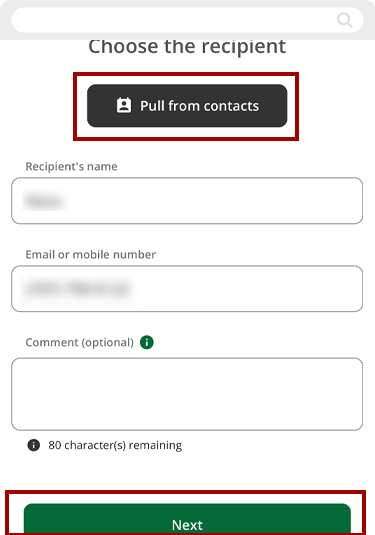
Choose the account you want to use. Enter the dollar amount, choose a security word from the list, then choose the Payment option as a One-time payment, then select Next.
.png)
Review all details for accuracy and select Confirm.
Important: This is your only chance to correct/modify the information you have entered. To make changes to any of the information, tap Edit.
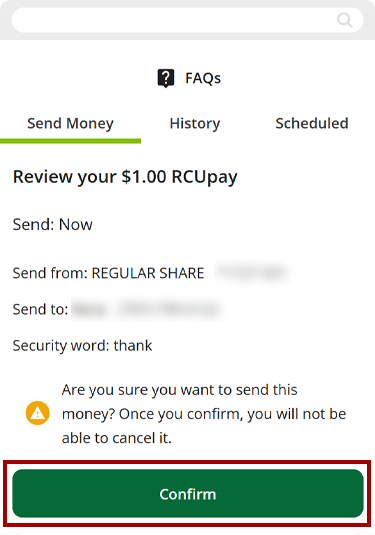
You will see a confirmation screen with the details of your RCUpay. You can choose to send another or go back to the homepage.
Important: You will need to tell the recipient the security word you've chosen. They will need it to claim the funds.
The recipient will receive a notification about how to pick up their money. Recipients who bank with RCU can claim their money right away, while those who bank with other financial institutions can expect to receive it within 2 to 3 business days.
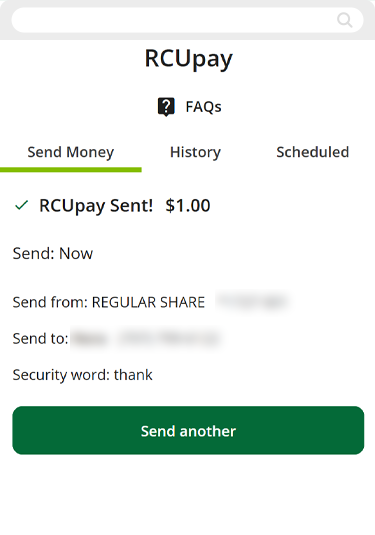
On the next screen, select RCUpay (Send Money).
.png)
First-time users: Select Get Started.
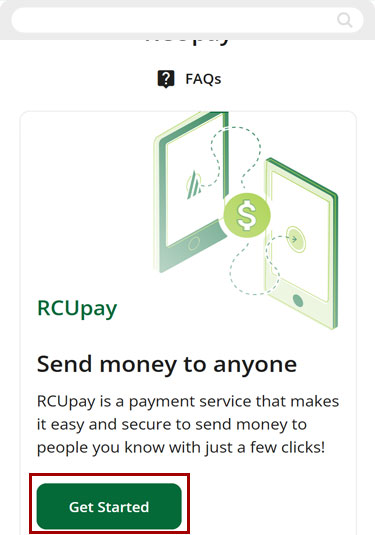
You will be asked to accept our Terms of Service Agreement. Check the I accept checkbox and select Next.
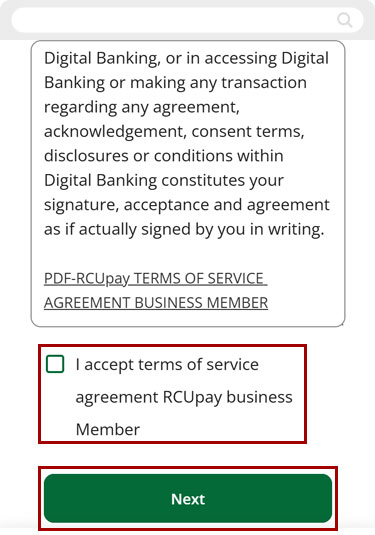
Enter a recipient’s name, and contact info (email or mobile number), and add a comment (optional), then select Next.
Note: You can choose to pull the recipient’s info from your contact list by selecting Pull from contacts above the Recipient’s name box.
.png)
Choose the account you want to use. Enter the dollar amount, choose a security word from the list, choose the Payment option as a recurring payment, and then select the frequency.
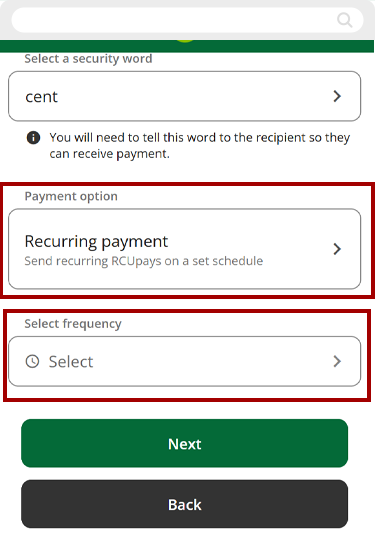
Choose the frequency of how often the recurring transaction occurs:
- Weekly
- Biweekly
- Monthly
- Quarterly
Next, select the date of the first scheduled transaction, and when the end of the recurring transaction stops:
- Never
- After a number of payments
- On a specific date
Select Done when finished.
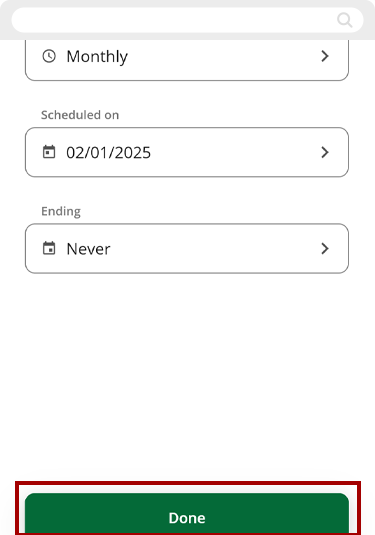
Review all details for accuracy and select Next.
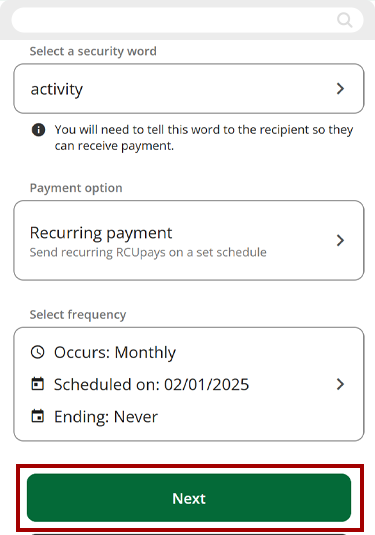
Review all details for accuracy and select Confirm.
Important: This is the only chance to correct/modify the information you have entered. To make changes to any of the information, tap Edit.
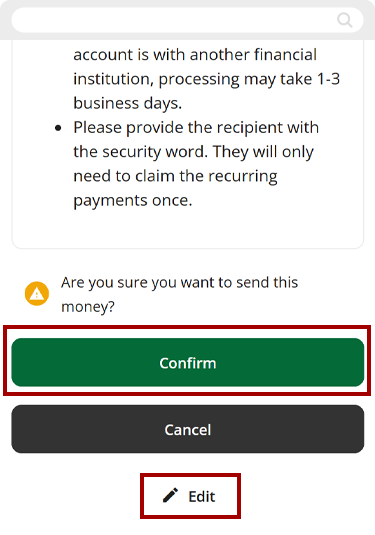
You will see a confirmation screen with the details of your RCUpay. You can choose to send another or go back to the homepage.
Important: You will need to tell the recipient the security word you've chosen. They will need it to claim the funds.
The recipient will receive a notification about how to pick up their money. Recipients who bank with RCU can claim their money right away, while those who bank with other financial institutions can expect to receive it within 2 to 3 business days.
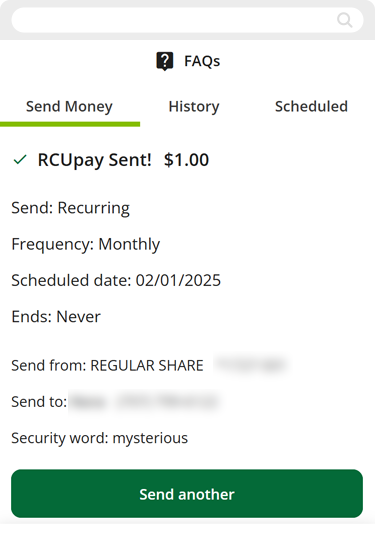
Desktop
If you're using a computer, follow the steps below. For mobile devices, go to the mobile steps
From the left menu, select RCUpay (Send Money).
For first-time users select Get Started.
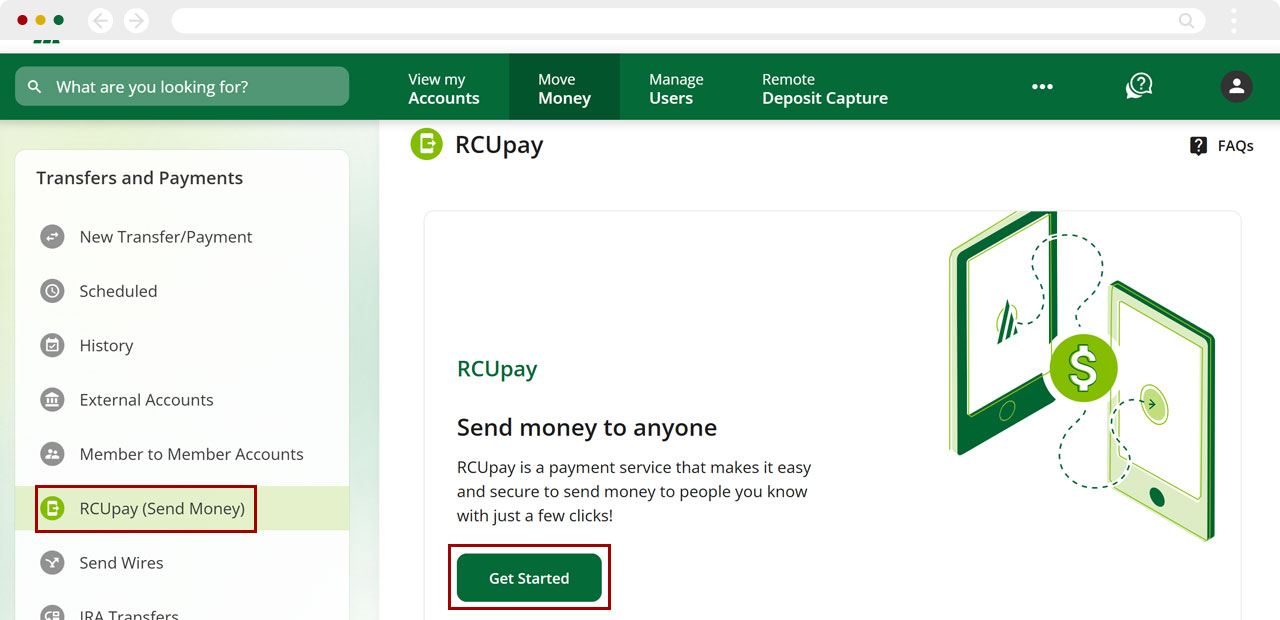
You will be asked to accept our Terms of Service Agreement. Check the I accept checkbox and select Next.
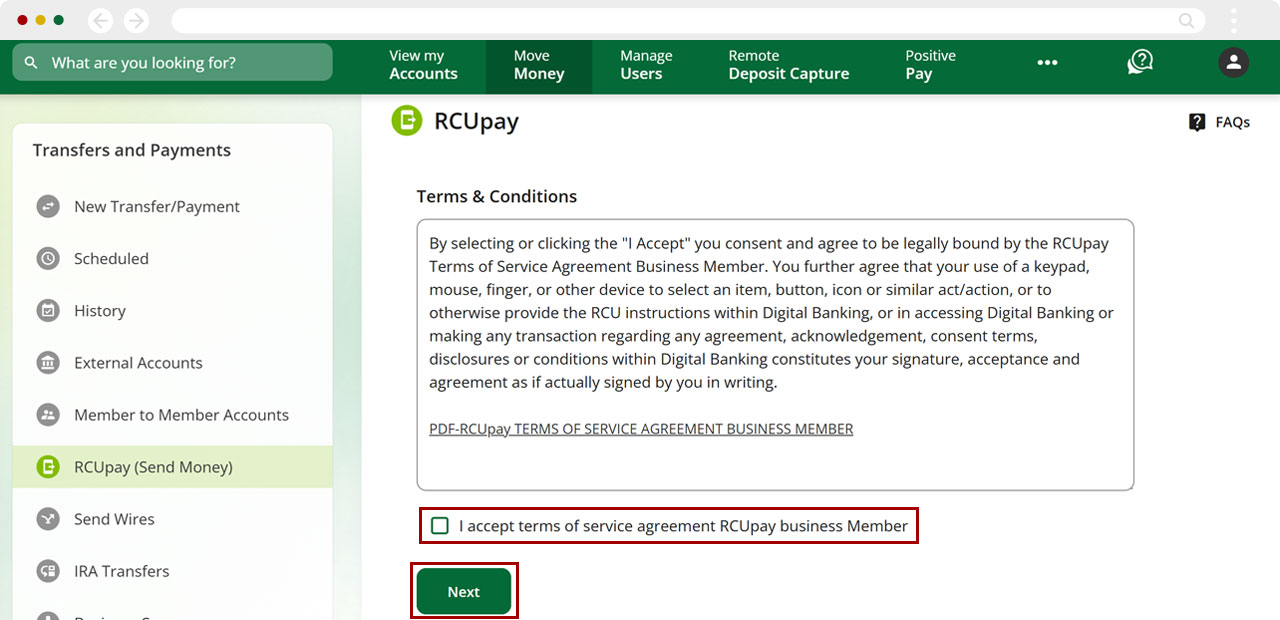
Enter a recipient’s name, and contact info (email or mobile number), add a comment (optional), then select Next.
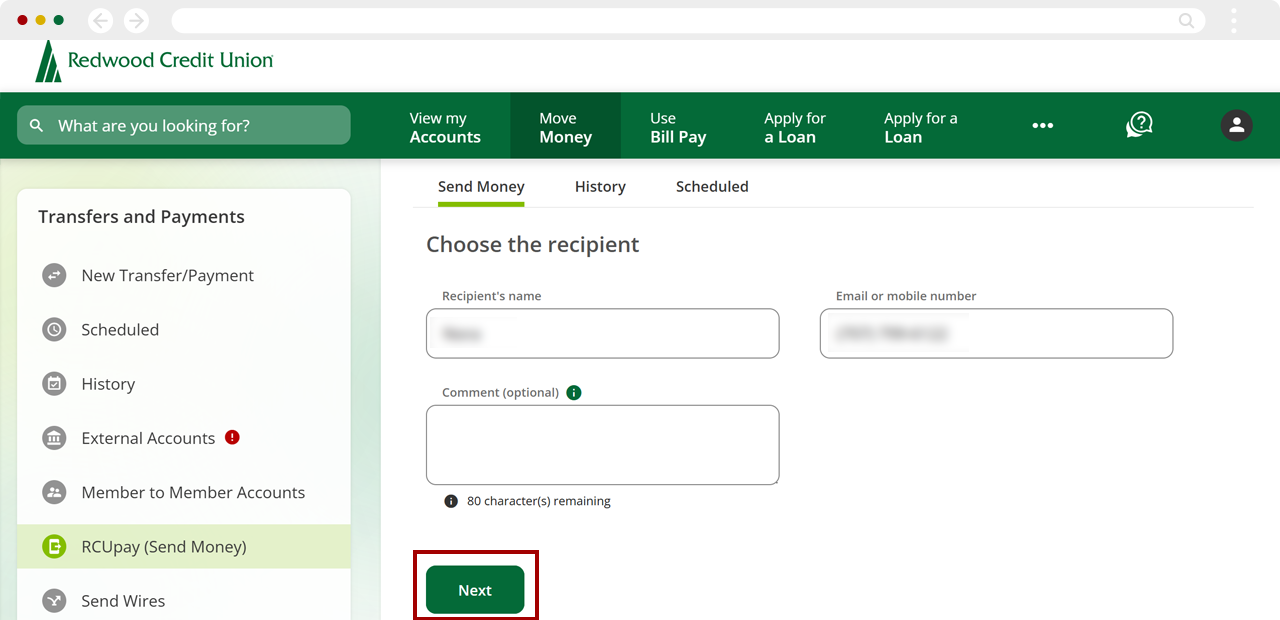
Choose the account you want to use. Enter the dollar amount, choose a security word from the list, select One-time payment as the Payment option, then select Next.
.png)
Review all details for accuracy and select Confirm to send the transaction.
Important: This is the only chance to correct/modify your entered information. To make changes to any of the information, tap Edit.
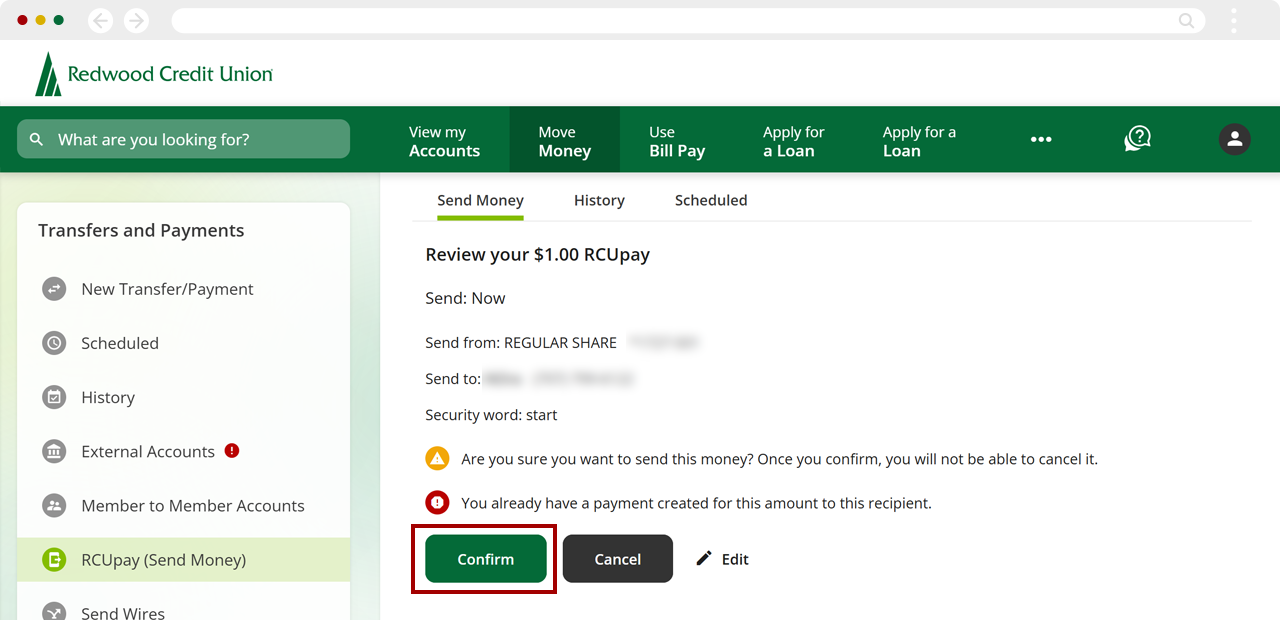
You will see a confirmation screen with the details of your RCUpay. You can choose to send another or go back to the homepage.
Important: You will need to tell the recipient the security word you've chosen. They will need it to claim the funds.
The recipient will receive a notification about how to pick up their money. Recipients who bank with RCU can claim their money right away, while those who bank with other financial institutions can expect to receive it within 2 to 3 business days.
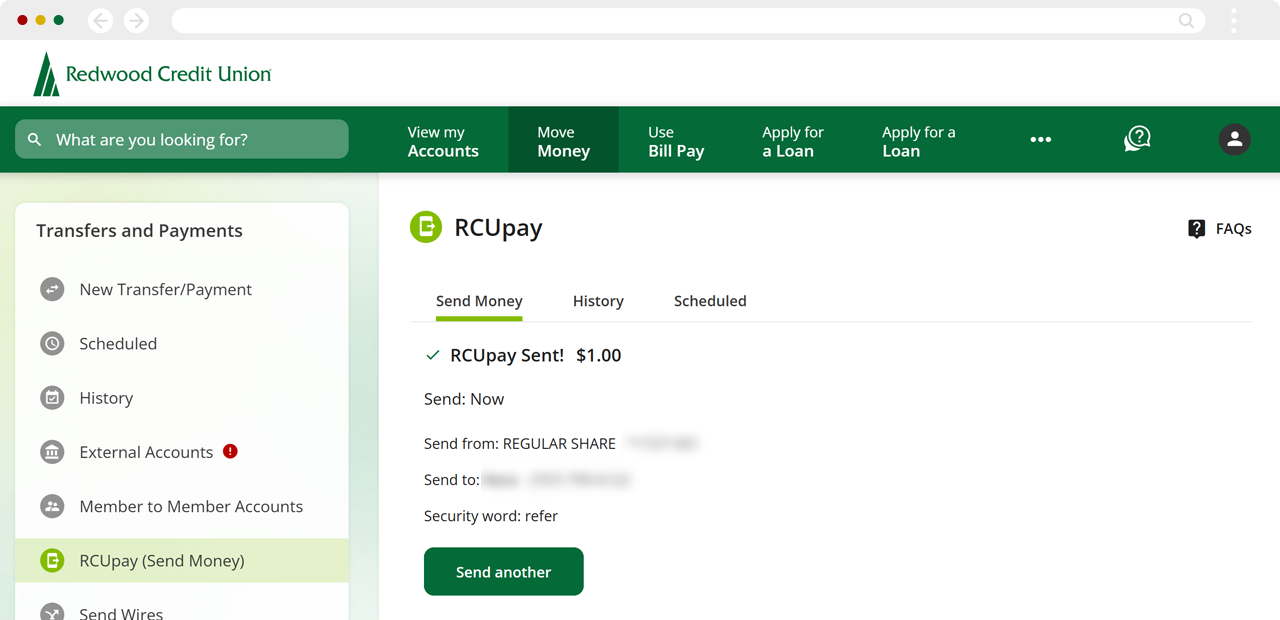
From the left menu, select RCUpay (Send Money).
For first-time users select Get Started.
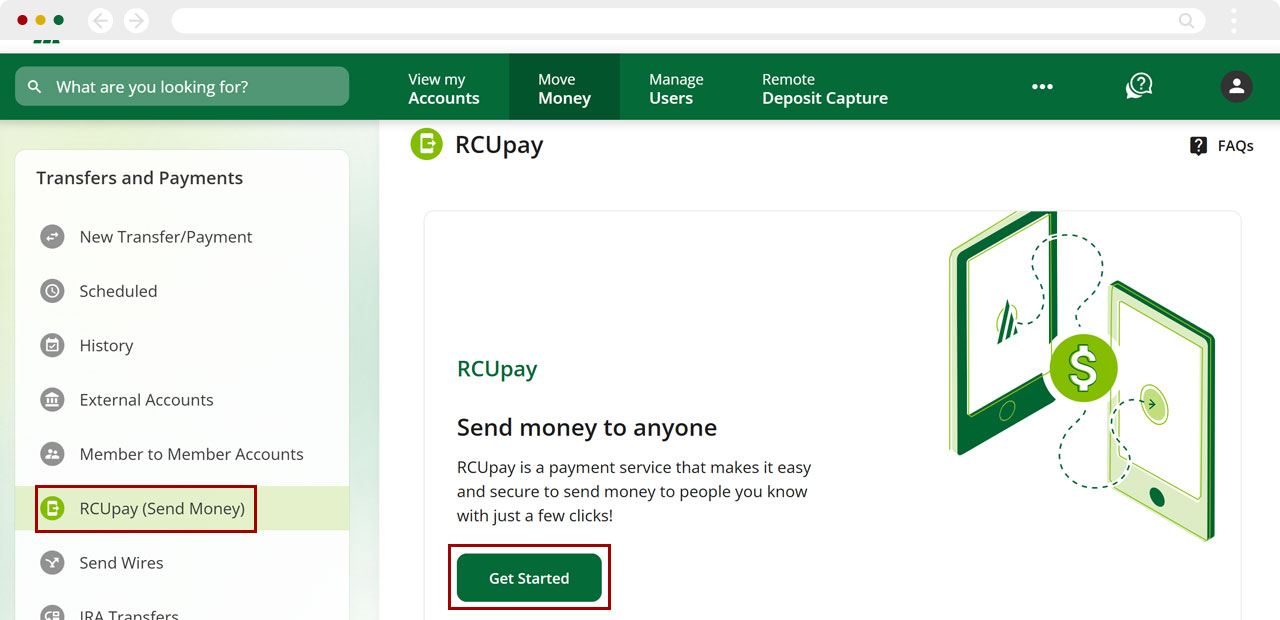
You will be asked to accept our Terms of Service Agreement. Check I accept checkbox and select Next.
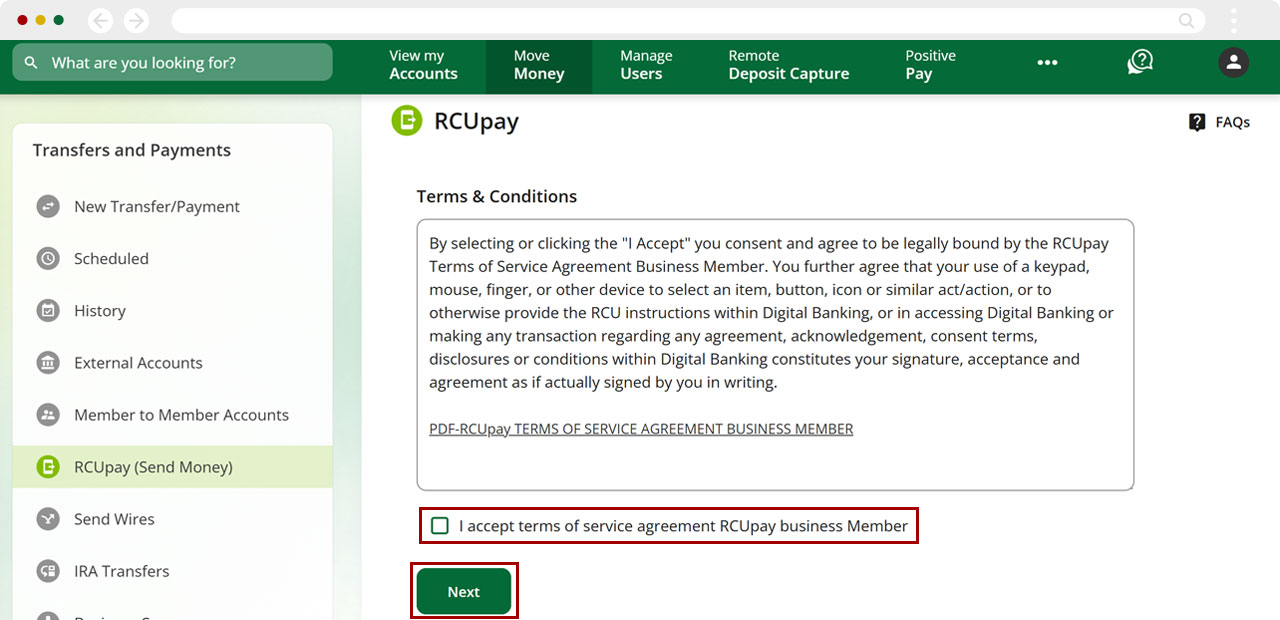
Enter a recipient’s name, and contact info (email or mobile number), add a comment (optional), then select Next.
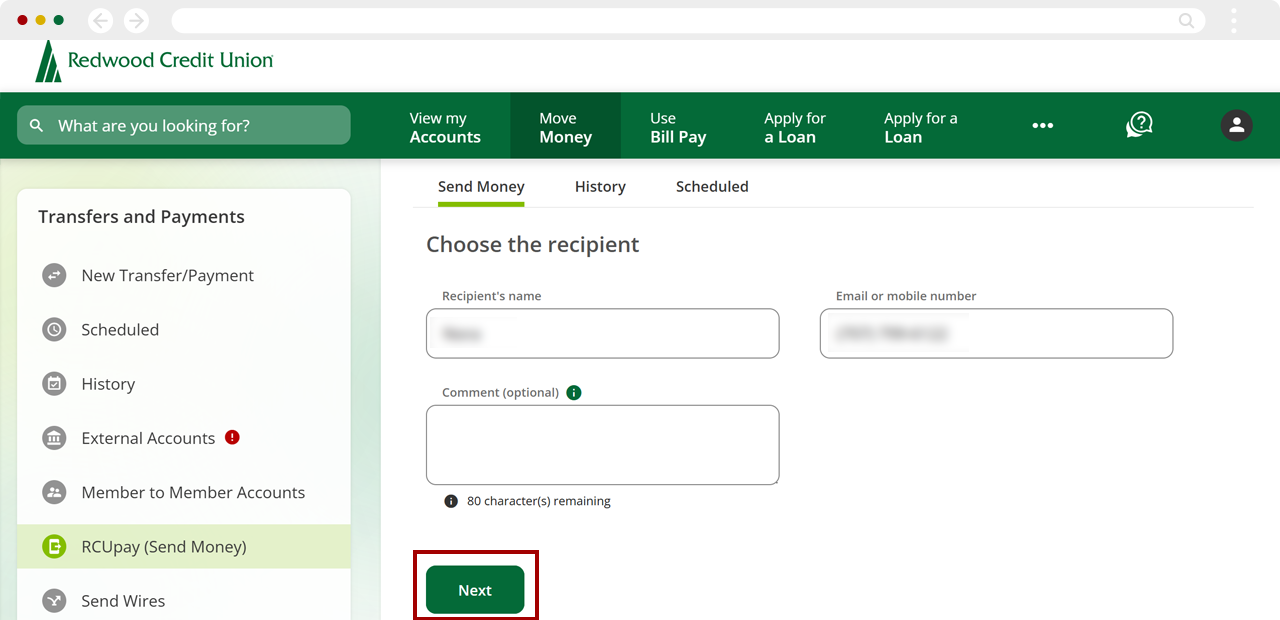
Choose the account you want to use. Enter the dollar amount, choose a security word from the list, and select recurring payment as the Payment option.
Choose the frequency of how often the recurring transaction occurs:
- Weekly
- Biweekly
- Monthly
- Quarterly
Next, select the date of the first scheduled transaction, and when the end of the recurring transaction stops:
- Never
- After a number of payments
- On a specific date
Select Next when done.
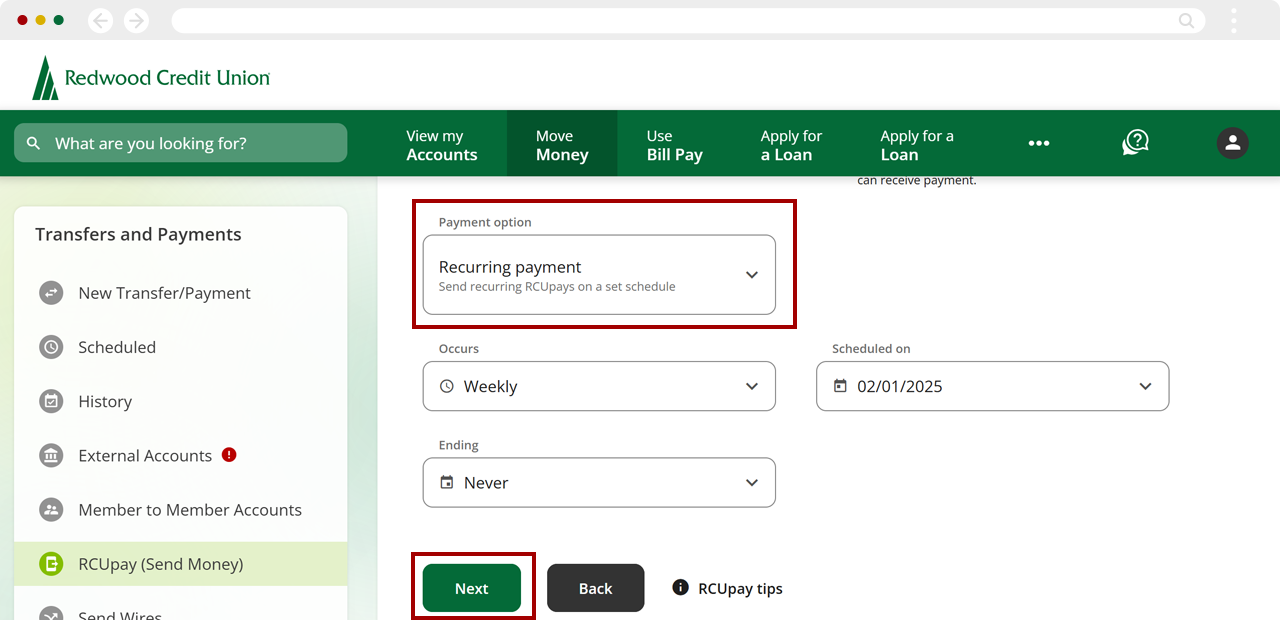
Review all details for accuracy and select Confirm.
Important: This is the only chance to correct/modify your entered information. To make changes to any of the information, tap Edit.
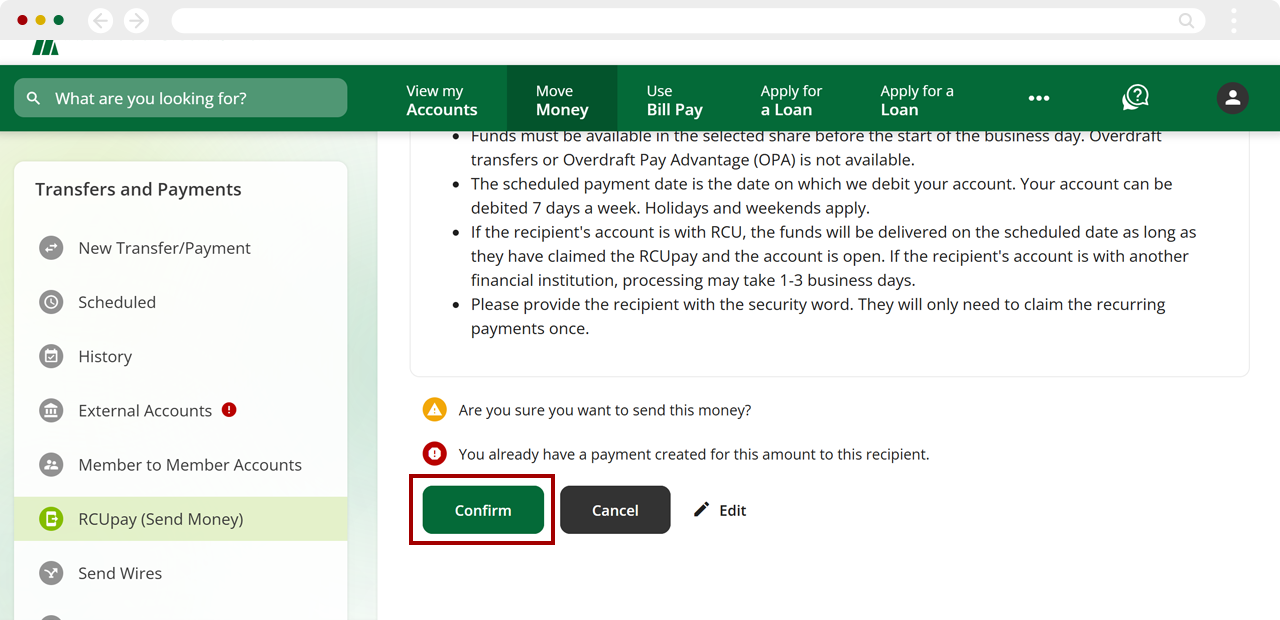
You will see a confirmation screen with the details of your RCUpay. You can choose to send another or go back to the homepage.
Important: You will need to tell the recipient the security word you've chosen. They will need it to claim the funds.
The recipient will receive a notification about how to pick up their money. Recipients who bank with RCU can claim their money right away, while those who bank with other financial institutions can expect to receive it within 2 to 3 business days.
.png)


.png)
.png)
.png)
