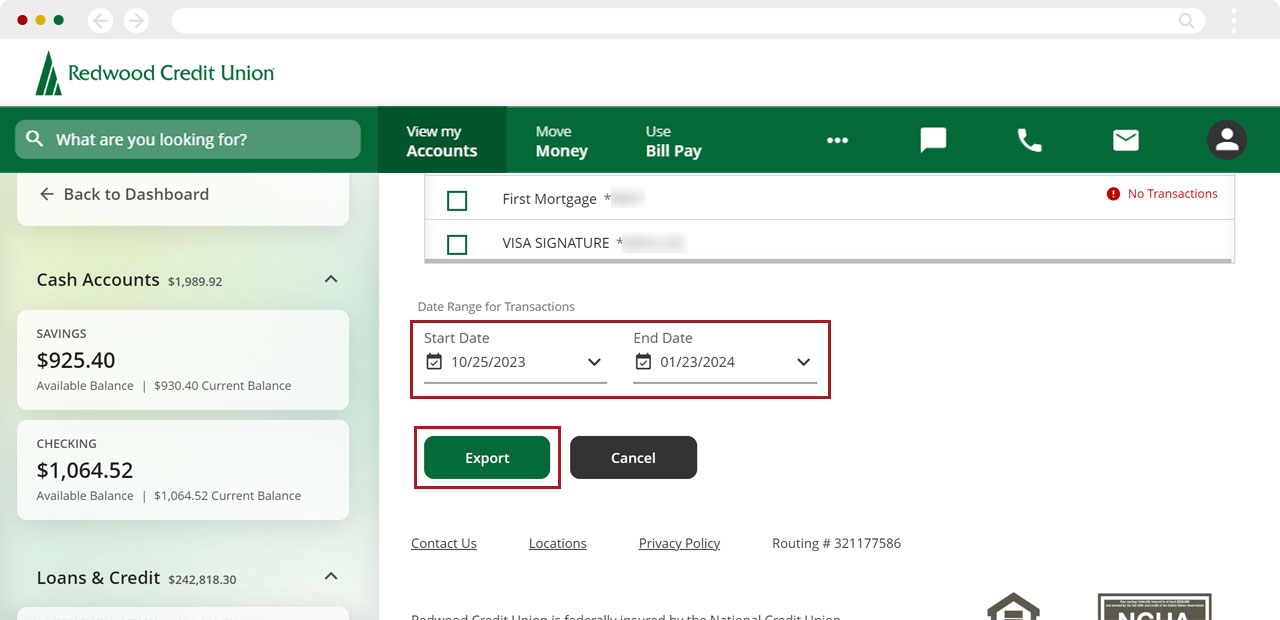How do I download my transactions into Microsoft Excel?
Transaction detail can only be downloaded using a computer. This feature is not available in the mobile app.
From the Dashboard, select the account or card you want to download transactions for.
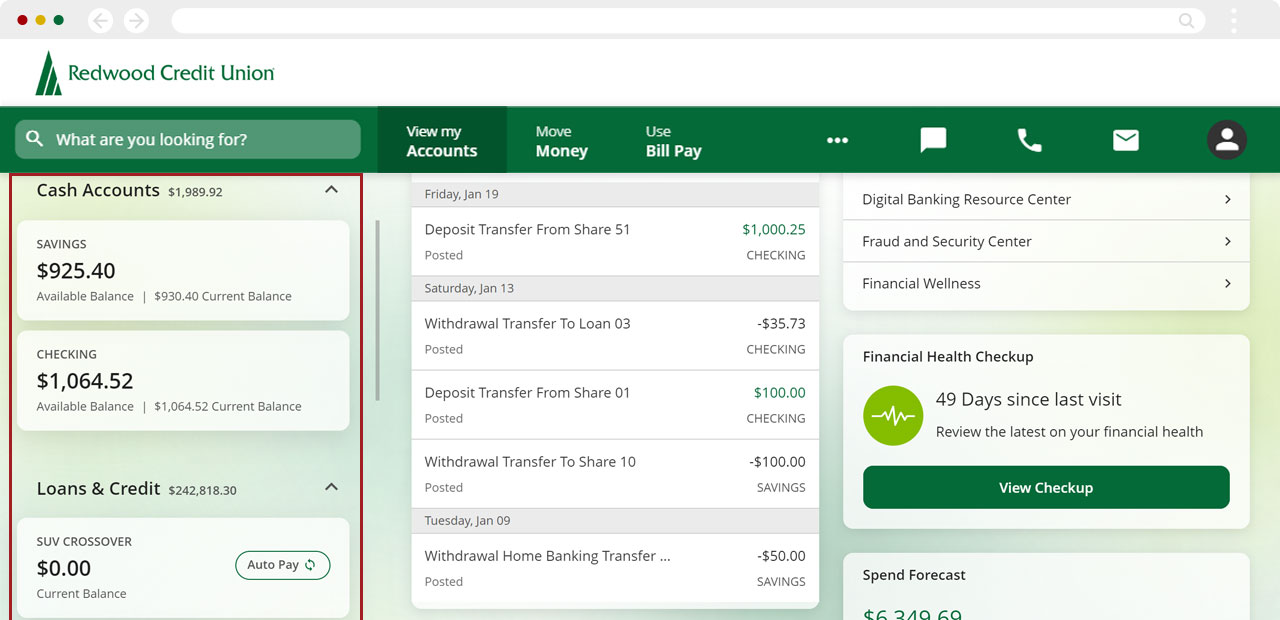
In the top right of the account details page, click More and select Export.
.png)
Select your file format preference and the accounts you want to download transactions for.
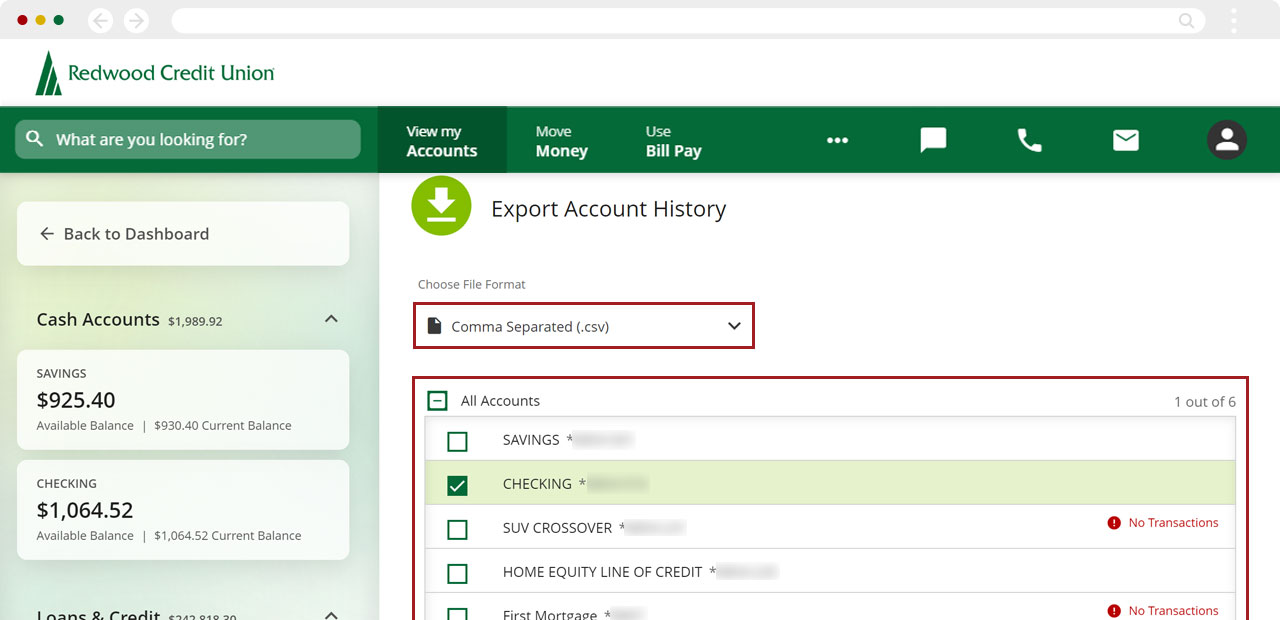
Select the transaction date range, then click Export to download your file.